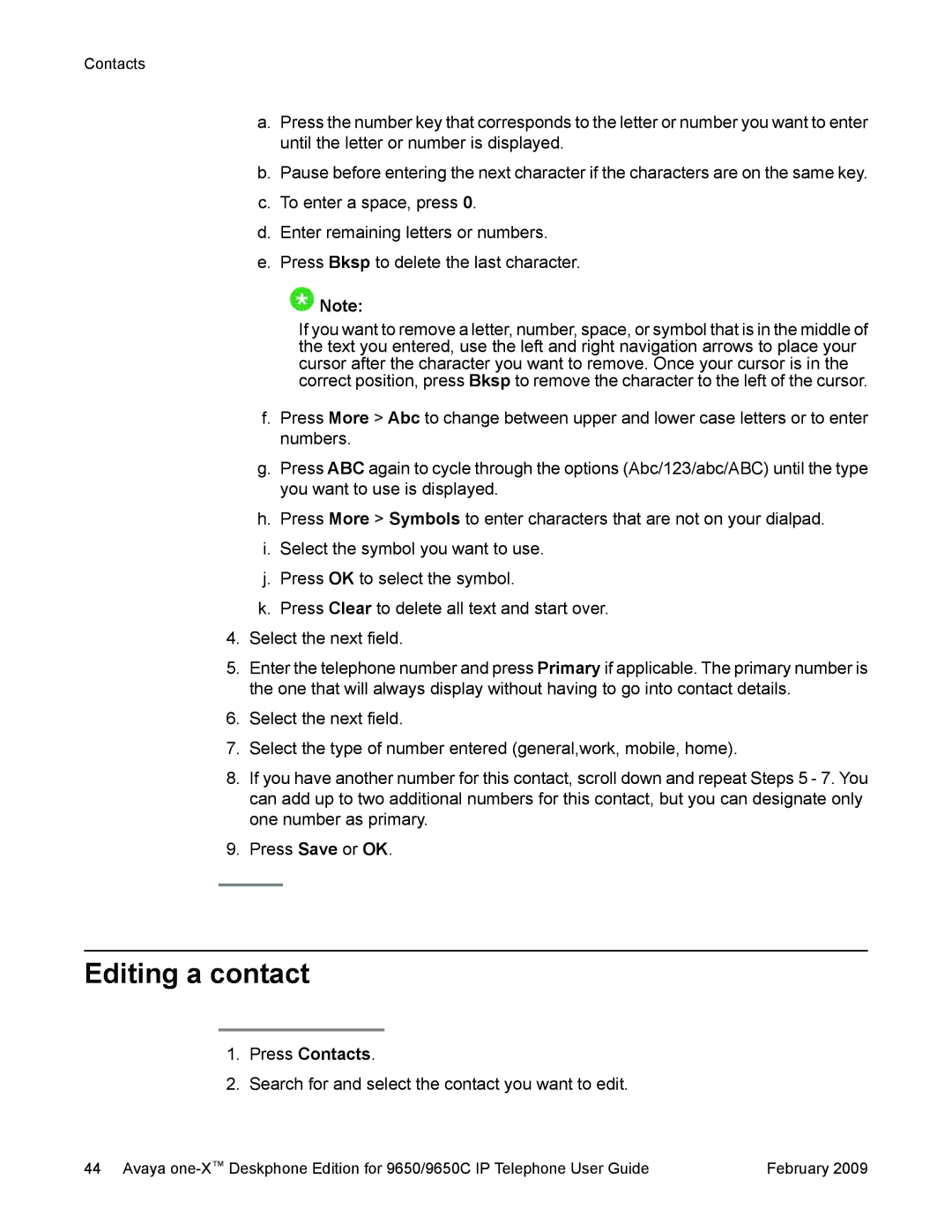9650 specifications
The Casio 9650 is an advanced timepiece that epitomizes the blend of cutting-edge technology and modern design. This wristwatch is celebrated for its multifaceted features, catering to both style enthusiasts and tech-savvy individuals alike.One of the most striking characteristics of the Casio 9650 is its sleek digital display, which combines clarity with functionality. The watch boasts a high-resolution LCD screen that provides easy readability under various lighting conditions. Users will appreciate the intuitive interface that facilitates seamless navigation through its numerous functions.
At the core of the Casio 9650's appeal is its robust functionality, which includes an array of essential tools for everyday use. The watch features a reliable stopwatch, countdown timer, and multiple alarms, making it ideal for those with busy lifestyles. Additionally, it incorporates a world time function that allows users to keep track of time across different time zones, a useful feature for global travelers.
The Casio 9650 is also equipped with a backlight feature that enhances visibility in low-light environments. This ensures that the time can be easily read, regardless of the conditions. With its durable construction, the watch is designed to withstand daily wear and tear, making it suitable for both casual and more demanding activities.
Another notable aspect of the Casio 9650 is its Advanced Timekeeping Technology. This ensures that the watch maintains high accuracy, reducing the likelihood of discrepancies in timekeeping. Whether used for professional purposes or personal time management, the precision offered by this watch is commendable.
Battery life is another strong suit of the Casio 9650, with long-lasting power that allows users to rely on the device without frequent charging or battery replacements. This is particularly appealing for outdoor adventurers who may not always have access to power sources while on the go.
In terms of design, the Casio 9650 features a modern aesthetic with a sporty yet sophisticated look. The materials used in its construction provide not only durability but also comfort, which is essential for all-day wear. The adjustable strap ensures a snug fit, appealing to a wide range of wrist sizes.
In conclusion, the Casio 9650 is a testament to the evolution of wristwatches, combining functionality, durability, and style. Its advanced features, along with thoughtful design elements, make it an excellent choice for anyone looking for a versatile timepiece. Whether in a professional setting, during outdoor activities, or as a daily accessory, the Casio 9650 meets the diverse needs of its users.