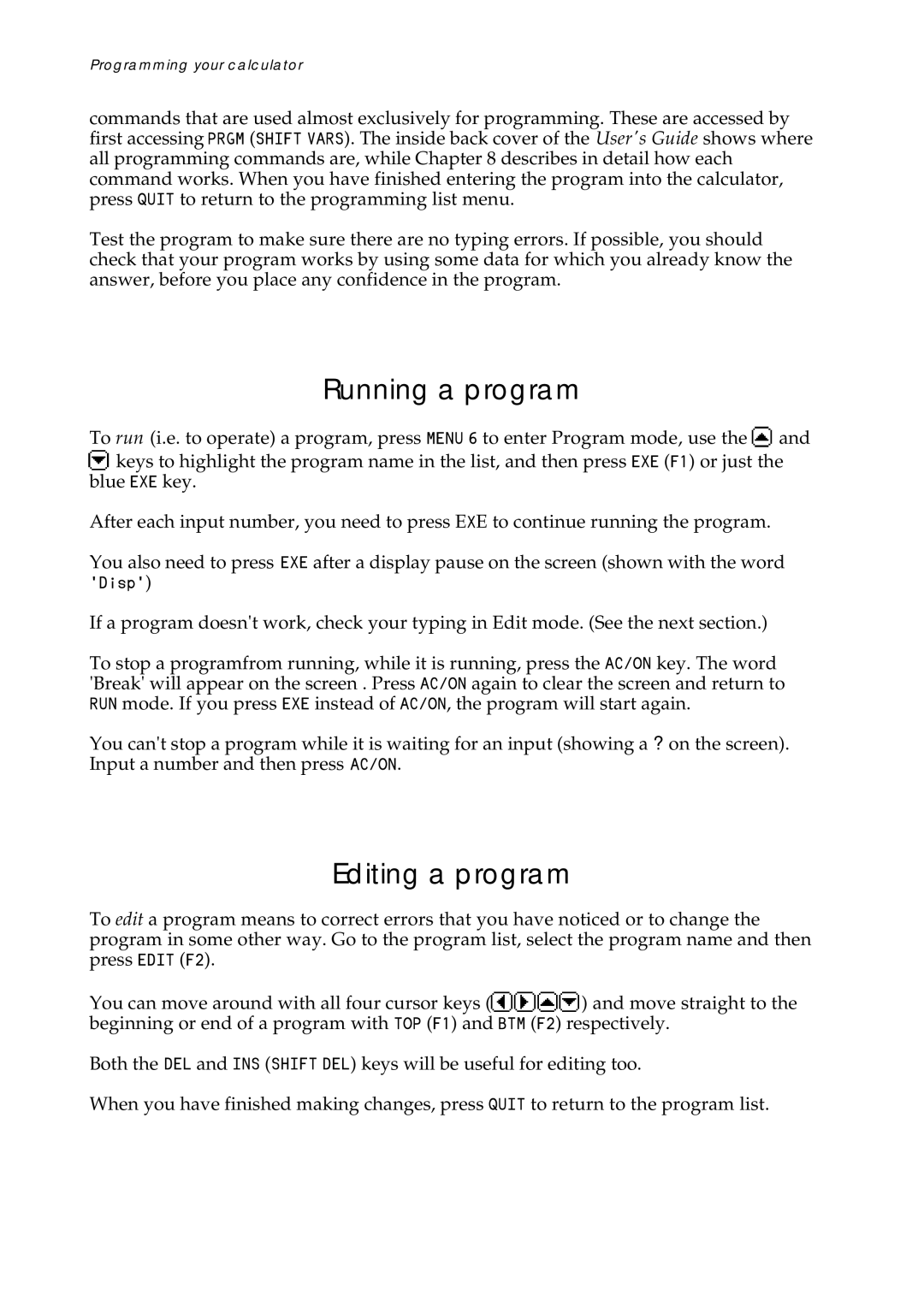Programming your calculator
commands that are used almost exclusively for programming. These are accessed by
first accessing ![]()
![]()
![]()
![]() (
(![]()
![]()
![]()
![]()
![]()
![]()
![]()
![]()
![]() ). The inside back cover of the User's Guide shows where all programming commands are, while Chapter 8 describes in detail how each command works. When you have finished entering the program into the calculator,
). The inside back cover of the User's Guide shows where all programming commands are, while Chapter 8 describes in detail how each command works. When you have finished entering the program into the calculator,
press ![]()
![]()
![]()
![]() to return to the programming list menu.
to return to the programming list menu.
Test the program to make sure there are no typing errors. If possible, you should check that your program works by using some data for which you already know the answer, before you place any confidence in the program.
Running a program
To run (i.e. to operate) a program, press ![]()
![]()
![]()
![]()
![]() to enter Program mode, use the
to enter Program mode, use the ![]() and
and
![]() keys to highlight the program name in the list, and then press
keys to highlight the program name in the list, and then press ![]()
![]()
![]() (
(![]()
![]() ) or just the blue
) or just the blue ![]()
![]()
![]() key.
key.
After each input number, you need to press E![]() E to continue running the program.
E to continue running the program.
You also need to press ![]()
![]()
![]() after a display pause on the screen (shown with the word
after a display pause on the screen (shown with the word
![]()
![]()
![]()
![]()
![]()
![]() )
)
If a program doesn't work, check your typing in Edit mode. (See the next section.)
To stop a programfrom running, while it is running, press the ![]()
![]()
![]()
![]()
![]() key. The word
key. The word
'Break' will appear on the screen . Press ![]()
![]()
![]()
![]()
![]() again to clear the screen and return to
again to clear the screen and return to
![]()
![]()
![]() mode. If you press
mode. If you press ![]()
![]()
![]() instead of
instead of ![]()
![]()
![]()
![]()
![]() , the program will start again.
, the program will start again.
You can't stop a program while it is waiting for an input (showing a ? on the screen).
Input a number and then press ![]()
![]()
![]()
![]()
![]() .
.
Editing a program
To edit a program means to correct errors that you have noticed or to change the program in some other way. Go to the program list, select the program name and then
press ![]()
![]()
![]()
![]() (
(![]()
![]() ).
).
You can move around with all four cursor keys (![]() ) and move straight to the beginning or end of a program with
) and move straight to the beginning or end of a program with ![]()
![]()
![]() (
(![]()
![]() ) and
) and ![]()
![]()
![]() (
(![]()
![]() ) respectively.
) respectively.
Both the ![]()
![]()
![]() and
and ![]()
![]()
![]() (
(![]()
![]()
![]()
![]()
![]()
![]()
![]()
![]() ) keys will be useful for editing too.
) keys will be useful for editing too.
When you have finished making changes, press ![]()
![]()
![]()
![]() to return to the program list.
to return to the program list.