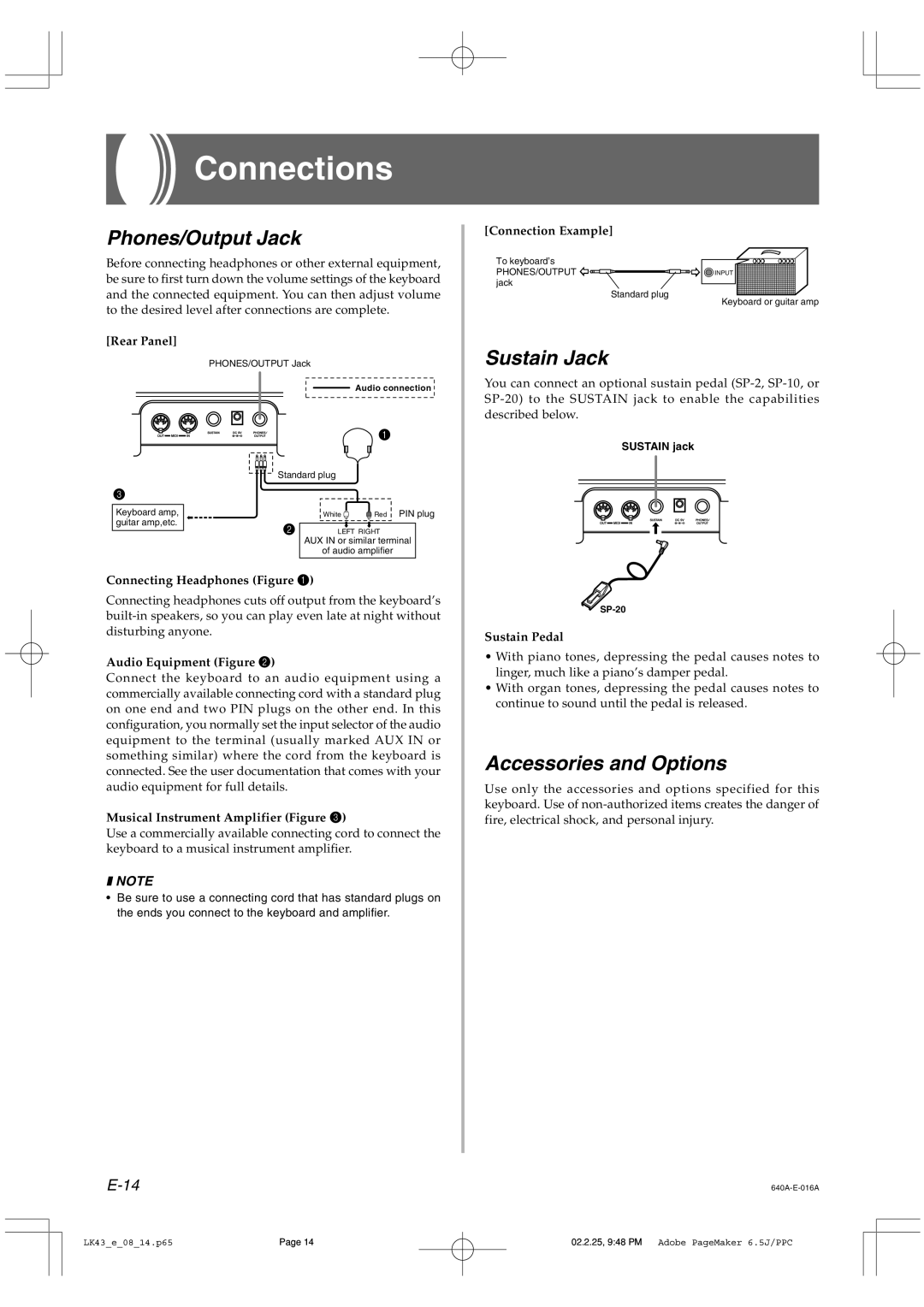Connections
Phones/Output Jack
Before connecting headphones or other external equipment, be sure to first turn down the volume settings of the keyboard and the connected equipment. You can then adjust volume to the desired level after connections are complete.
[Rear Panel]
PHONES/OUTPUT Jack
|
|
| Audio connection |
|
|
| 1 |
| Standard plug |
| |
3 |
|
|
|
Keyboard amp, |
| White | Red PIN plug |
guitar amp,etc. | 2 |
|
|
| LEFT RIGHT | ||
|
| AUX IN or similar terminal | |
|
| of audio amplifier | |
Connecting Headphones (Figure 1)
Connecting headphones cuts off output from the keyboard’s
Audio Equipment (Figure 2)
Connect the keyboard to an audio equipment using a commercially available connecting cord with a standard plug on one end and two PIN plugs on the other end. In this configuration, you normally set the input selector of the audio equipment to the terminal (usually marked AUX IN or something similar) where the cord from the keyboard is connected. See the user documentation that comes with your audio equipment for full details.
Musical Instrument Amplifier (Figure 3)
Use a commercially available connecting cord to connect the keyboard to a musical instrument amplifier.
❚NOTE
•Be sure to use a connecting cord that has standard plugs on the ends you connect to the keyboard and amplifier.
[Connection Example]
To keyboard’s
PHONES/OUTPUT ![]()
![]()
![]()
![]()
![]()
![]()
![]()
![]()
![]()
![]() INPUT
INPUT ![]() jack
jack![]()
Standard plug![]() Keyboard or guitar amp
Keyboard or guitar amp
Sustain Jack
You can connect an optional sustain pedal
SUSTAIN jack
Sustain Pedal
•With piano tones, depressing the pedal causes notes to linger, much like a piano’s damper pedal.
•With organ tones, depressing the pedal causes notes to continue to sound until the pedal is released.
Accessories and Options
Use only the accessories and options specified for this keyboard. Use of
LK43_e_08_14.p65 | Page 14 | 02.2.25, 9:48 PM Adobe PageMaker 6.5J/PPC |