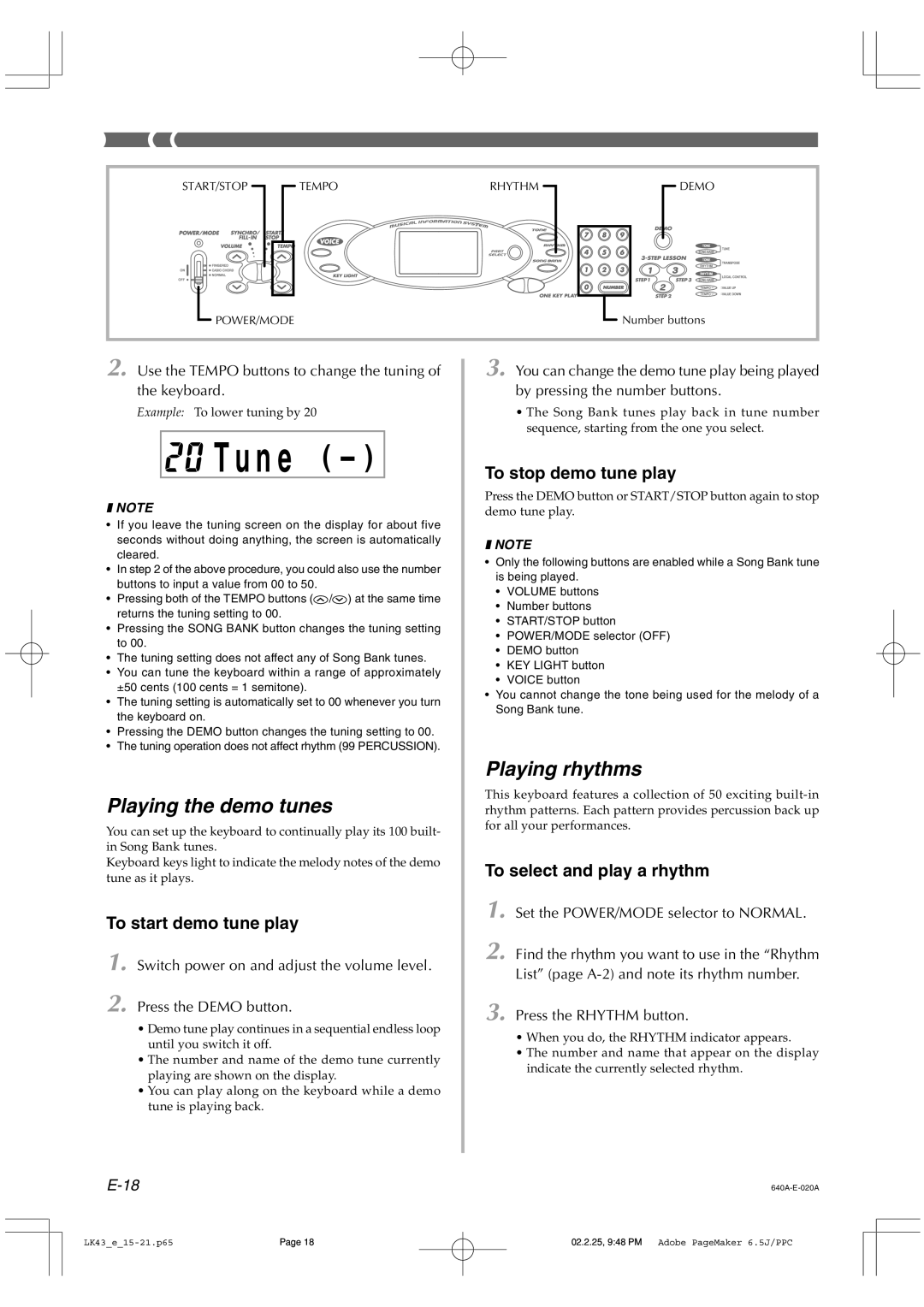START/STOP | TEMPO | RHYTHM | DEMO |
POWER/MODE |
|
| Number buttons |
2. Use the TEMPO buttons to change the tuning of | 3. You can change the demo tune play being played | ||
the keyboard. |
| by pressing the number buttons. | |
Example: To lower tuning by 20 |
| • The Song Bank tunes play back in tune number | |
|
|
| sequence, starting from the one you select. |
| T u n e | ( – ) | To stop demo tune play |
|
|
| |
❚ NOTE |
| Press the DEMO button or START/STOP button again to stop | |
| demo tune play. | ||
•If you leave the tuning screen on the display for about five
| seconds without doing anything, the screen is automatically | ❚ NOTE | |||
| cleared. | ||||
| • | Only the following buttons are enabled while a Song Bank tune | |||
• In step 2 of the above procedure, you could also use the number | |||||
| is being played. | ||||
| buttons to input a value from 00 to 50. |
| |||
|
| • | VOLUME buttons | ||
• | Pressing both of the TEMPO buttons ( / ) at the same time |
| |||
| • | Number buttons | |||
| returns the tuning setting to 00. |
| |||
|
| • | START/STOP button | ||
• | Pressing the SONG BANK button changes the tuning setting |
| |||
| • | POWER/MODE selector (OFF) | |||
| to 00. |
| |||
|
| • | DEMO button | ||
• | The tuning setting does not affect any of Song Bank tunes. |
| |||
| • | KEY LIGHT button | |||
• | You can tune the keyboard within a range of approximately |
| |||
| • | VOICE button | |||
| ±50 cents (100 cents = 1 semitone). |
| |||
| • | You cannot change the tone being used for the melody of a | |||
• | The tuning setting is automatically set to 00 whenever you turn | ||||
| Song Bank tune. | ||||
| the keyboard on. |
| |||
|
|
|
| ||
•Pressing the DEMO button changes the tuning setting to 00.
•The tuning operation does not affect rhythm (99 PERCUSSION).
| Playing rhythms | |
Playing the demo tunes | This keyboard features a collection of 50 exciting | |
rhythm patterns. Each pattern provides percussion back up | ||
You can set up the keyboard to continually play its 100 built- | for all your performances. | |
| ||
in Song Bank tunes. |
| |
Keyboard keys light to indicate the melody notes of the demo | To select and play a rhythm | |
tune as it plays. | ||
|
To start demo tune play
1. Set the POWER/MODE selector to NORMAL.
1. | Switch power on and adjust the volume level. | 2. Find the rhythm you want to use in the “Rhythm | |
List” (page | |||
|
| ||
2. Press the DEMO button. | 3. Press the RHYTHM button. | ||
| • Demo tune play continues in a sequential endless loop | ||
| • When you do, the RHYTHM indicator appears. | ||
| until you switch it off. | ||
| • The number and name that appear on the display | ||
| • The number and name of the demo tune currently | ||
| indicate the currently selected rhythm. | ||
| playing are shown on the display. | ||
|
| ||
•You can play along on the keyboard while a demo tune is playing back.
| ||
Page 18 | 02.2.25, 9:48 PM Adobe PageMaker 6.5J/PPC |