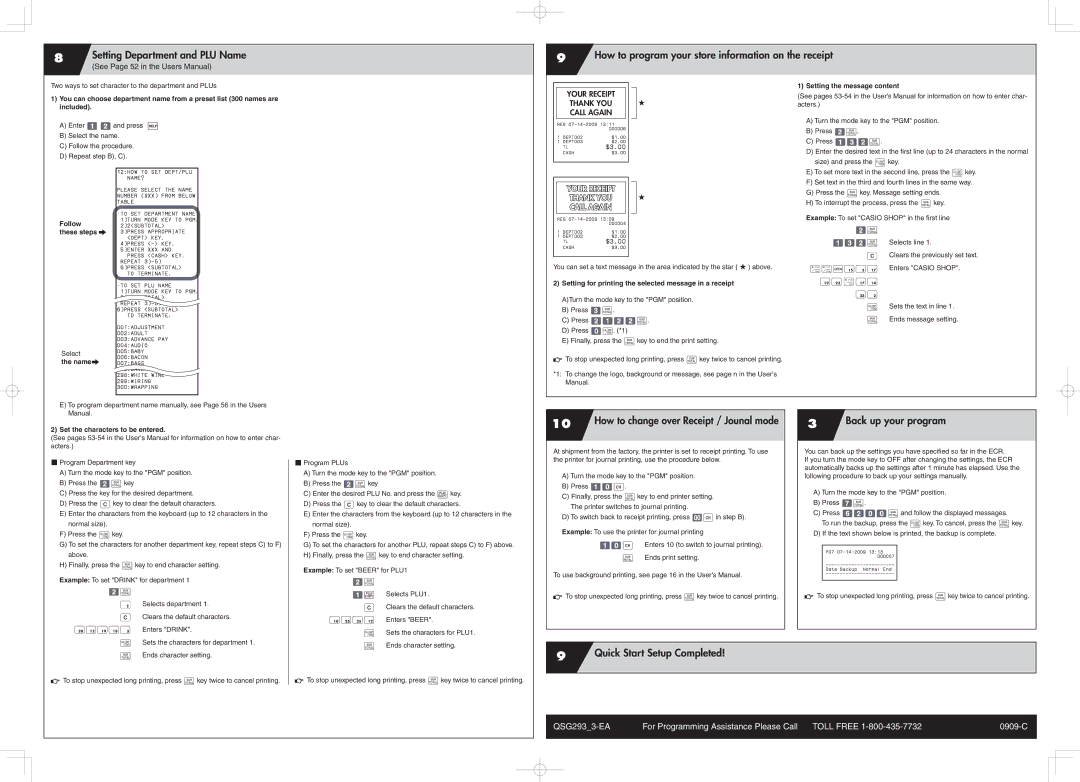8 | Setting Department and PLU Name |
| (See Page 52 in the Users Manual) |
|
|
9How to program your store information on the receipt
Two ways to set character to the department and PLUs
1)You can choose department name from a preset list (300 names are included).
A)Enter 12and press /
B)Select the name.
C)Follow the procedure.
D)Repeat step B), C).
|
|
|
|
|
|
|
|
|
| YOUR RECEIPT |
|
|
| ★ | |
|
| THANK YOU |
|
|
| ||
|
| CALL AGAIN |
|
|
|
| |
| REG |
|
|
| |||
|
|
| 000006 |
|
|
| |
| 1 | DEPT002 | $1.00 |
|
|
| |
| 1 | DEPT003 | $2.00 |
|
|
| |
|
| TL | $3.00 |
|
|
|
|
|
| CASH | $3.00 |
|
|
| |
|
|
|
|
|
|
|
|
1) Setting the message content
(See pages
A) Turn the mode key to the "PGM" position. |
B) Press 2s. |
C) Press 132s. |
D) Enter the desired text in the first line (up to 24 characters in the normal |
size) and press the akey. |
Follow
12:how to SET DEPT/PLU NAME?
please select THE NAME NUMBER (XXX) FROM BELOW TABLE
•TO SET DEPARTMENT NAME 1)TURN MODE KEY TO PGM. 2)2<SUBTOTAL>
YOUR RECEIPT | ★ |
THANK YOU | |
CALL AGAIN |
|
REG |
|
000004 |
|
E) To set more text in the second line, press the akey. |
F) Set text in the third and fourth lines in the same way. |
G) Press the skey. Message setting ends. |
H) To interrupt the process, press the skey. |
Example: To set "CASIO SHOP" in the first line
these steps 6
Select
the name 6
3)PRESS APPROPRIATE <DEPT> KEY.
4)Press
press <cash> key. REPEAT
TO TERMINATE.
•TO SET PLU NAME
1)TURN MODE KEY TO PGM. 2)2<SUBTOTAL>
REPEAT
TO TERMINATE.
001:ADJUSTMENT
002:ADULT 003:ADVANCE PAY 004:AUDIO 005:BABY 006:BACON 007:BAGS 008:BAKERY 298:WHITE WINE 299:WIRING 300:WRAPPING
1 | DEPT002 | $1.00 |
1 | DEPT003 | $2.00 |
| TL | $3.00 |
| CASH | $3.00 |
You can set a text message in the area indicated by the star ( ★ ) above.
2)Setting for printing the selected message in a receipt A)Turn the mode key to the "PGM" position.
B)Press 3s.
C)Press 2122s.
D)Press 0a. (*1)
E)Finally, press the skey to end the print setting.
![]()
![]() To stop unexpected long printing, press skey twice to cancel printing.
To stop unexpected long printing, press skey twice to cancel printing.
*1: To change the logo, background or message, see page n in the User's Manual.
2s
132s
C
xxO 15 5 17
19 23 x 17 14
23 2
a s
Selects line 1.
Clears the previously set text.
Enters "CASIO SHOP".
Sets the text in line 1.
Ends message setting.
E)To program department name manually, see Page 56 in the Users Manual.
2)Set the characters to be entered.
(See pages
■Program Department key
A)Turn the mode key to the "PGM" position.
B)Press the 2skey
C)Press the key for the desired department.
D)Press the Ckey to clear the default characters.
E)Enter the characters from the keyboard (up to 12 characters in the normal size).
F)Press the akey.
G)To set the characters for another department key, repeat steps C) to F) above.
H)Finally, press the skey to end character setting.
Example: To set "DRINK" for department 1
■Program PLUs
A)Turn the mode key to the "PGM" position.
B)Press the 2skey
C)Enter the desired PLU No. and press the *key.
D)Press the Ckey to clear the default characters.
E)Enter the characters from the keyboard (up to 12 characters in the normal size).
F)Press the akey.
G)To set the characters for another PLU, repeat steps C) to F) above.
H)Finally, press the skey to end character setting.
Example: To set "BEER" for PLU1
2s
10How to change over Receipt / Jounal mode
At shipment from the factory, the printer is set to receipt printing. To use the printer for journal printing, use the procedure below.
A)Turn the mode key to the "PGM" position.
B)Press 10h.
C)Finally, press the skey to end printer setting. The printer switches to journal printing.
D)To switch back to receipt printing, press
Example: To use the printer for journal printing
10h Enters 10 (to switch to journal printing).
sEnds print setting.
To use background printing, see page 16 in the User's Manual.
3Back up your program
You can back up the settings you have specified so far in the ECR.
If you turn the mode key to OFF after changing the settings, the ECR automatically backs up the settings after 1 minute has elapsed. Use the following procedure to back up your settings manually.
A)Turn the mode key to the "PGM" position.
B)Press 7s.
C)Press 6200sand follow the displayed messages.
To run the backup, press the akey. To cancel, press the skey.
D)If the text shown below is printed, the backup is complete.
P07
000007
Data Backup Normal End
2s
!
C
20 12 19 18 3
a
Selects department 1.
Clears the default characters.
Enters "DRINK".
Sets the characters for department 1.
1*
C
10 25 25 12
a
s
Selects PLU1.
Clears the default characters.
Enters "BEER".
Sets the characters for PLU1.
Ends character setting.
![]()
![]() To stop unexpected long printing, press skey twice to cancel printing.
To stop unexpected long printing, press skey twice to cancel printing.
![]()
![]() To stop unexpected long printing, press skey twice to cancel printing.
To stop unexpected long printing, press skey twice to cancel printing.
s
Ends character setting.
9Quick Start Setup Completed!
![]()
![]() To stop unexpected long printing, press skey twice to cancel printing.
To stop unexpected long printing, press skey twice to cancel printing.
![]()
![]() To stop unexpected long printing, press skey twice to cancel printing.
To stop unexpected long printing, press skey twice to cancel printing.
For Programming Assistance Please Call TOLL FREE | ||
|
|
|