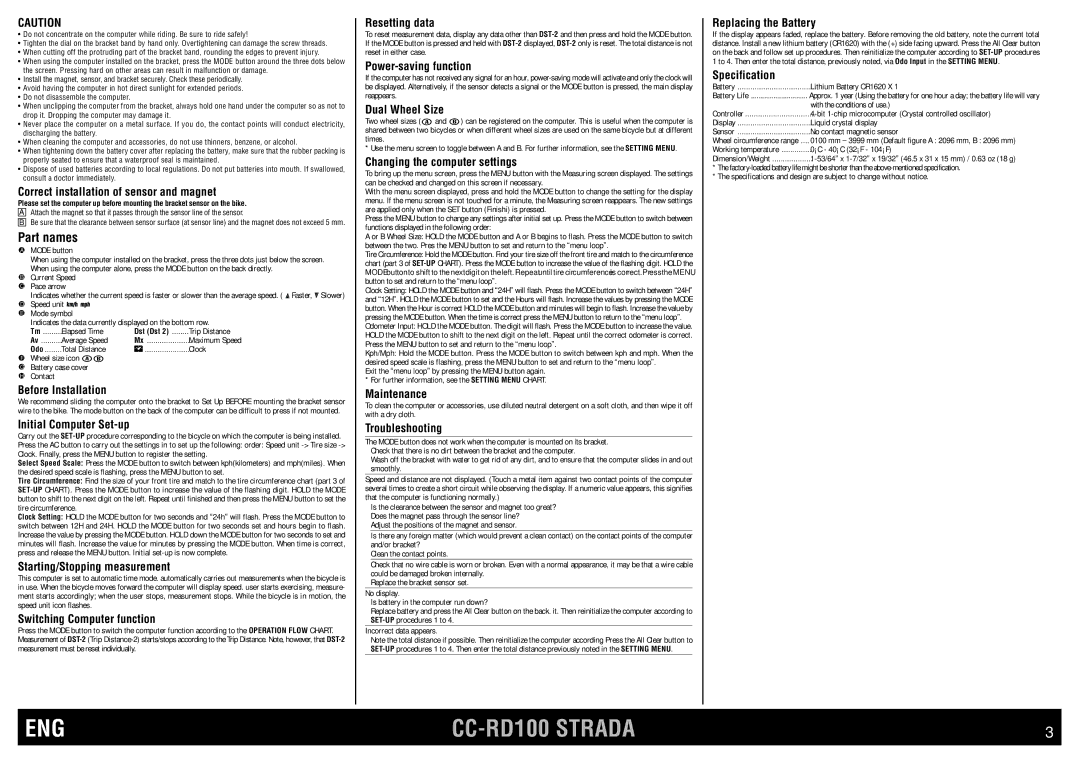CAUTION
•Do not concentrate on the computer while riding. Be sure to ride safely!
•Tighten the dial on the bracket band by hand only. Overtightening can damage the screw threads.
•When cutting off the protruding part of the bracket band, rounding the edges to prevent injury.
•When using the computer installed on the bracket, press the MODE button around the three dots below the screen. Pressing hard on other areas can result in malfunction or damage.
•Install the magnet, sensor, and bracket securely. Check these periodically.
•Avoid having the computer in hot direct sunlight for extended periods.
•Do not disassemble the computer.
•When unclipping the computer from the bracket, always hold one hand under the computer so as not to drop it. Dropping the computer may damage it.
•Never place the computer on a metal surface. If you do, the contact points will conduct electricity, discharging the battery.
•When cleaning the computer and accessories, do not use thinners, benzene, or alcohol.
•When tightening down the battery cover after replacing the battery, make sure that the rubber packing is properly seated to ensure that a waterproof seal is maintained.
•Dispose of used batteries according to local regulations. Do not put batteries into mouth. If swallowed, consult a doctor immediately.
Correct installation of sensor and magnet
Please set the computer up before mounting the bracket sensor on the bike.
AAttach the magnet so that it passes through the sensor line of the sensor.
BBe sure that the clearance between sensor surface (at sensor line) and the magnet does not exceed 5 mm.
Part names
AMODE button
When using the computer installed on the bracket, press the three dots just below the screen. When using the computer alone, press the MODE button on the back directly.
BCurrent Speed
CPace arrow
Indicates whether the current speed is faster or slower than the average speed. (  Faster,
Faster,  Slower)
Slower)
DSpeed unit 




EMode symbol
Indicates the data currently displayed on the bottom row.
Tm | Elapsed Time | Dst (Dst 2) | Trip Distance |
Av | Average Speed | Mx | Maximum Speed |
Odo | Total Distance | ...................... | Clock |
FWheel size icon 

GBattery case cover
HContact
Before Installation
We recommend sliding the computer onto the bracket to Set Up BEFORE mounting the bracket sensor wire to the bike. The mode button on the back of the computer can be difficult to press if not mounted.
Initial Computer Set-up
Carry out the SET-UPprocedure corresponding to the bicycle on which the computer is being installed. Press the AC button to carry out the settings in to set up the following: order: Speed unit -> Tire size -> Clock. Finally, press the MENU button to register the setting.
Select Speed Scale: Press the MODE button to switch between kph(kilometers) and mph(miles). When the desired speed scale is flashing, press the MENU button to set.
Tire Circumference: Find the size of your front tire and match to the tire circumference chart (part 3 of SET-UPCHART). Press the MODE button to increase the value of the flashing digit. HOLD the MODE button to shift to the next digit on the left. Repeat until finished and then press the MENU button to set the tire circumference.
Clock Setting: HOLD the MODE button for two seconds and “24h” will flash. Press the MODE button to switch between 12H and 24H. HOLD the MODE button for two seconds set and hours begin to flash. Increase the value by pressing the MODE button. HOLD down the MODE button for two seconds to set and minutes will flash. Increase the value for minutes by pressing the MODE button. When time is correct, press and release the MENU button. Initial set-up is now complete.
Starting/Stopping measurement
This computer is set to automatic time mode. automatically carries out measurements when the bicycle is in use. When the bicycle moves forward the computer will display speed. user starts exercising, measure- ment starts accordingly; when the user stops, measurement stops. While the bicycle is in motion, the speed unit icon flashes.
Switching Computer function
Press the MODE button to switch the computer function according to the OPERATION FLOW CHART. Measurement of DST-2(Trip Distance-2) starts/stops according to the Trip Distance. Note, however, that DST-2measurement must be reset individually.
Resetting data
To reset measurement data, display any data other than DST-2and then press and hold the MODE button. If the MODE button is pressed and held with DST-2displayed, DST-2only is reset. The total distance is not reset in either case.
Power-saving function
If the computer has not received any signal for an hour, power-saving mode will activate and only the clock will be displayed. Alternatively, if the sensor detects a signal or the MODE button is pressed, the main display reappears.
Dual Wheel Size
Two wheel sizes ( and
and  ) can be registered on the computer. This is useful when the computer is shared between two bicycles or when different wheel sizes are used on the same bicycle but at different times.
) can be registered on the computer. This is useful when the computer is shared between two bicycles or when different wheel sizes are used on the same bicycle but at different times.
* Use the menu screen to toggle between A and B. For further information, see the SETTING MENU.
Changing the computer settings
To bring up the menu screen, press the MENU button with the Measuring screen displayed. The settings can be checked and changed on this screen if necessary.
With the menu screen displayed, press and hold the MODE button to change the setting for the display menu. If the menu screen is not touched for a minute, the Measuring screen reappears. The new settings are applied only when the SET button (Finishi) is pressed.
Press the MENU button to change any settings after initial set up. Press the MODE button to switch between functions displayed in the following order:
A or B Wheel Size: HOLD the MODE button and A or B begins to flash. Press the MODE button to switch between the two. Pres the MENU button to set and return to the “menu loop”.
Tire Circumference: Hold the MODE button. Find your tire size off the front tire and match to the circumference chart (part 3 of SET-UPCHART). Press the MODE button to increase the value of the flashing digit. HOLD the MODE button to shift to the next digit on the left. Repeat until tire circumference is correct. Press the MENU button to set and return to the “menu loop”.
Clock Setting: HOLD the MODE button and “24H” will flash. Press the MODE button to switch between “24H” and “12H”. HOLD the MODE button to set and the Hours will flash. Increase the values by pressing the MODE button. When the Hour is correct HOLD the MODE button and minutes will begin to flash. Increase the value by pressing the MODE button. When the time is correct press the MENU button to return to the “menu loop”.
Odometer Input: HOLD the MODE button. The digit will flash. Press the MODE button to increase the value. HOLD the MODE button to shift to the next digit on the left. Repeat until the correct odometer is correct. Press the MENU button to set and return to the “menu loop”.
Kph/Mph: Hold the MODE button. Press the MODE button to switch between kph and mph. When the desired speed scale is flashing, press the MENU button to set and return to the “menu loop”.
Exit the “menu loop” by pressing the MENU button again. * For further information, see the SETTING MENU CHART.
Maintenance
To clean the computer or accessories, use diluted neutral detergent on a soft cloth, and then wipe it off with a dry cloth.
Troubleshooting
The MODE button does not work when the computer is mounted on its bracket. Check that there is no dirt between the bracket and the computer.
Wash off the bracket with water to get rid of any dirt, and to ensure that the computer slides in and out smoothly.
Speed and distance are not displayed. (Touch a metal item against two contact points of the computer several times to create a short circuit while observing the display. If a numeric value appears, this signifies that the computer is functioning normally.)
Is the clearance between the sensor and magnet too great? Does the magnet pass through the sensor line?
Adjust the positions of the magnet and sensor.
Is there any foreign matter (which would prevent a clean contact) on the contact points of the computer and/or bracket?
Clean the contact points.
Check that no wire cable is worn or broken. Even with a normal appearance, it may be that a wire cable could be damaged broken internally.
Replace the bracket sensor set.
No display.
Is battery in the computer run down?
Replace battery and press the All Clear button on the back. it. Then reinitialize the computer according to SET-UPprocedures 1 to 4.
Incorrect data appears.
Note the total distance if possible. Then reinitialize the computer according Press the All Clear button to SET-UPprocedures 1 to 4. Then enter the total distance previously noted in the SETTING MENU.
Replacing the Battery
If the display appears faded, replace the battery. Before removing the old battery, note the current total distance. Install a new lithium battery (CR1620) with the (+) side facing upward. Press the All Clear button on the back and follow set up procedures. Then reinitialize the computer according to SET-UPprocedures 1 to 4. Then enter the total distance, previously noted, via Odo Input in the SETTING MENU.
Specification
Battery | Lithium Battery CR1620 X 1 |
Battery Life | Approx. 1 year (Using the battery for one hour a day; the battery life will vary |
| with the conditions of use.) |
Controller | 4-bit 1-chip microcomputer (Crystal controlled oscillator) |
Display | Liquid crystal display |
Sensor | No contact magnetic sensor |
Wheel circumference range .... | 0100 mm – 3999 mm (Default figure A : 2096 mm, B : 2096 mm) |
Working temperature | 0°C - 40°C (32°F - 104°F) |
Dimension/Weight | 1-53/64” x 1-7/32” x 19/32” (46.5 x 31 x 15 mm) / 0.63 oz (18 g) |
*The factory-loaded battery life might be shorter than the above-mentioned specification.
*The specifications and design are subject to change without notice.