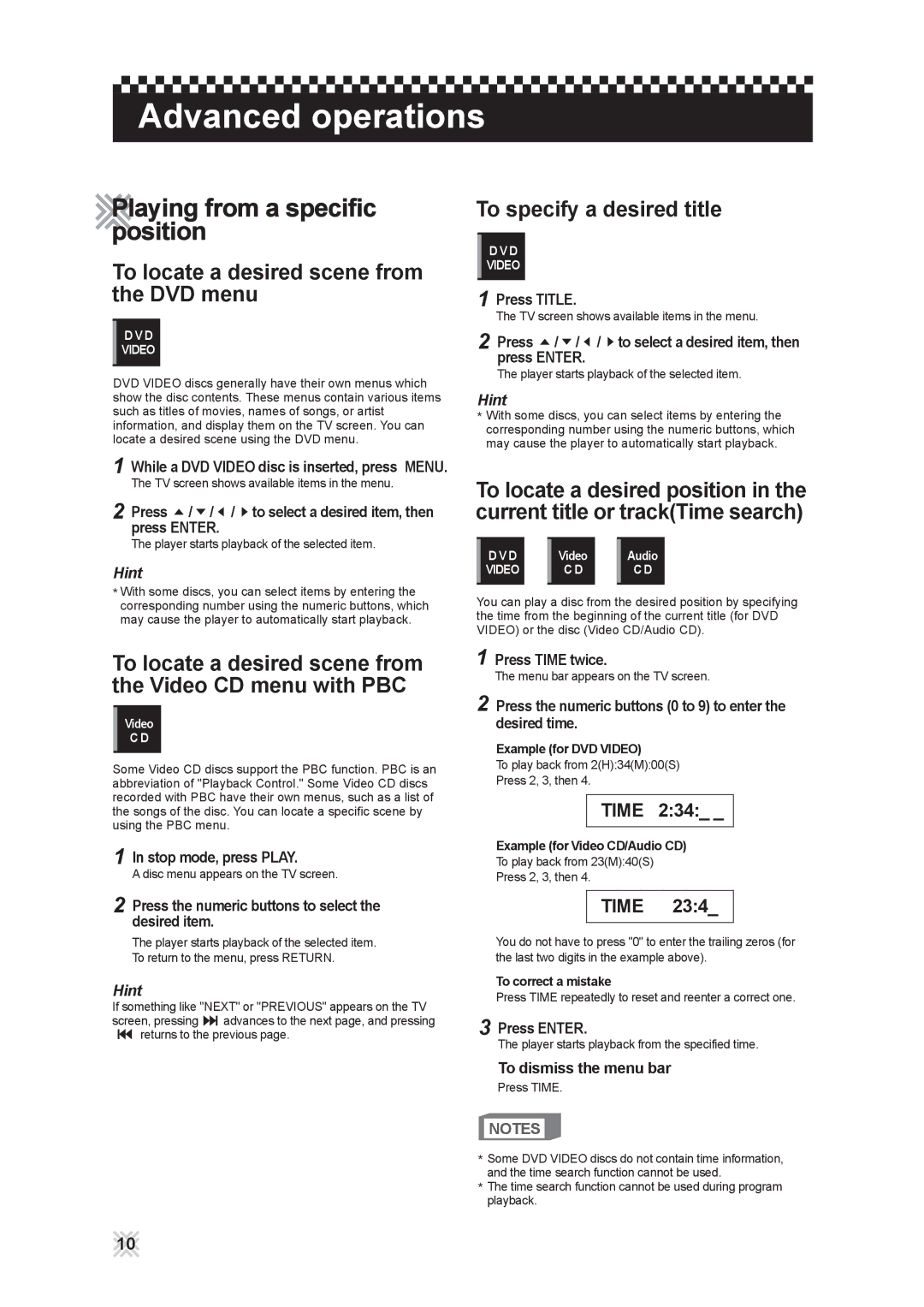203G USB specifications
The CAVS 203G USB is an innovative and versatile USB device designed to cater to various needs in data storage and transfer. It combines modern technology with user-friendly features, making it an ideal choice for both personal and professional use.One of the main features of the CAVS 203G USB is its high-speed data transfer capability. It utilizes USB 3.0 technology, which allows for data transfer rates of up to 5 Gbps. This means that users can quickly move large files, such as videos or high-resolution images, in a matter of seconds. This speed is a major advantage for professionals who deal with large amounts of data, ensuring efficiency and productivity.
Additionally, the CAVS 203G USB is backward compatible with USB 2.0 and USB 1.1 devices. This compatibility means that users can connect the drive to a variety of devices without worrying about connection issues. It also ensures that older devices can still utilize the drive, making it a versatile option for a range of users.
In terms of design, the CAVS 203G USB features a sleek and compact form factor. Its lightweight design makes it easy to carry in pockets, bags, or even on keychains. Furthermore, the device is built with durable materials to withstand everyday wear and tear. Its robust design ensures that it can handle the rigors of daily use without compromising performance.
Security is a significant concern for many users when it comes to data storage. The CAVS 203G USB addresses this with built-in encryption features that ensure data is protected against unauthorized access. Users can safeguard their sensitive information using advanced encryption standards, providing peace of mind when handling confidential files.
The device is designed for easy plug-and-play functionality, allowing users to connect it to any compatible device without the need for additional software installations. This feature makes it incredibly user-friendly, appealing to individuals of all technical skill levels.
In summary, the CAVS 203G USB stands out with its high-speed transfer capabilities, compatibility with a range of devices, durable design, and built-in security features. Whether for personal use or professional applications, it serves as a reliable and efficient tool for data storage and transfer, meeting the demands of modern users.