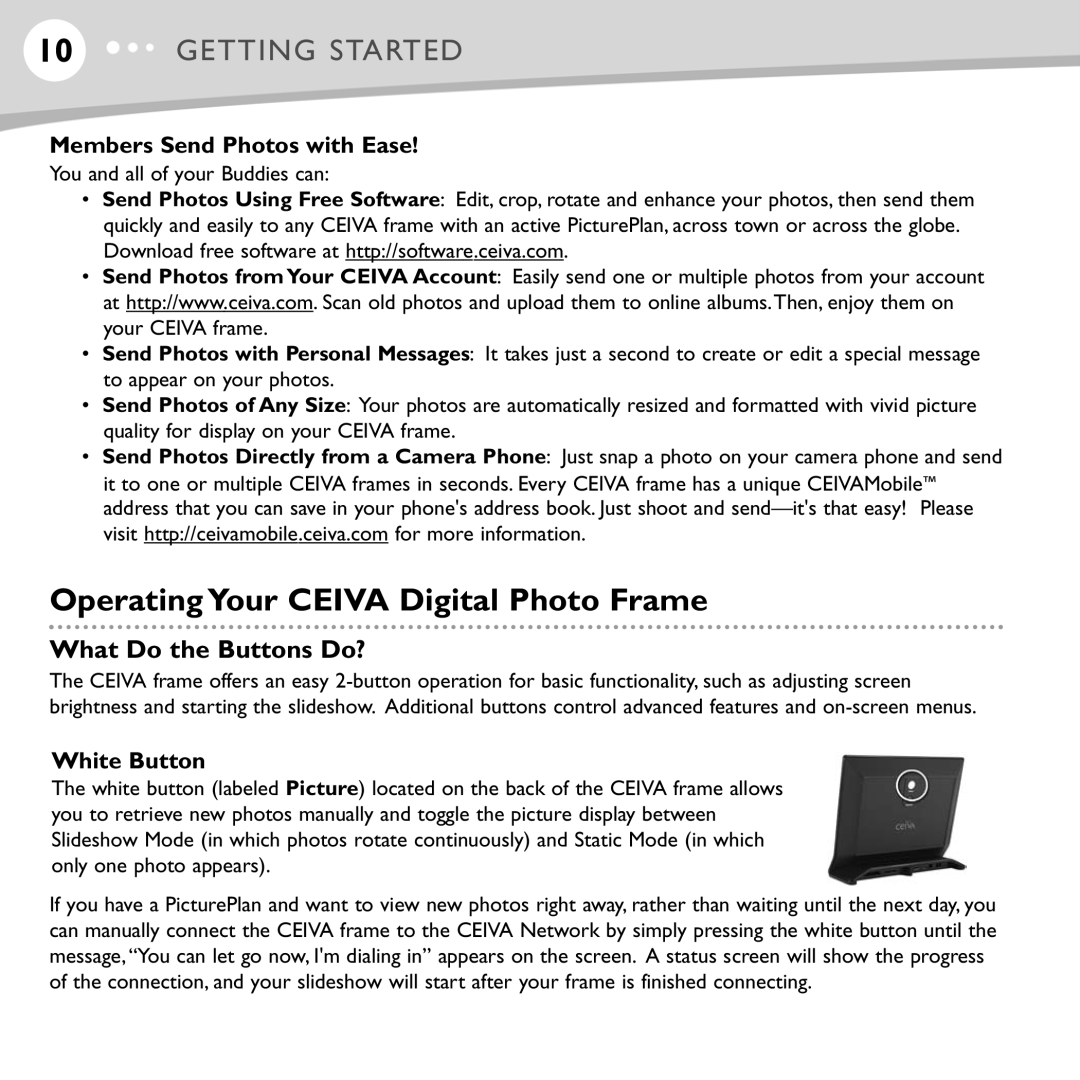10GETTING STARTED
Members Send Photos with Ease!
You and all of your Buddies can:
•Send Photos Using Free Software: Edit, crop, rotate and enhance your photos, then send them quickly and easily to any CEIVA frame with an active PicturePlan, across town or across the globe. Download free software at http://software.ceiva.com.
•Send Photos from Your CEIVA Account: Easily send one or multiple photos from your account at http://www.ceiva.com. Scan old photos and upload them to online albums.Then, enjoy them on your CEIVA frame.
•Send Photos with Personal Messages: It takes just a second to create or edit a special message to appear on your photos.
•Send Photos of Any Size: Your photos are automatically resized and formatted with vivid picture quality for display on your CEIVA frame.
•Send Photos Directly from a Camera Phone: Just snap a photo on your camera phone and send it to one or multiple CEIVA frames in seconds. Every CEIVA frame has a unique CEIVAMobile™ address that you can save in your phone's address book. Just shoot and
Operating Your CEIVA Digital Photo Frame
What Do the Buttons Do?
The CEIVA frame offers an easy
White Button
The white button (labeled Picture) located on the back of the CEIVA frame allows you to retrieve new photos manually and toggle the picture display between Slideshow Mode (in which photos rotate continuously) and Static Mode (in which only one photo appears).
If you have a PicturePlan and want to view new photos right away, rather than waiting until the next day, you can manually connect the CEIVA frame to the CEIVA Network by simply pressing the white button until the message,“You can let go now, I'm dialing in” appears on the screen. A status screen will show the progress of the connection, and your slideshow will start after your frame is finished connecting.