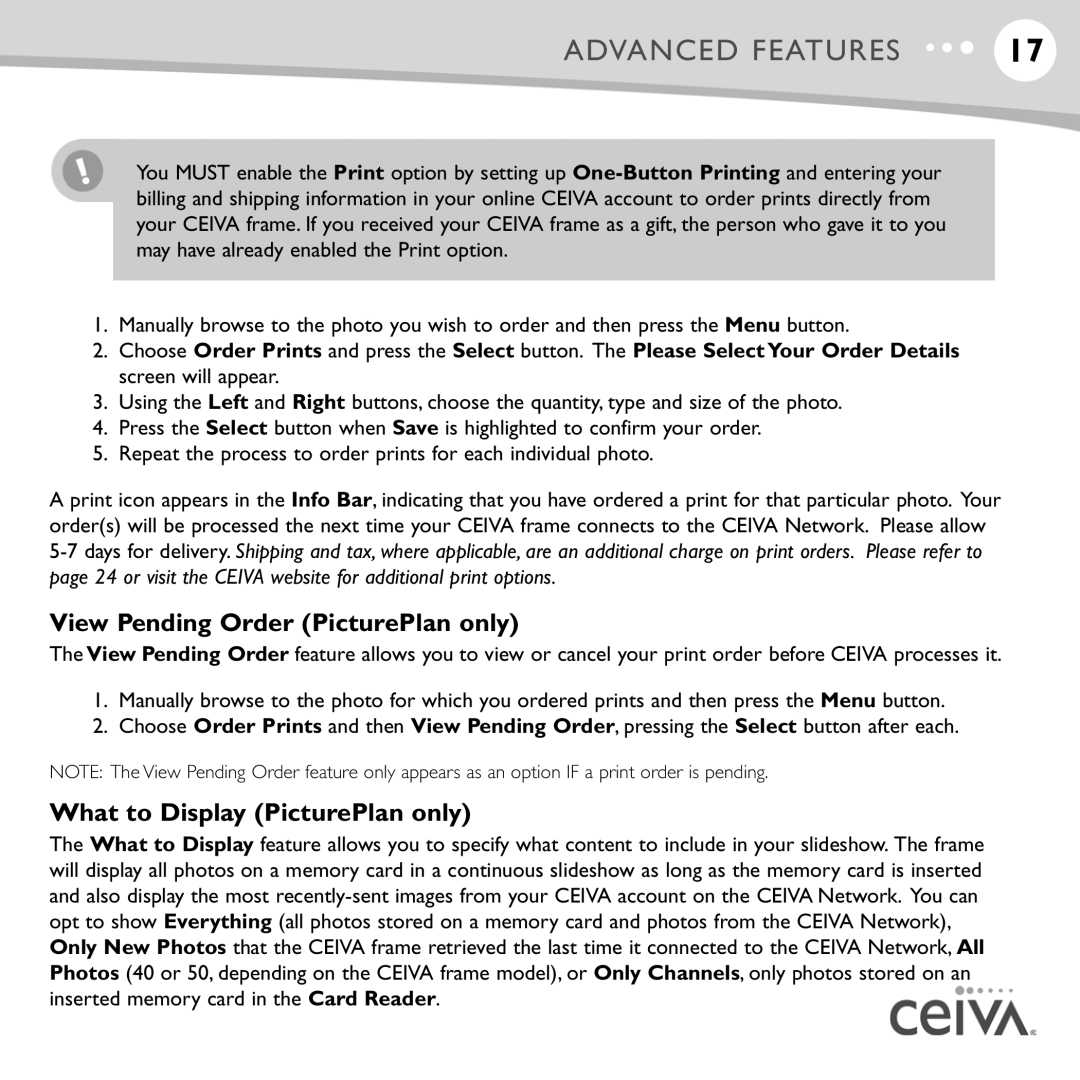ADVANCED FEATURES | 17 |
You MUST enable the Print option by setting up
1.Manually browse to the photo you wish to order and then press the Menu button.
2.Choose Order Prints and press the Select button. The Please Select Your Order Details screen will appear.
3.Using the Left and Right buttons, choose the quantity, type and size of the photo.
4.Press the Select button when Save is highlighted to confirm your order.
5.Repeat the process to order prints for each individual photo.
A print icon appears in the Info Bar, indicating that you have ordered a print for that particular photo. Your order(s) will be processed the next time your CEIVA frame connects to the CEIVA Network. Please allow
View Pending Order (PicturePlan only)
The View Pending Order feature allows you to view or cancel your print order before CEIVA processes it.
1.Manually browse to the photo for which you ordered prints and then press the Menu button.
2.Choose Order Prints and then View Pending Order, pressing the Select button after each.
NOTE: The View Pending Order feature only appears as an option IF a print order is pending.
What to Display (PicturePlan only)
The What to Display feature allows you to specify what content to include in your slideshow. The frame will display all photos on a memory card in a continuous slideshow as long as the memory card is inserted and also display the most ![]()