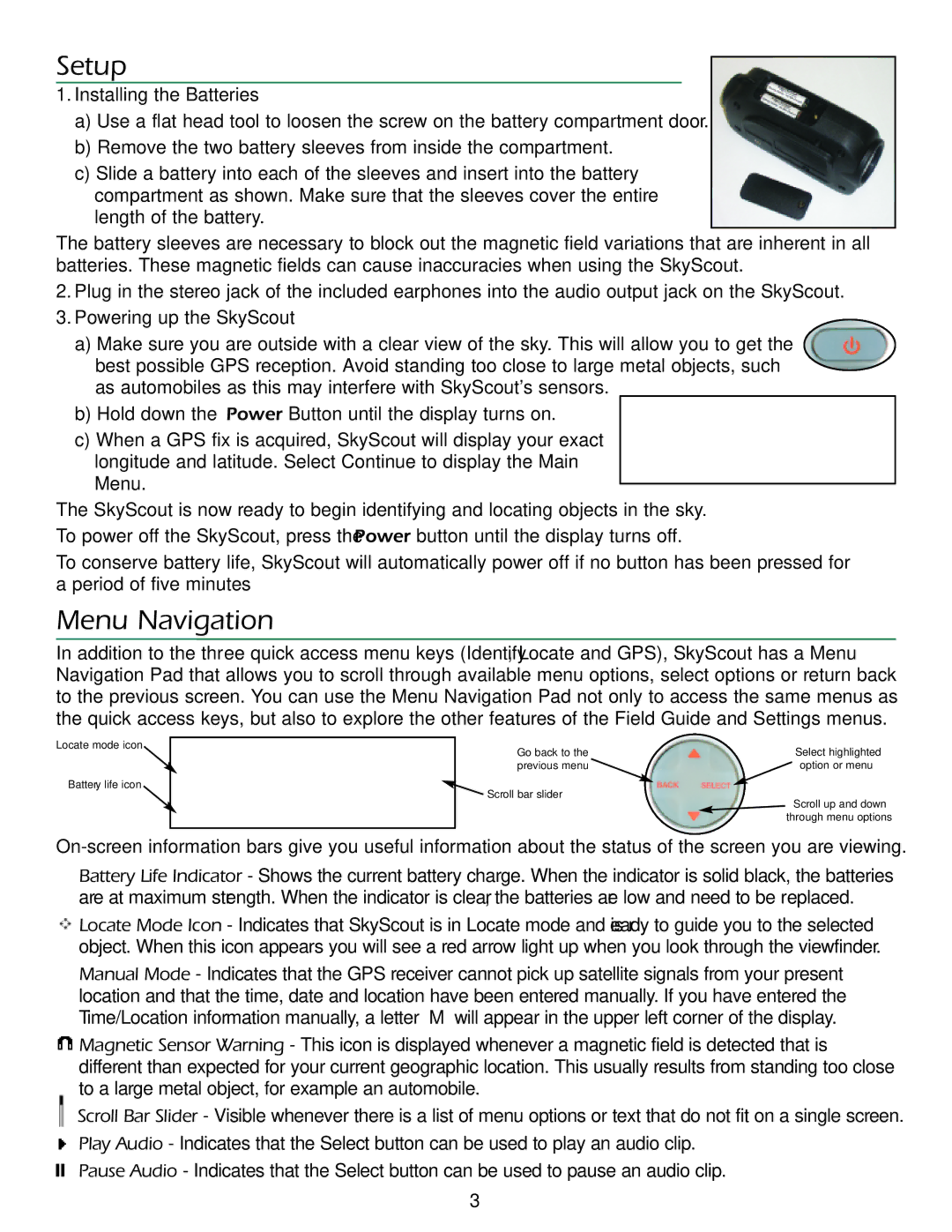Setup
1.Installing the Batteries
a)Use a flat head tool to loosen the screw on the battery compartment door.
b)Remove the two battery sleeves from inside the compartment.
c)Slide a battery into each of the sleeves and insert into the battery compartment as shown. Make sure that the sleeves cover the entire length of the battery.
The battery sleeves are necessary to block out the magnetic field variations that are inherent in all batteries. These magnetic fields can cause inaccuracies when using the SkyScout.
2.Plug in the stereo jack of the included earphones into the audio output jack on the SkyScout.
3.Powering up the SkyScout
a)Make sure you are outside with a clear view of the sky. This will allow you to get the best possible GPS reception. Avoid standing too close to large metal objects, such as automobiles as this may interfere with SkyScout's sensors.
b)Hold down the Power Button until the display turns on.
c)When a GPS fix is acquired, SkyScout will display your exact longitude and latitude. Select Continue to display the Main Menu.
The SkyScout is now ready to begin identifying and locating objects in the sky.
To power off the SkyScout, press the Power button until the display turns off.
To conserve battery life, SkyScout will automatically power off if no button has been pressed for a period of five minutes
Menu Navigation
In addition to the three quick access menu keys (Identify, Locate and GPS), SkyScout has a Menu Navigation Pad that allows you to scroll through available menu options, select options or return back to the previous screen. You can use the Menu Navigation Pad not only to access the same menus as the quick access keys, but also to explore the other features of the Field Guide and Settings menus.
Locate mode icon ![]()
Battery life icon ![]()
Go back to the | Select highlighted |
previous menu | option or menu |
![]() Scroll bar slider
Scroll bar slider
Scroll up and down
through menu options
Battery Life Indicator - Shows the current battery charge. When the indicator is solid black, the batteries are at maximum strength. When the indicator is clear, the batteries are low and need to be replaced.
![]() Locate Mode Icon - Indicates that SkyScout is in Locate mode and is ready to guide you to the selected object. When this icon appears you will see a red arrow light up when you look through the viewfinder.
Locate Mode Icon - Indicates that SkyScout is in Locate mode and is ready to guide you to the selected object. When this icon appears you will see a red arrow light up when you look through the viewfinder.
![]() Manual Mode - Indicates that the GPS receiver cannot pick up satellite signals from your present location and that the time, date and location have been entered manually. If you have entered the Time/Location information manually, a letter “M” will appear in the upper left corner of the display.
Manual Mode - Indicates that the GPS receiver cannot pick up satellite signals from your present location and that the time, date and location have been entered manually. If you have entered the Time/Location information manually, a letter “M” will appear in the upper left corner of the display.
![]() Magnetic Sensor Warning - This icon is displayed whenever a magnetic field is detected that is different than expected for your current geographic location. This usually results from standing too close to a large metal object, for example an automobile.
Magnetic Sensor Warning - This icon is displayed whenever a magnetic field is detected that is different than expected for your current geographic location. This usually results from standing too close to a large metal object, for example an automobile.
Scroll Bar Slider - Visible whenever there is a list of menu options or text that do not fit on a single screen.
Play Audio - Indicates that the Select button can be used to play an audio clip.
Pause Audio - Indicates that the Select button can be used to pause an audio clip.
3