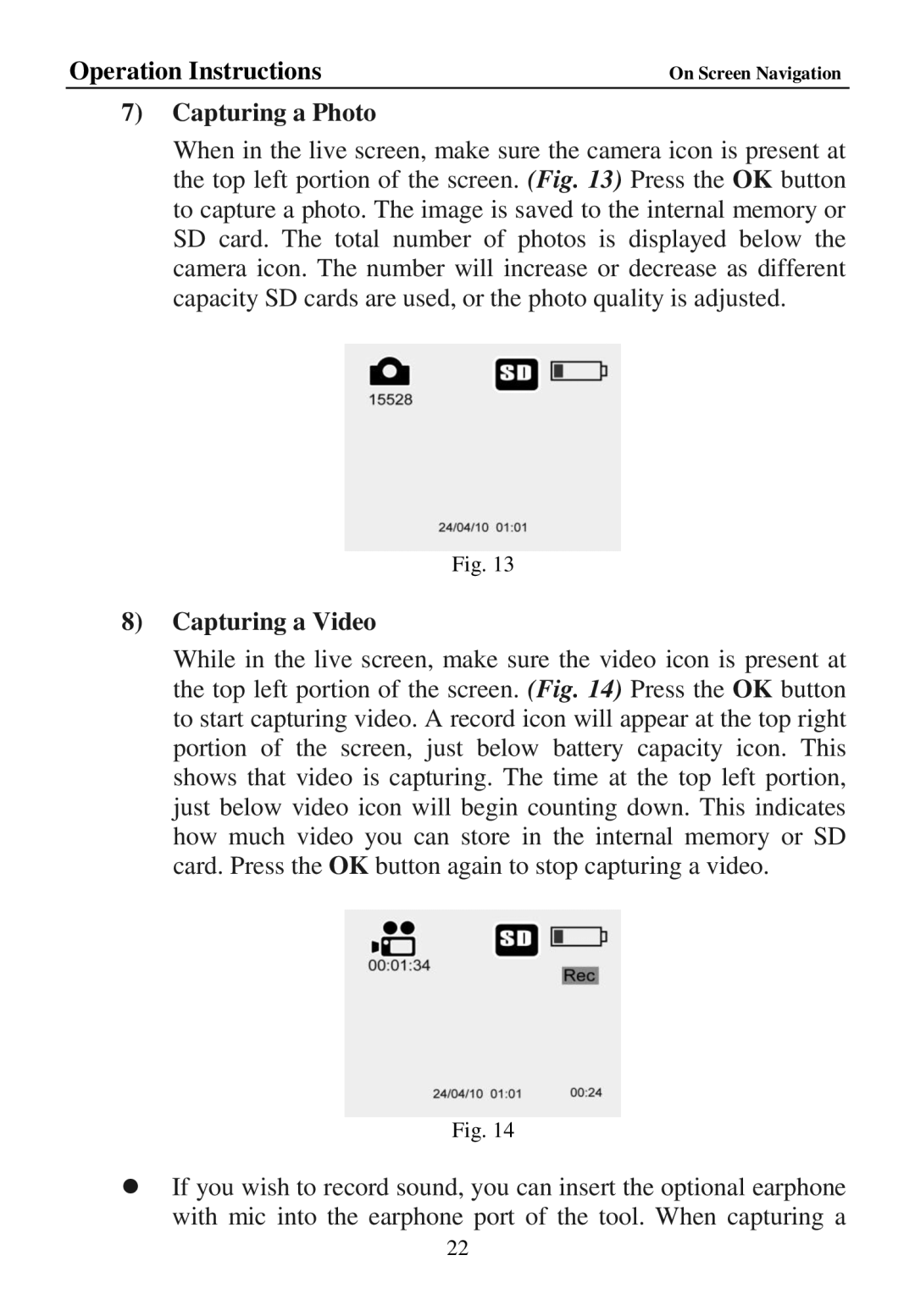Operation Instructions | On Screen Navigation |
7)Capturing a Photo
When in the live screen, make sure the camera icon is present at the top left portion of the screen. (Fig. 13) Press the OK button to capture a photo. The image is saved to the internal memory or SD card. The total number of photos is displayed below the camera icon. The number will increase or decrease as different capacity SD cards are used, or the photo quality is adjusted.
Fig. 13
8)Capturing a Video
While in the live screen, make sure the video icon is present at the top left portion of the screen. (Fig. 14) Press the OK button to start capturing video. A record icon will appear at the top right portion of the screen, just below battery capacity icon. This shows that video is capturing. The time at the top left portion, just below video icon will begin counting down. This indicates how much video you can store in the internal memory or SD card. Press the OK button again to stop capturing a video.
Fig. 14
If you wish to record sound, you can insert the optional earphone with mic into the earphone port of the tool. When capturing a
22