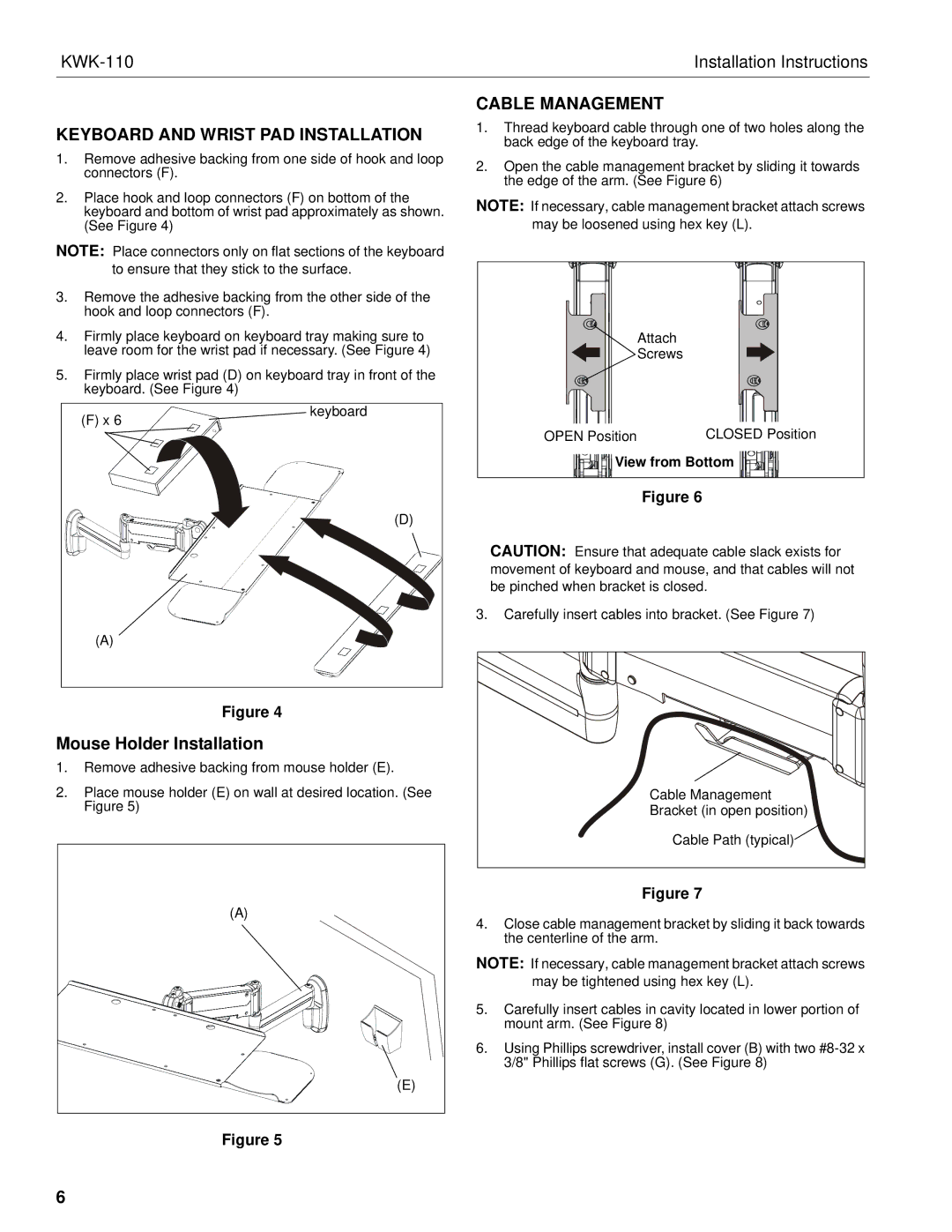Installation Instructions | |
|
|
KEYBOARD AND WRIST PAD INSTALLATION
1.Remove adhesive backing from one side of hook and loop connectors (F).
2.Place hook and loop connectors (F) on bottom of the keyboard and bottom of wrist pad approximately as shown. (See Figure 4)
NOTE: Place connectors only on flat sections of the keyboard to ensure that they stick to the surface.
3.Remove the adhesive backing from the other side of the hook and loop connectors (F).
4.Firmly place keyboard on keyboard tray making sure to leave room for the wrist pad if necessary. (See Figure 4)
5.Firmly place wrist pad (D) on keyboard tray in front of the keyboard. (See Figure 4)
(F) x 6 | keyboard |
| |
| (D) |
(A) |
|
Figure 4
Mouse Holder Installation
1.Remove adhesive backing from mouse holder (E).
2.Place mouse holder (E) on wall at desired location. (See Figure 5)
(A) |
(E) |
Figure 5
CABLE MANAGEMENT
1.Thread keyboard cable through one of two holes along the back edge of the keyboard tray.
2.Open the cable management bracket by sliding it towards the edge of the arm. (See Figure 6)
NOTE: If necessary, cable management bracket attach screws may be loosened using hex key (L).
| Attach |
| Screws |
OPEN Position | CLOSED Position |
View from Bottom | |
Figure 6
CAUTION: Ensure that adequate cable slack exists for movement of keyboard and mouse, and that cables will not be pinched when bracket is closed.
3.Carefully insert cables into bracket. (See Figure 7)
Cable Management
Bracket (in open position)
Cable Path (typical)![]()
Figure 7
4.Close cable management bracket by sliding it back towards the centerline of the arm.
NOTE: If necessary, cable management bracket attach screws may be tightened using hex key (L).
5.Carefully insert cables in cavity located in lower portion of mount arm. (See Figure 8)
6.Using Phillips screwdriver, install cover (B) with two
6