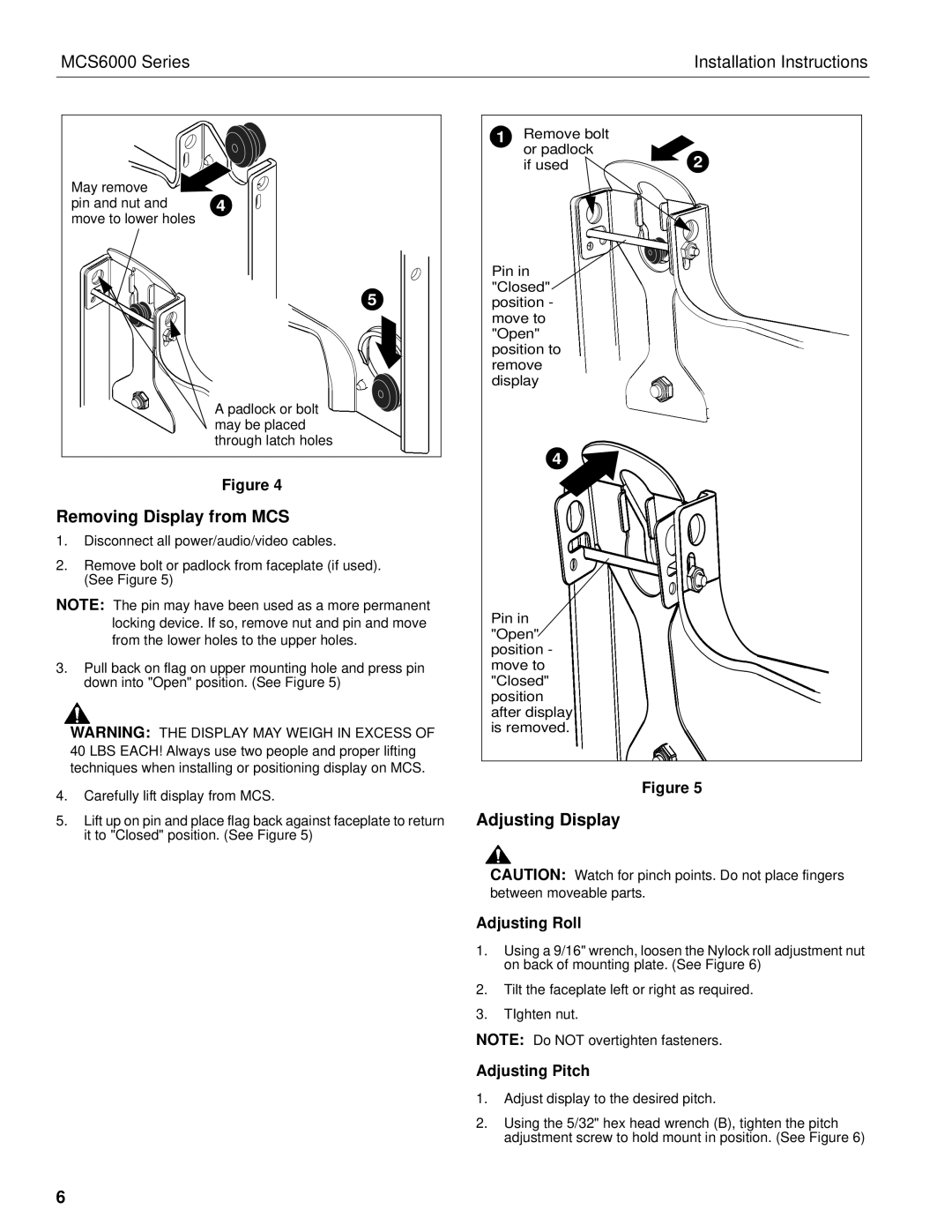MCS6000 Series specifications
The Chief Manufacturing MCS6000 Series is a cutting-edge solution in the realm of AV mounting systems, designed to offer exceptional performance, versatility, and ease of installation for various commercial environments. Chief Manufacturing, a leading provider of mounts, racks, and accessory solutions, has meticulously engineered the MCS6000 Series to meet the evolving needs of professional audiovisual installations.One of the standout features of the MCS6000 Series is its robust construction, ensuring durability and stability for mounted displays. The series is made with high-quality materials that guarantee long-lasting performance, making them ideal for busy environments such as conference rooms, educational institutions, and public spaces. The mounting system supports various screen sizes and weights, enabling it to accommodate displays ranging from small interactive boards to larger digital signage screens.
A significant technological advancement in the MCS6000 Series is its intuitive installation process. The mount is designed with a simple, user-friendly assembly, making it accessible for both professional installers and DIY enthusiasts. With its innovative mounting technology, users can effortlessly adjust and align displays to achieve the perfect viewing angle. The unique tilt and swivel capabilities allow for enhanced visibility while accommodating a range of installation scenarios.
The MCS6000 Series is also equipped with advanced cable management features, which help to maintain a clean and organized appearance. The integrated cable management system conceals unsightly wires and connections, contributing to a professional aesthetic. This thoughtful design not only enhances the overall look of the installation but also simplifies maintenance and troubleshooting.
Another key characteristic of the MCS6000 Series is its compatibility with a wide range of AV equipment. The mount is designed to work seamlessly with various audiovisual components, including speakers, cameras, and other devices, making it a versatile choice for comprehensive AV setups.
In summary, the Chief Manufacturing MCS6000 Series stands out for its durability, intuitive installation, versatile compatibility, and effective cable management. Whether for corporate environments, educational facilities, or public displays, the MCS6000 Series offers a reliable solution that enhances the audiovisual experience while ensuring aesthetic integrity. This innovative mount sets a high standard in the industry, making it an indispensable tool for professionals in the AV installation space.