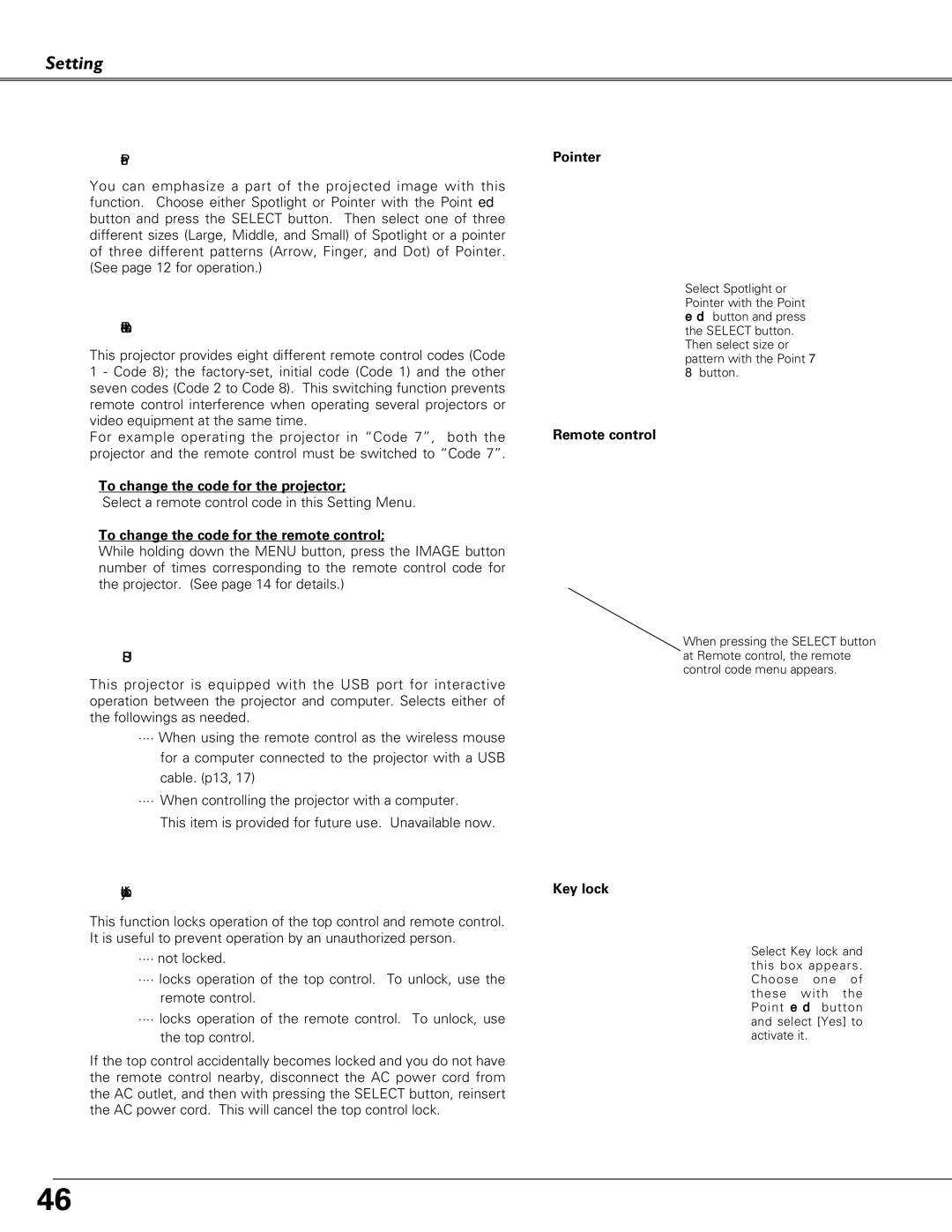Setting
 Pointer
Pointer
You can emphasize a part of the projected image with this function. Choose either Spotlight or Pointer with the Point ed button and press the SELECT button. Then select one of three different sizes (Large, Middle, and Small) of Spotlight or a pointer of three different patterns (Arrow, Finger, and Dot) of Pointer. (See page 12 for operation.)
 Remote control
Remote control
This projector provides eight different remote control codes (Code 1 - Code 8); the
For example operating the projector in “Code 7”, both the projector and the remote control must be switched to “Code 7”.
To change the code for the projector;
Select a remote control code in this Setting Menu.
To change the code for the remote control;
While holding down the MENU button, press the IMAGE button number of times corresponding to the remote control code for the projector. (See page 14 for details.)

 USB
USB
This projector is equipped with the USB port for interactive operation between the projector and computer. Selects either of the followings as needed.
···· When using the remote control as the wireless mouse
for a computer connected to the projector with a USB
cable. (p13, 17)
···· When controlling the projector with a computer.
This item is provided for future use. Unavailable now.
 Key lock
Key lock
This function locks operation of the top control and remote control. It is useful to prevent operation by an unauthorized person.
···· not locked.
···· locks operation of the top control. To unlock, use the remote control.
···· locks operation of the remote control. To unlock, use the top control.
If the top control accidentally becomes locked and you do not have the remote control nearby, disconnect the AC power cord from the AC outlet, and then with pressing the SELECT button, reinsert the AC power cord. This will cancel the top control lock.
Pointer
Select Spotlight or Pointer with the Point ed button and press the SELECT button. Then select size or pattern with the Point 7
8button.
Remote control
When pressing the SELECT button at Remote control, the remote control code menu appears.
Key lock
Select Key lock and this box appears. Choose one of these with the Point ed button and select [Yes] to activate it.
46