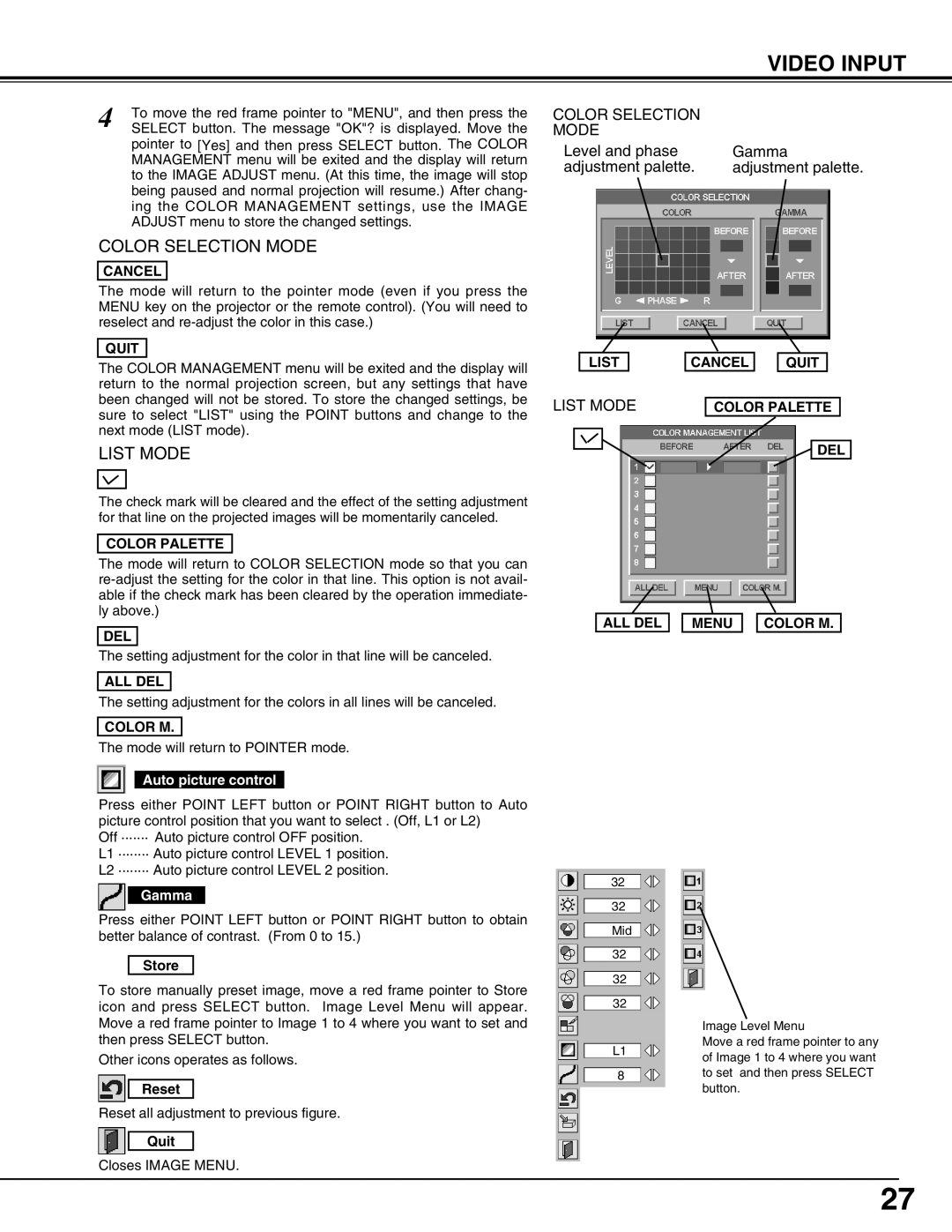38-VIV212 specifications
Christie Digital Systems is renowned for its innovative display solutions, and the 38-VIV212 is a powerful addition to their lineup. This advanced video wall solution is designed to meet the demands of various applications, including retail, control rooms, corporate environments, and immersive installations. One of the standout features of the 38-VIV212 is its remarkable 4K UHD resolution, ensuring crystal-clear image quality that captivates audiences and enhances the viewing experience.With its ultra-narrow bezels, the 38-VIV212 provides an almost seamless visual experience. This is crucial for multi-screen displays, as it minimizes distractions and enhances continuity across the screen array. The display's image processing capabilities also allow for edge blending and image warping, giving users the flexibility to create striking visuals that can adapt to any environment.
The 38-VIV212 is equipped with advanced LED backlighting technology, which not only boosts brightness but also improves energy efficiency. This means lower operational costs and a reduced environmental footprint, making it an appealing option for businesses focused on sustainability. The display boasts a high contrast ratio, ensuring that dark scenes appear rich and vibrant, while bright scenes remain strikingly clear.
Another noteworthy characteristic is the 38-VIV212’s wide viewing angles. This feature ensures that colors and details remain consistent, even when viewed from off-angles, making it ideal for large audiences and diverse viewing environments. Additionally, Christie Digital Systems incorporates robust color calibration technology that guarantees consistent color reproduction across multiple displays in a video wall setup.
The 38-VIV212 is also designed with versatility in mind. It supports a variety of input formats, allowing easy integration into different systems and setups. The display is compatible with advanced content management systems, enabling real-time updates and dynamic content delivery. This flexibility is essential for environments that require immediate changes or updates to the displayed information.
In conclusion, the Christie Digital Systems 38-VIV212 stands out as a premium solution for those seeking high-performance display capabilities. Its impressive resolution, ultra-narrow bezels, energy-efficient design, and versatility make it a top choice for enhancing communication and engagement in various professional settings. Whether for a corporate boardroom or a bustling retail environment, the 38-VIV212 delivers exceptional quality and performance, ensuring that every visual message leaves a lasting impact.