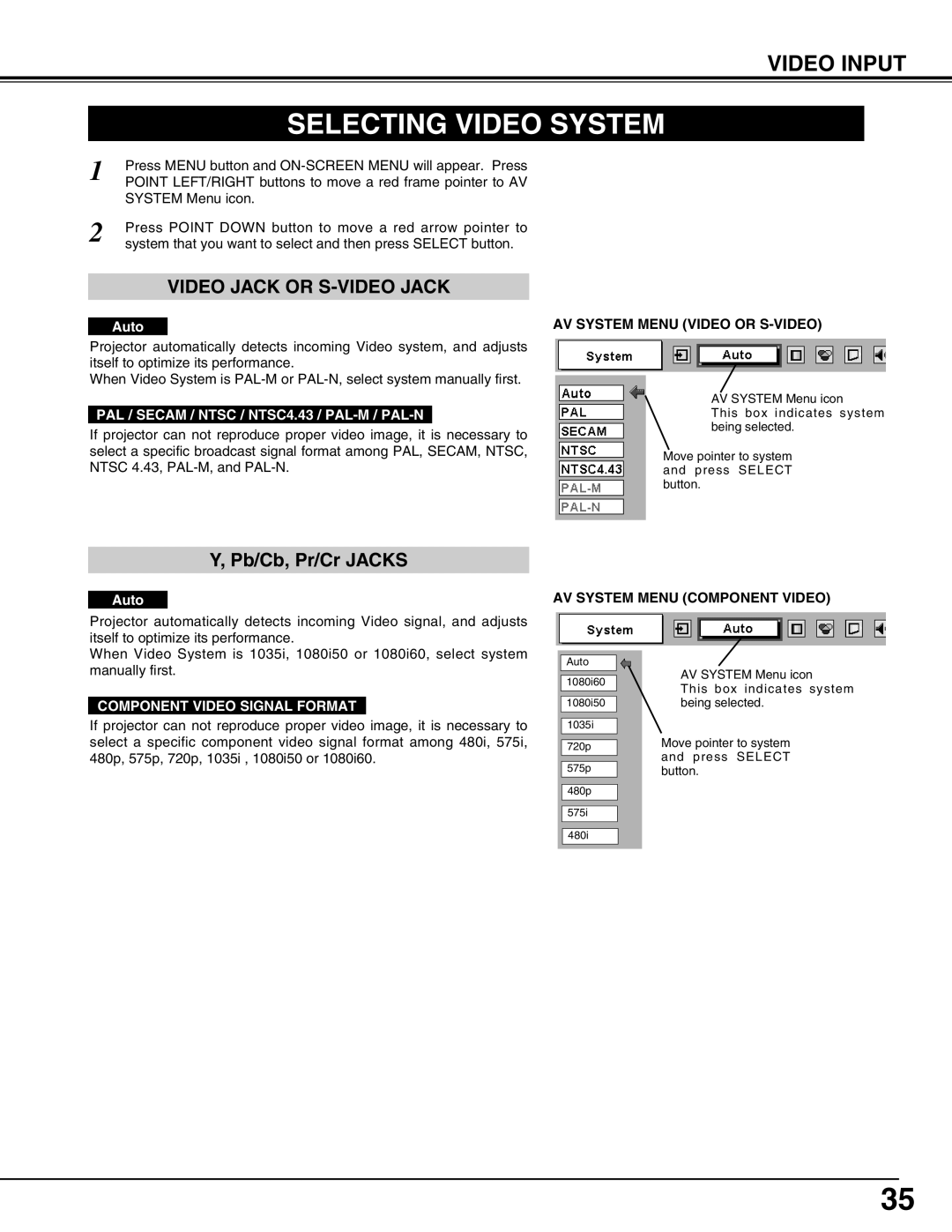38-VIV302-01 specifications
Christie Digital Systems has established itself as a leader in the visual display industry, and the Christie 38-VIV302-01 is a testament to this reputation. This model is designed to meet the demands of various professional applications, including control rooms, corporate environments, educational institutions, and entertainment venues.One of the standout features of the 38-VIV302-01 is its advanced visualization technology. It incorporates robust 4K resolution capabilities, which provide crystal-clear images and vibrant colors. This is essential for applications that require detail and precision, as it enables users to see the most intricate of details in their visual content. With a wide color gamut, the projector can reproduce a vast array of colors, enhancing the overall viewing experience.
In terms of connectivity, the 38-VIV302-01 offers multiple input options, ensuring compatibility with a variety of sources. This flexibility allows users to connect different devices seamlessly without worrying about compatibility issues. The inclusion of HDMI, DisplayPort, and various analog inputs makes it easy to integrate into existing systems or to scale up as needs evolve.
Another key characteristic of the Christie 38-VIV302-01 is its state-of-the-art light source technology. It utilizes laser illumination, which not only improves brightness levels and contrast ratios but also extends the lifespan of the projector. This feature is particularly important for long-term installations, reducing maintenance costs and downtime for users.
The design of the projector is also noteworthy. It features a compact and lightweight build, making it easy to mount in various environments, from boardrooms to event spaces. The whisper-quiet operation ensures that it won't distract viewers during presentations or performances, making it particularly useful in settings where concentration and focus are paramount.
In addition to its hardware features, the Christie 38-VIV302-01 integrates advanced software capabilities. This includes support for collaborative platforms, allowing multiple users to contribute and engage with the content being displayed. Furthermore, it offers enhanced security features, ensuring that sensitive information remains protected.
Overall, the Christie 38-VIV302-01 embodies the company's commitment to quality and innovation in visual display technology, making it an ideal choice for professionals seeking reliable and high-performance projection solutions. With its impressive specifications and user-friendly features, it continues to set a standard within the industry.