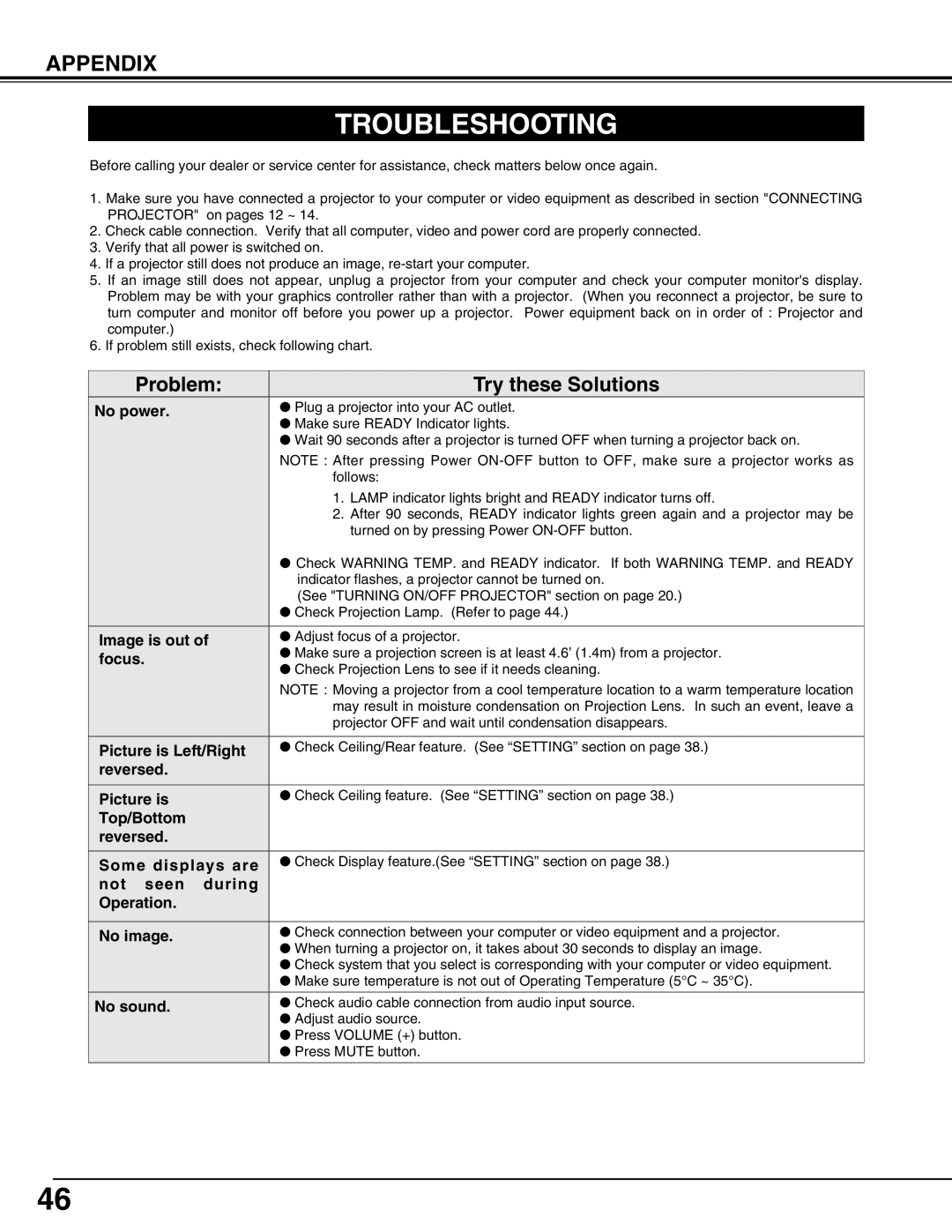38-VIV303-01 specifications
Christie Digital Systems 38-VIV303-01 is an innovative display solution designed for various professional environments, including corporate settings, control rooms, and entertainment venues. This model stands out due to its high-definition image quality and advanced technology, making it an excellent choice for users seeking superior visual performance.One of the prominent features of the 38-VIV303-01 is its impressive resolution. With a native 1920x1080 resolution, it delivers sharp and detailed images, ensuring that content is displayed with exceptional clarity. This high resolution is vital for applications such as video conferencing, where clear visuals are essential for effective communication.
In terms of size, the 38-VIV303-01 boasts a generous 38-inch diagonal screen, making it suitable for both small and large venues. The display offers an ultra-thin bezel design, allowing for seamless multi-display configurations. This feature is particularly advantageous for users who require multiple screens for a panoramic viewing experience or for creating video walls to engage audiences effectively.
The display employs advanced LED backlighting technology, which enhances brightness and contrast, resulting in vibrant and lifelike colors. Additionally, the 38-VIV303-01 supports a wide color gamut, ensuring that colors are reproduced accurately and vividly. This is particularly important for applications in media production or graphic design, where color fidelity is paramount.
Christie Digital Systems has also incorporated intelligent energy-saving features into the 38-VIV303-01. This helps reduce power consumption without compromising performance, making the display an eco-friendly option. Users can benefit from extended lifespan and reduced operating costs, a crucial factor for businesses that rely on these systems for continuous operation.
Furthermore, the 38-VIV303-01 is designed with connectivity in mind. It comes equipped with multiple input ports, including HDMI and DisplayPort, enabling seamless integration with various devices such as laptops, desktops, and media players. This versatility ensures that users can easily connect and switch between different sources of content.
Overall, Christie Digital Systems 38-VIV303-01 is a robust and feature-rich display solution that caters to the needs of modern professional environments. With its superior image quality, advanced technologies, and enhanced connectivity, it provides a reliable platform for presenting information and engaging audiences effectively. Whether in control rooms, conference halls, or entertainment settings, the 38-VIV303-01 stands out as a powerful tool for enhancing visual communication.