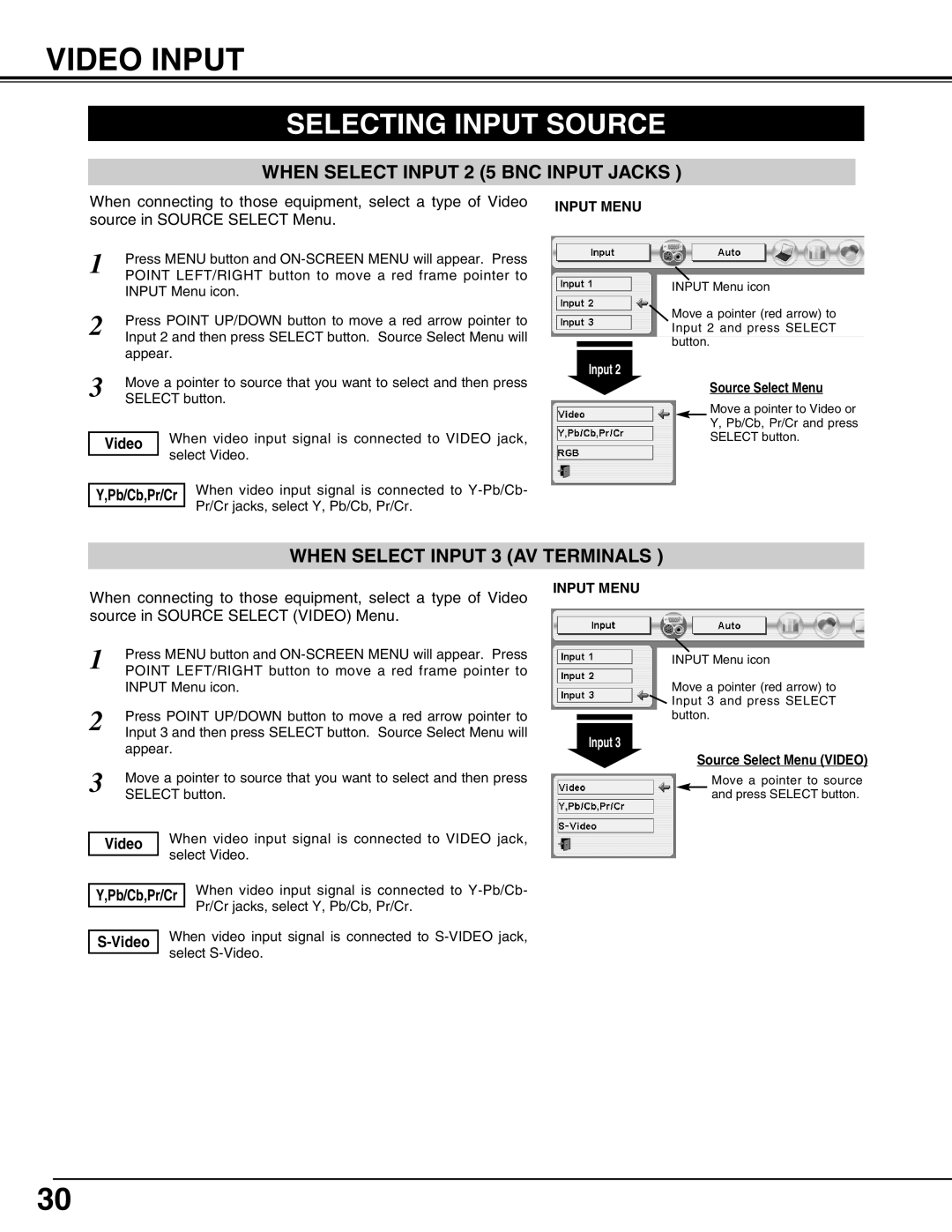VIDEO INPUT
SELECTING INPUT SOURCE
WHEN SELECT INPUT 2 (5 BNC INPUT JACKS )
When connecting to those equipment, select a type of Video source in SOURCE SELECT Menu.
1 | Press MENU button and | |
POINT LEFT/RIGHT button to move a red frame pointer to | ||
| INPUT Menu icon. | |
2 | Press POINT UP/DOWN button to move a red arrow pointer to | |
Input 2 and then press SELECT button. Source Select Menu will | ||
| appear. | |
3 | Move a pointer to source that you want to select and then press | |
SELECT button. | ||
|
| When video input signal is connected to VIDEO jack, |
| Video | |
|
| select Video. |
|
| |
Y,Pb/Cb,Pr/Cr When video input signal is connected to
INPUT MENU
INPUT Menu icon
![]() Move a pointer (red arrow) to Input 2 and press SELECT button.
Move a pointer (red arrow) to Input 2 and press SELECT button.
Input 2
Source Select Menu
Move a pointer to Video or
Y, Pb/Cb, Pr/Cr and press
SELECT button.
WHEN SELECT INPUT 3 (AV TERMINALS )
When connecting to those equipment, select a type of Video source in SOURCE SELECT (VIDEO) Menu.
1 | Press MENU button and | |
POINT LEFT/RIGHT button to move a red frame pointer to | ||
| INPUT Menu icon. | |
2 | Press POINT UP/DOWN button to move a red arrow pointer to | |
Input 3 and then press SELECT button. Source Select Menu will | ||
| appear. | |
3 | Move a pointer to source that you want to select and then press | |
SELECT button. | ||
|
| When video input signal is connected to VIDEO jack, |
| Video | |
|
| select Video. |
|
| |
Y,Pb/Cb,Pr/Cr When video input signal is connected to
INPUT MENU
INPUT Menu icon
Move a pointer (red arrow) to
![]() Input 3 and press SELECT
Input 3 and press SELECT
button.
Input 3
Source Select Menu (VIDEO)
Move a pointer to source and press SELECT button.
30