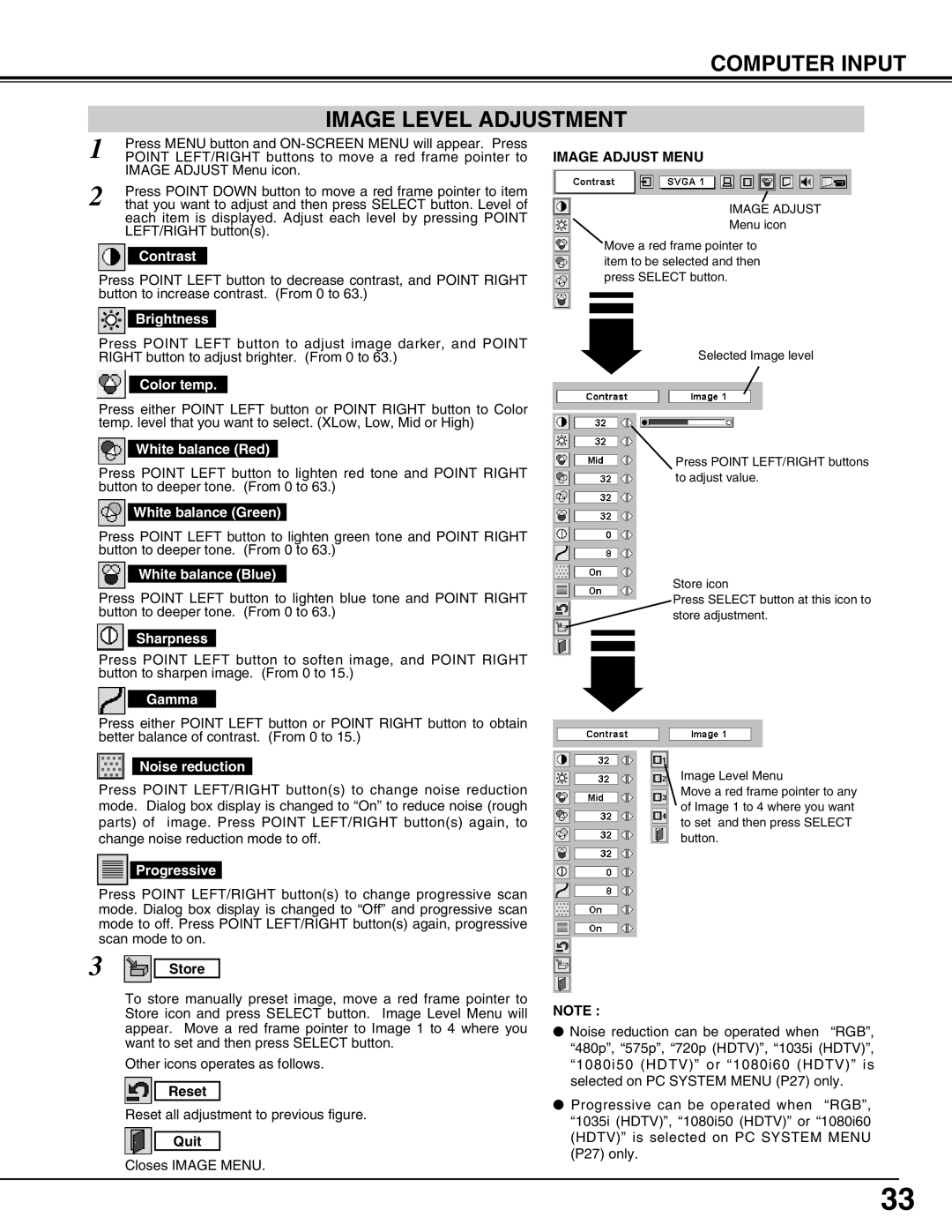COMPUTER INPUT
IMAGE LEVEL ADJUSTMENT
1 | Press MENU button and |
POINT LEFT/RIGHT buttons to move a red frame pointer to | |
| IMAGE ADJUST Menu icon. |
2 | Press POINT DOWN button to move a red frame pointer to item |
that you want to adjust and then press SELECT button. Level of |
each item is displayed. Adjust each level by pressing POINT LEFT/RIGHT button(s).
Contrast
Press POINT LEFT button to decrease contrast, and POINT RIGHT button to increase contrast. (From 0 to 63.)
Brightness
Press POINT LEFT button to adjust image darker, and POINT RIGHT button to adjust brighter. (From 0 to 63.)
Color temp.
Press either POINT LEFT button or POINT RIGHT button to Color temp. level that you want to select. (XLow, Low, Mid or High)
White balance (Red)
Press POINT LEFT button to lighten red tone and POINT RIGHT button to deeper tone. (From 0 to 63.)
White balance (Green)
Press POINT LEFT button to lighten green tone and POINT RIGHT button to deeper tone. (From 0 to 63.)
White balance (Blue)
Press POINT LEFT button to lighten blue tone and POINT RIGHT button to deeper tone. (From 0 to 63.)
Sharpness
Press POINT LEFT button to soften image, and POINT RIGHT button to sharpen image. (From 0 to 15.)
Gamma
Press either POINT LEFT button or POINT RIGHT button to obtain better balance of contrast. (From 0 to 15.)
Noise reduction
Press POINT LEFT/RIGHT button(s) to change noise reduction mode. Dialog box display is changed to “On” to reduce noise (rough parts) of image. Press POINT LEFT/RIGHT button(s) again, to change noise reduction mode to off.
Progressive
Press POINT LEFT/RIGHT button(s) to change progressive scan mode. Dialog box display is changed to “Off” and progressive scan mode to off. Press POINT LEFT/RIGHT button(s) again, progressive scan mode to on.
3 Store
To store manually preset image, move a red frame pointer to Store icon and press SELECT button. Image Level Menu will appear. Move a red frame pointer to Image 1 to 4 where you want to set and then press SELECT button.
Other icons operates as follows.
Reset
Reset all adjustment to previous figure.
Quit
Closes IMAGE MENU.
IMAGE ADJUST MENU
IMAGE ADJUST
Menu icon
Move a red frame pointer to item to be selected and then press SELECT button.
Selected Image level
Press POINT LEFT/RIGHT buttons to adjust value.
Store icon
Press SELECT button at this icon to store adjustment.
Image Level Menu
Move a red frame pointer to any of Image 1 to 4 where you want to set and then press SELECT button.
NOTE :
●Noise reduction can be operated when “RGB”, “480p”, “575p”, “720p (HDTV)”, “1035i (HDTV)”, “1080i50 (HDTV)” or “1080i60 (HDTV)” is selected on PC SYSTEM MENU (P27) only.
●Progressive can be operated when “RGB”, “1035i (HDTV)”, “1080i50 (HDTV)” or “1080i60 (HDTV)” is selected on PC SYSTEM MENU (P27) only.
33