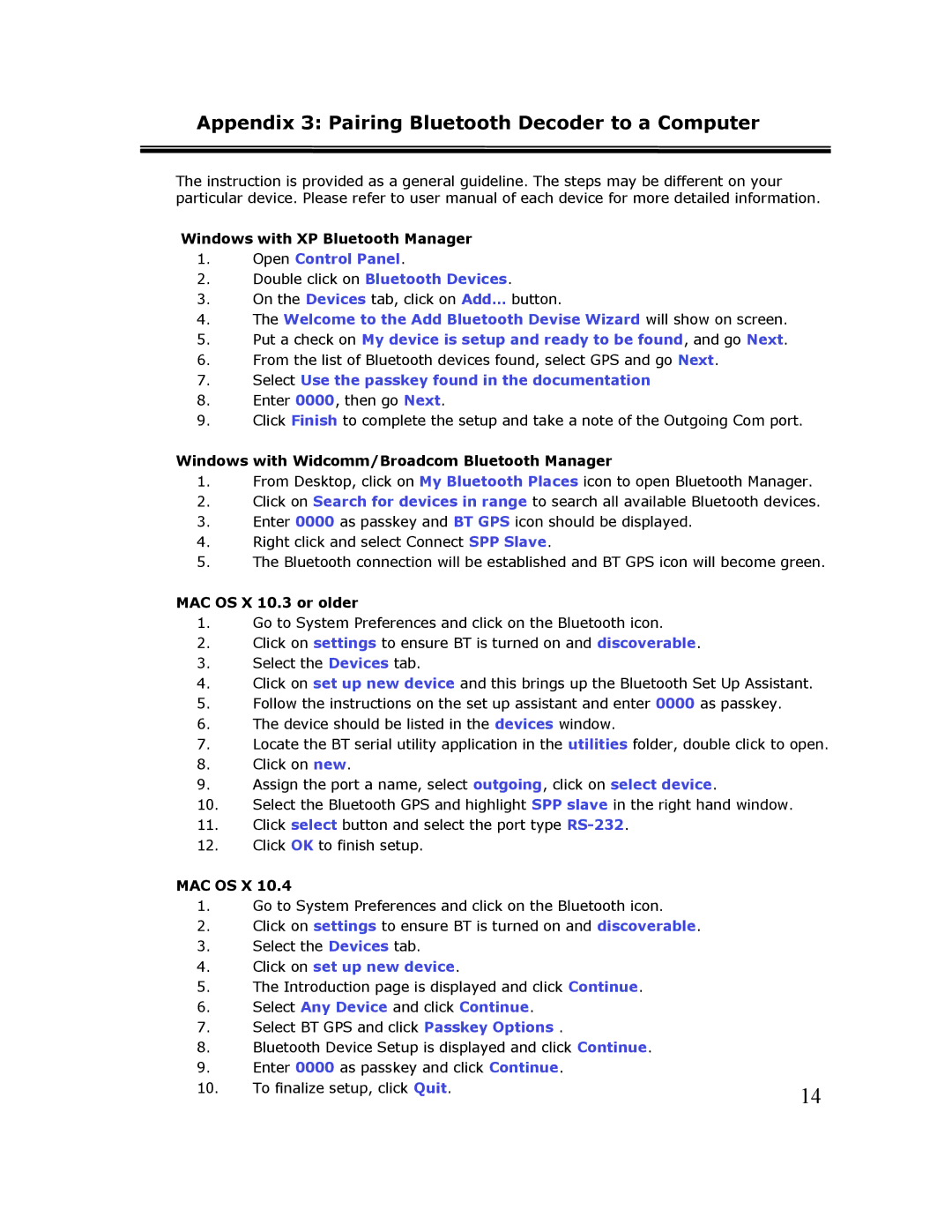TR-1 specifications
Cingular TR-1, launched in the early 2000s, was a notable mobile device that marked a significant step in the evolution of mobile technology. As part of the Cingular Wireless portfolio, which was a major player in the U.S. telecommunications market, the TR-1 stood out due to its blend of functionality and innovative features that catered to a growing consumer base.One of the main features of the Cingular TR-1 was its unprecedented functionality in a compact form factor. The device boasted a sleek design, making it portable and user-friendly. Equipped with a color display, it provided clear visuals for operating the menu and viewing multimedia content, a feature that was becoming increasingly desirable among consumers.
The TR-1 was built on GSM (Global System for Mobile Communications) technology, which was the dominant mobile standard at the time. This allowed users to enjoy superior call quality and wider coverage compared to other mobile technologies available. The integration of GPRS (General Packet Radio Service) capabilities also enabled users to access basic mobile internet services, including email and web browsing. This was an early indication of the shift towards smartphones, paving the way for more advanced mobile applications in the future.
In terms of multimedia, the Cingular TR-1 featured a built-in camera, which was a significant advancement considering the standards of mobile devices before its time. This allowed users to capture moments on the go, a feature that quickly gained popularity and became a staple in future smartphones. The device also supported multimedia messaging, enabling the sharing of images and videos, which enhanced communication among users.
Another characteristic of the Cingular TR-1 was its battery life. With efficient power management, users could expect decent usage times, which was essential for maintaining connectivity throughout the day. The device also featured customizable settings, allowing users to personalize their experience with different ringtones, themes, and applications.
Overall, the Cingular TR-1 was more than just a communication tool; it was a stepping stone towards the future of mobile technology. Its combination of GSM connectivity, GPRS capabilities, and multimedia functions laid the groundwork for the smartphones that would soon dominate the market. As a representative of its time, the Cingular TR-1 holds a place in mobile history for its contributions to the evolution of telecommunications and user experience.