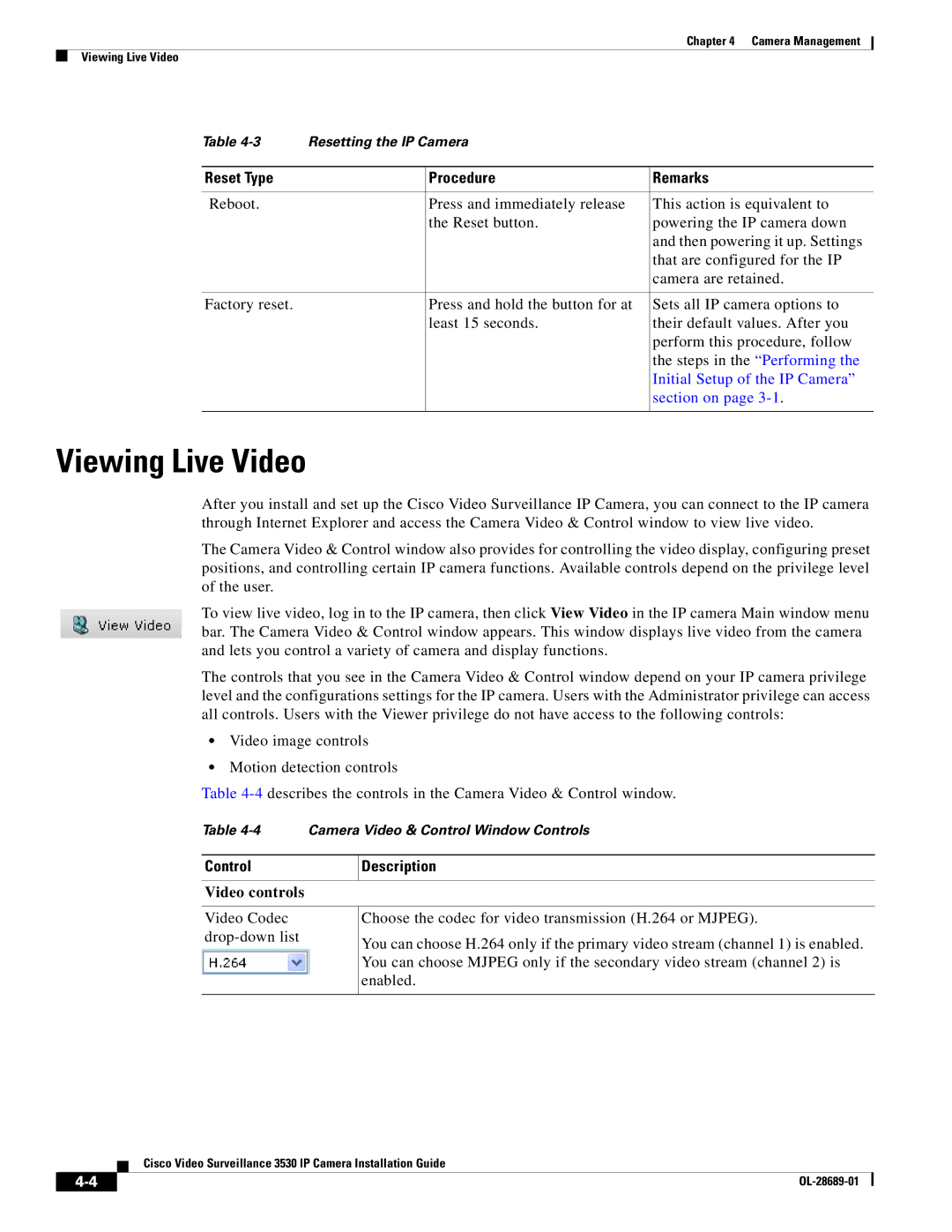3530 specifications
The Cisco Systems 3530 is a highly regarded model in the realm of networking equipment, particularly known for its application in enterprise-level environments. This powerful router is part of Cisco's extensive portfolio, offering robust functionalities tailored for reliable and secure network management.One of the main features of the Cisco 3530 is its versatility in network design. Equipped with multiple Gigabit Ethernet ports, this router provides ample connectivity options to accommodate diverse business needs. The ability to support both IPv4 and IPv6 ensures that networks can evolve and grow without being constrained by outdated protocols.
A significant aspect of the Cisco 3530 is its capability for high-performance data handling. Built with a powerful processor and optimized for performance, it excels at managing large volumes of traffic while maintaining low latency. This makes it an ideal choice for organizations that require seamless data flow, particularly in environments with high-bandwidth applications like video conferencing and real-time collaboration tools.
Security is another critical characteristic of the Cisco 3530. It integrates advanced security features, including access control lists (ACLs), firewall capabilities, and support for Virtual Private Networks (VPNs). These features ensure that sensitive data remains protected from unauthorized access, making the router suitable for businesses that prioritize cybersecurity.
Moreover, the Cisco 3530 comes equipped with support for various technologies, including Quality of Service (QoS) protocols, which help manage bandwidth allocation for different types of traffic. This ensures that critical applications receive the necessary resources to function optimally, enhancing overall network efficiency.
The router’s management capabilities are also noteworthy. With intuitive user interfaces, network administrators can easily configure and monitor network settings. Additionally, the Cisco 3530 is compatible with Cisco's management tools, allowing for centralized monitoring and management of network performance.
Scalability is a vital characteristic of the Cisco 3530. As businesses grow and evolve, their networking requirements change. The 3530 is designed to scale smoothly, accommodating additional devices and increasing traffic loads without the need for significant infrastructure overhauls.
In summary, the Cisco Systems 3530 is a powerful network router distinguished by its performance, security, and scalability. With its array of features and technologies, it stands out as an ideal solution for enterprises aiming to enhance their networking capabilities while ensuring robust data security.