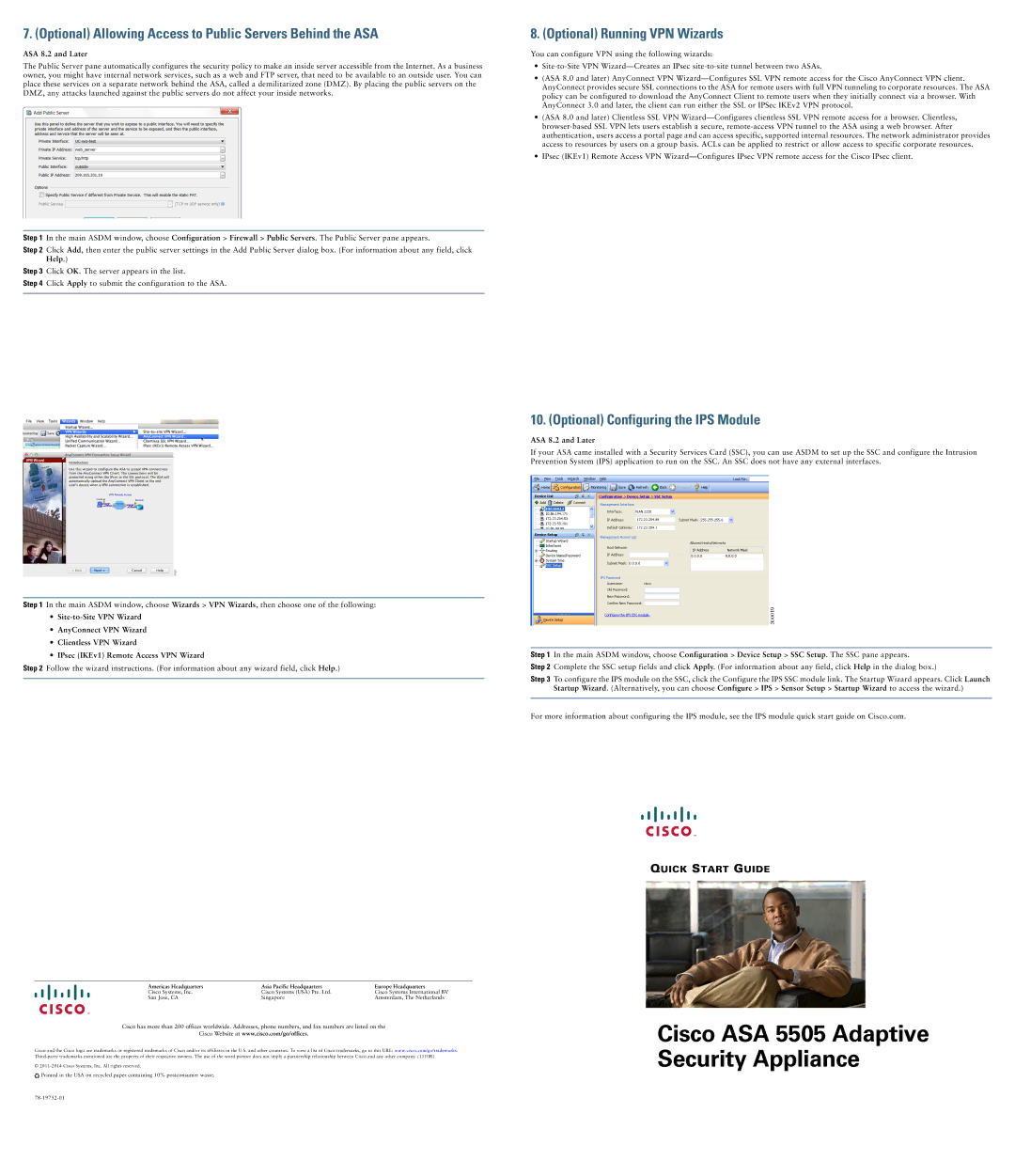7. (Optional) Allowing Access to Public Servers Behind the ASA
ASA 8.2 and Later
The Public Server pane automatically configures the security policy to make an inside server accessible from the Internet. As a business owner, you might have internal network services, such as a web and FTP server, that need to be available to an outside user. You can place these services on a separate network behind the ASA, called a demilitarized zone (DMZ). By placing the public servers on the DMZ, any attacks launched against the public servers do not affect your inside networks.
Step 1 In the main ASDM window, choose Configuration > Firewall > Public Servers. The Public Server pane appears.
Step 2 Click Add, then enter the public server settings in the Add Public Server dialog box. (For information about any field, click Help.)
Step 3 Click OK. The server appears in the list.
Step 4 Click Apply to submit the configuration to the ASA.
8. (Optional) Running VPN Wizards
You can configure VPN using the following wizards:
•
•(ASA 8.0 and later) AnyConnect VPN
•(ASA 8.0 and later) Clientless SSL VPN
•IPsec (IKEv1) Remote Access VPN
Step 1 In the main ASDM window, choose Wizards > VPN Wizards, then choose one of the following:
•
•AnyConnect VPN Wizard
•Clientless VPN Wizard
•IPsec (IKEv1) Remote Access VPN Wizard
Step 2 Follow the wizard instructions. (For information about any wizard field, click Help.)
10. (Optional) Configuring the IPS Module
ASA 8.2 and Later
If your ASA came installed with a Security Services Card (SSC), you can use ASDM to set up the SSC and configure the Intrusion Prevention System (IPS) application to run on the SSC. An SSC does not have any external interfaces.
Step 1 In the main ASDM window, choose Configuration > Device Setup > SSC Setup. The SSC pane appears.
Step 2 Complete the SSC setup fields and click Apply. (For information about any field, click Help in the dialog box.)
Step 3 To configure the IPS module on the SSC, click the Configure the IPS SSC module link. The Startup Wizard appears. Click Launch Startup Wizard. (Alternatively, you can choose Configure > IPS > Sensor Setup > Startup Wizard to access the wizard.)
For more information about configuring the IPS module, see the IPS module quick start guide on Cisco.com.
Americas Headquarters | Asia Pacific Headquarters | Europe Headquarters |
Cisco Systems, Inc. | Cisco Systems (USA) Pte. Ltd. | Cisco Systems International BV |
San Jose, CA | Singapore | Amsterdam, The Netherlands |
Cisco has more than 200 offices worldwide. Addresses, phone numbers, and fax numbers are listed on the
Cisco Website at www.cisco.com/go/offices.
Cisco and the Cisco logo are trademarks or registered trademarks of Cisco and/or its affiliates in the U.S. and other countries. To view a list of Cisco trademarks, go to this URL: www.cisco.com/go/trademarks.
©
![]()
![]() Printed in the USA on recycled paper containing 10% postconsumer waste.
Printed in the USA on recycled paper containing 10% postconsumer waste.
QUICK START GUIDE
Cisco ASA 5505 Adaptive Security Appliance