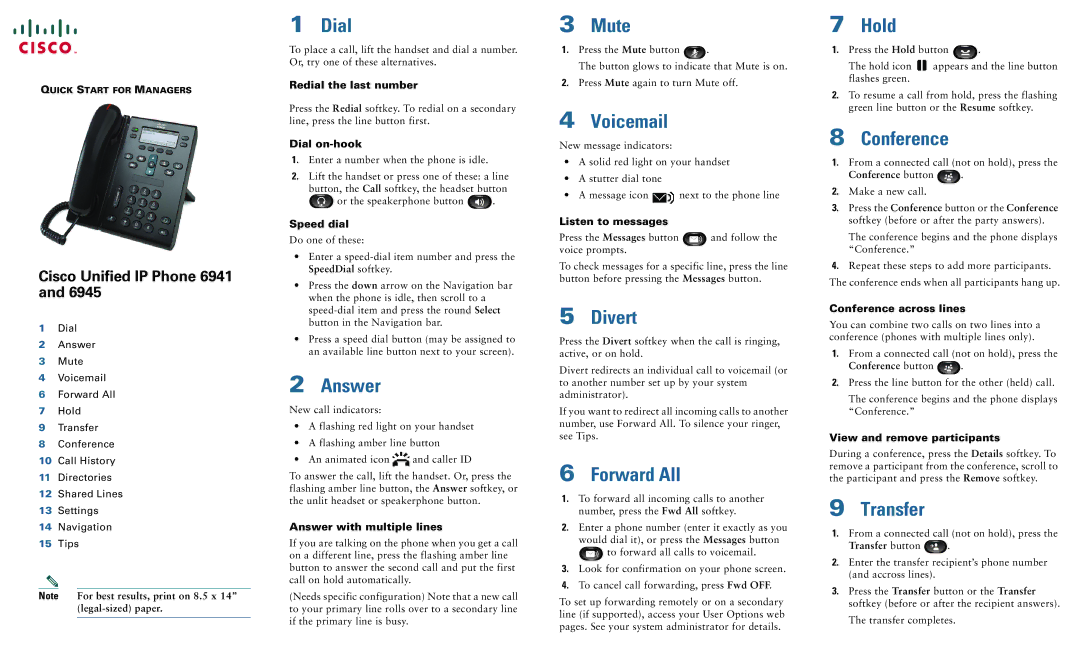QUICK START FOR MANAGERS
Cisco Unified IP Phone 6941 and 6945
1Dial
2Answer
3Mute
4Voicemail
6Forward All
7Hold
9Transfer
8Conference
10Call History
11Directories
12Shared Lines
13Settings
14Navigation
15Tips
Note For best results, print on 8.5 x 14”
1Dial
To place a call, lift the handset and dial a number. Or, try one of these alternatives.
Redial the last number
Press the Redial softkey. To redial on a secondary line, press the line button first.
Dial on-hook
1.Enter a number when the phone is idle.
2.Lift the handset or press one of these: a line
button, the Call softkey, the headset button
![]() or the speakerphone button
or the speakerphone button ![]() .
.
Speed dial
Do one of these:
•Enter a
•Press the down arrow on the Navigation bar when the phone is idle, then scroll to a
•Press a speed dial button (may be assigned to an available line button next to your screen).
2Answer
New call indicators:
•A flashing red light on your handset
•A flashing amber line button
•An animated icon ![]() and caller ID
and caller ID
To answer the call, lift the handset. Or, press the flashing amber line button, the Answer softkey, or the unlit headset or speakerphone button.
Answer with multiple lines
If you are talking on the phone when you get a call on a different line, press the flashing amber line button to answer the second call and put the first call on hold automatically.
(Needs specific configuration) Note that a new call to your primary line rolls over to a secondary line if the primary line is busy.
3Mute
1.Press the Mute button ![]() .
.
The button glows to indicate that Mute is on.
2.Press Mute again to turn Mute off.
4Voicemail
New message indicators:
•A solid red light on your handset
•A stutter dial tone
•A message icon ![]() next to the phone line
next to the phone line
Listen to messages
Press the Messages button ![]() and follow the voice prompts.
and follow the voice prompts.
To check messages for a specific line, press the line button before pressing the Messages button.
5Divert
Press the Divert softkey when the call is ringing, active, or on hold.
Divert redirects an individual call to voicemail (or to another number set up by your system administrator).
If you want to redirect all incoming calls to another number, use Forward All. To silence your ringer, see Tips.
6Forward All
1.To forward all incoming calls to another number, press the Fwd All softkey.
2.Enter a phone number (enter it exactly as you would dial it), or press the Messages button ![]() to forward all calls to voicemail.
to forward all calls to voicemail.
3.Look for confirmation on your phone screen.
4.To cancel call forwarding, press Fwd OFF.
To set up forwarding remotely or on a secondary line (if supported), access your User Options web pages. See your system administrator for details.
7Hold
1.Press the Hold button ![]() .
.
The hold icon ![]() appears and the line button flashes green.
appears and the line button flashes green.
2.To resume a call from hold, press the flashing green line button or the Resume softkey.
8Conference
1.From a connected call (not on hold), press the
Conference button  .
.
2.Make a new call.
3.Press the Conference button or the Conference softkey (before or after the party answers).
The conference begins and the phone displays “Conference.”
4.Repeat these steps to add more participants. The conference ends when all participants hang up.
Conference across lines
You can combine two calls on two lines into a conference (phones with multiple lines only).
1.From a connected call (not on hold), press the
Conference button ![]() .
.
2.Press the line button for the other (held) call.
The conference begins and the phone displays “Conference.”
View and remove participants
During a conference, press the Details softkey. To remove a participant from the conference, scroll to the participant and press the Remove softkey.
9Transfer
1.From a connected call (not on hold), press the
Transfer button  .
.
2.Enter the transfer recipient’s phone number (and accross lines).
3.Press the Transfer button or the Transfer softkey (before or after the recipient answers).
The transfer completes.