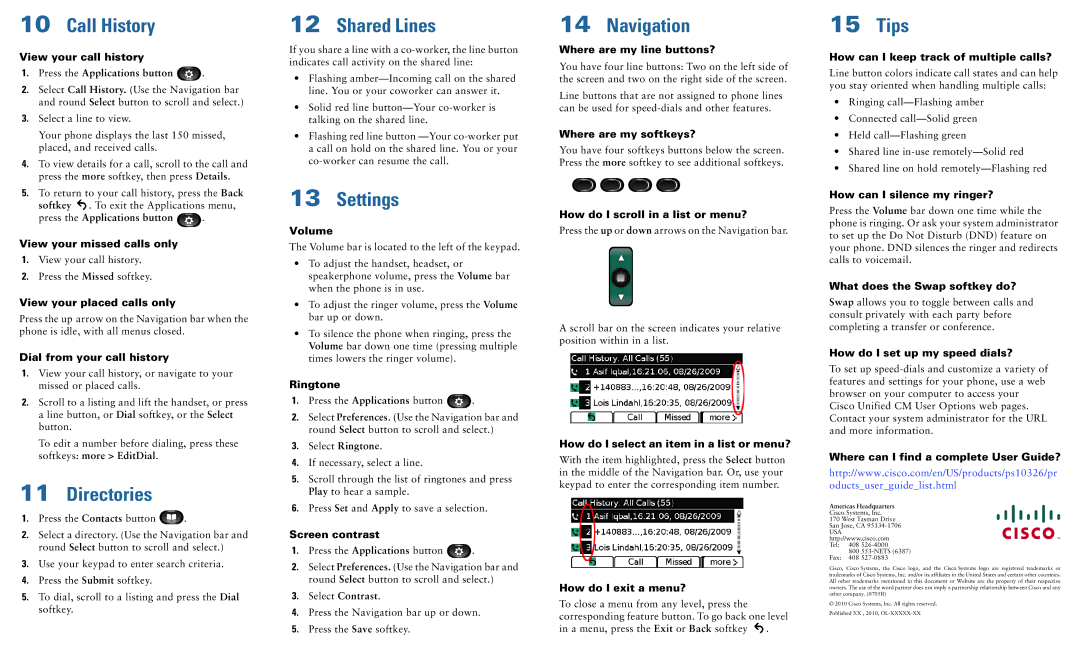10Call History
View your call history
1.Press the Applications button  .
.
2.Select Call History. (Use the Navigation bar and round Select button to scroll and select.)
3.Select a line to view.
Your phone displays the last 150 missed, placed, and received calls.
4.To view details for a call, scroll to the call and press the more softkey, then press Details.
5.To return to your call history, press the Back softkey ![]() . To exit the Applications menu,
. To exit the Applications menu,
press the Applications button ![]() .
.
View your missed calls only
1.View your call history.
2.Press the Missed softkey.
View your placed calls only
Press the up arrow on the Navigation bar when the phone is idle, with all menus closed.
Dial from your call history
1.View your call history, or navigate to your missed or placed calls.
2.Scroll to a listing and lift the handset, or press a line button, or Dial softkey, or the Select button.
To edit a number before dialing, press these softkeys: more > EditDial.
11Directories
1.Press the Contacts button ![]() .
.
2.Select a directory. (Use the Navigation bar and round Select button to scroll and select.)
3.Use your keypad to enter search criteria.
4.Press the Submit softkey.
5.To dial, scroll to a listing and press the Dial softkey.
12Shared Lines
If you share a line with a
•Flashing
•Solid red line
•Flashing red line button
13Settings
Volume
The Volume bar is located to the left of the keypad.
•To adjust the handset, headset, or speakerphone volume, press the Volume bar when the phone is in use.
•To adjust the ringer volume, press the Volume bar up or down.
•To silence the phone when ringing, press the Volume bar down one time (pressing multiple times lowers the ringer volume).
Ringtone
1.Press the Applications button ![]() .
.
2.Select Preferences. (Use the Navigation bar and round Select button to scroll and select.)
3.Select Ringtone.
4.If necessary, select a line.
5.Scroll through the list of ringtones and press Play to hear a sample.
6.Press Set and Apply to save a selection.
Screen contrast
1.Press the Applications button ![]() .
.
2.Select Preferences. (Use the Navigation bar and round Select button to scroll and select.)
3.Select Contrast.
4.Press the Navigation bar up or down.
5.Press the Save softkey.
14Navigation
Where are my line buttons?
You have four line buttons: Two on the left side of the screen and two on the right side of the screen.
Line buttons that are not assigned to phone lines can be used for
Where are my softkeys?
You have four softkeys buttons below the screen. Press the more softkey to see additional softkeys.
How do I scroll in a list or menu?
Press the up or down arrows on the Navigation bar.
A scroll bar on the screen indicates your relative position within in a list.
How do I select an item in a list or menu?
With the item highlighted, press the Select button in the middle of the Navigation bar. Or, use your keypad to enter the corresponding item number.
How do I exit a menu?
To close a menu from any level, press the corresponding feature button. To go back one level in a menu, press the Exit or Back softkey ![]() .
.
15Tips
How can I keep track of multiple calls?
Line button colors indicate call states and can help you stay oriented when handling multiple calls:
•Ringing
•Connected
•Held
•Shared line
•Shared line on hold
How can I silence my ringer?
Press the Volume bar down one time while the phone is ringing. Or ask your system administrator to set up the Do Not Disturb (DND) feature on your phone. DND silences the ringer and redirects calls to voicemail.
What does the Swap softkey do?
Swap allows you to toggle between calls and consult privately with each party before completing a transfer or conference.
How do I set up my speed dials?
To set up
Where can I find a complete User Guide?
http://www.cisco.com/en/US/products/ps10326/pr oducts_user_guide_list.html
Americas Headquarters
Cisco Systems, Inc.
170 West Tasman Drive San Jose, CA
USA http://www.cisco.com Tel: 408
800
Fax: 408
Cisco, Cisco Systems, the Cisco logo, and the Cisco Systems logo are registered trademarks or trademarks of Cisco Systems, Inc. and/or its affiliates in the United States and certain other countries. All other trademarks mentioned in this document or Website are the property of their respective owners. The use of the word partner does not imply a partnership relationship between Cisco and any other company. (0705R)
© 2010 Cisco Systems, Inc. All rights reserved.
Published XX , 2010,