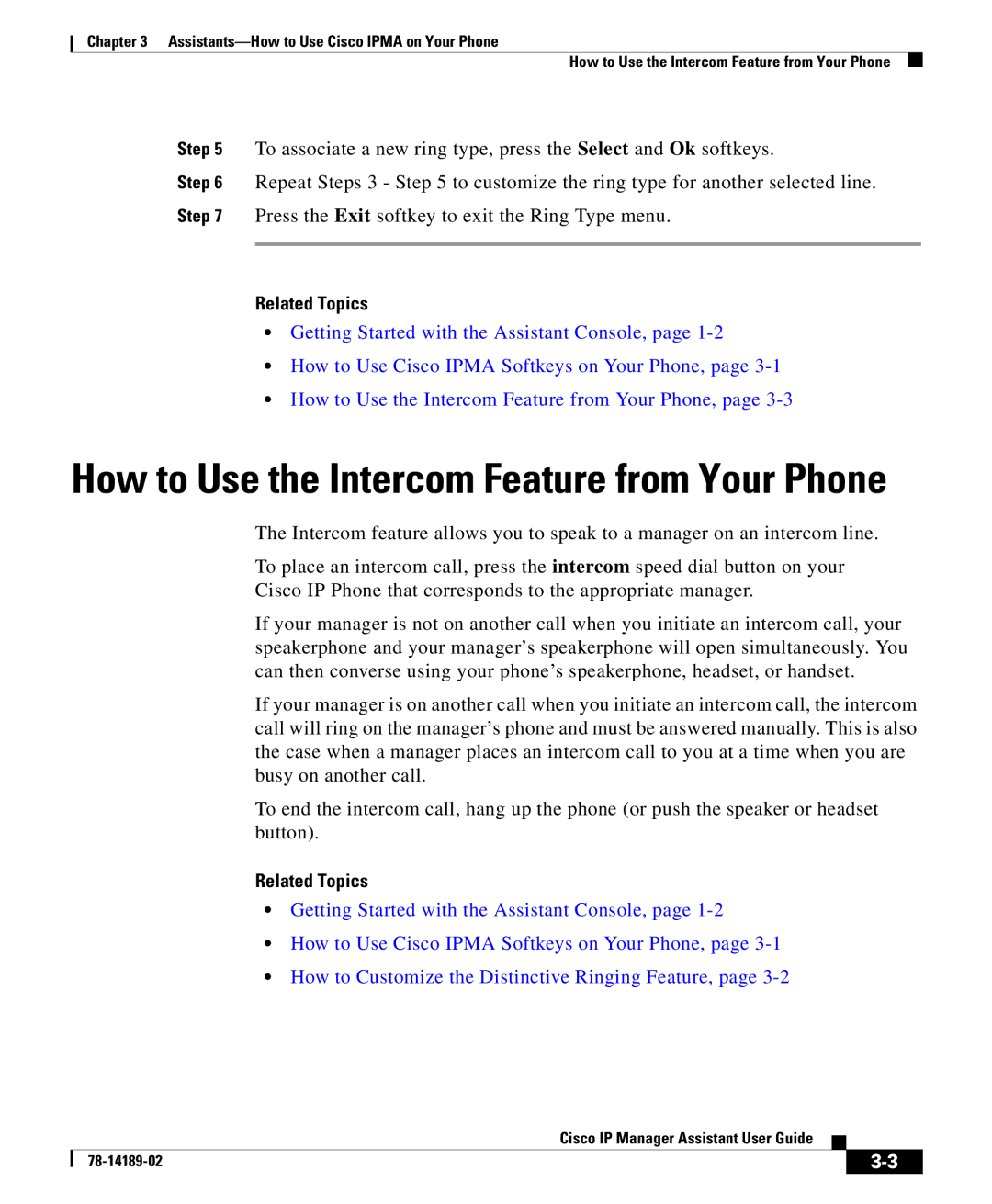Chapter 3
How to Use the Intercom Feature from Your Phone
Step 5 To associate a new ring type, press the Select and Ok softkeys.
Step 6 Repeat Steps 3 - Step 5 to customize the ring type for another selected line. Step 7 Press the Exit softkey to exit the Ring Type menu.
Related Topics
•Getting Started with the Assistant Console, page
•How to Use Cisco IPMA Softkeys on Your Phone, page
•How to Use the Intercom Feature from Your Phone, page
How to Use the Intercom Feature from Your Phone
The Intercom feature allows you to speak to a manager on an intercom line.
To place an intercom call, press the intercom speed dial button on your
Cisco IP Phone that corresponds to the appropriate manager.
If your manager is not on another call when you initiate an intercom call, your speakerphone and your manager’s speakerphone will open simultaneously. You can then converse using your phone’s speakerphone, headset, or handset.
If your manager is on another call when you initiate an intercom call, the intercom call will ring on the manager’s phone and must be answered manually. This is also the case when a manager places an intercom call to you at a time when you are busy on another call.
To end the intercom call, hang up the phone (or push the speaker or headset button).
Related Topics
•Getting Started with the Assistant Console, page
•How to Use Cisco IPMA Softkeys on Your Phone, page
•How to Customize the Distinctive Ringing Feature, page
|
| Cisco IP Manager Assistant User Guide |
|
|
|
|
| ||
|
|
| ||
|
|
|