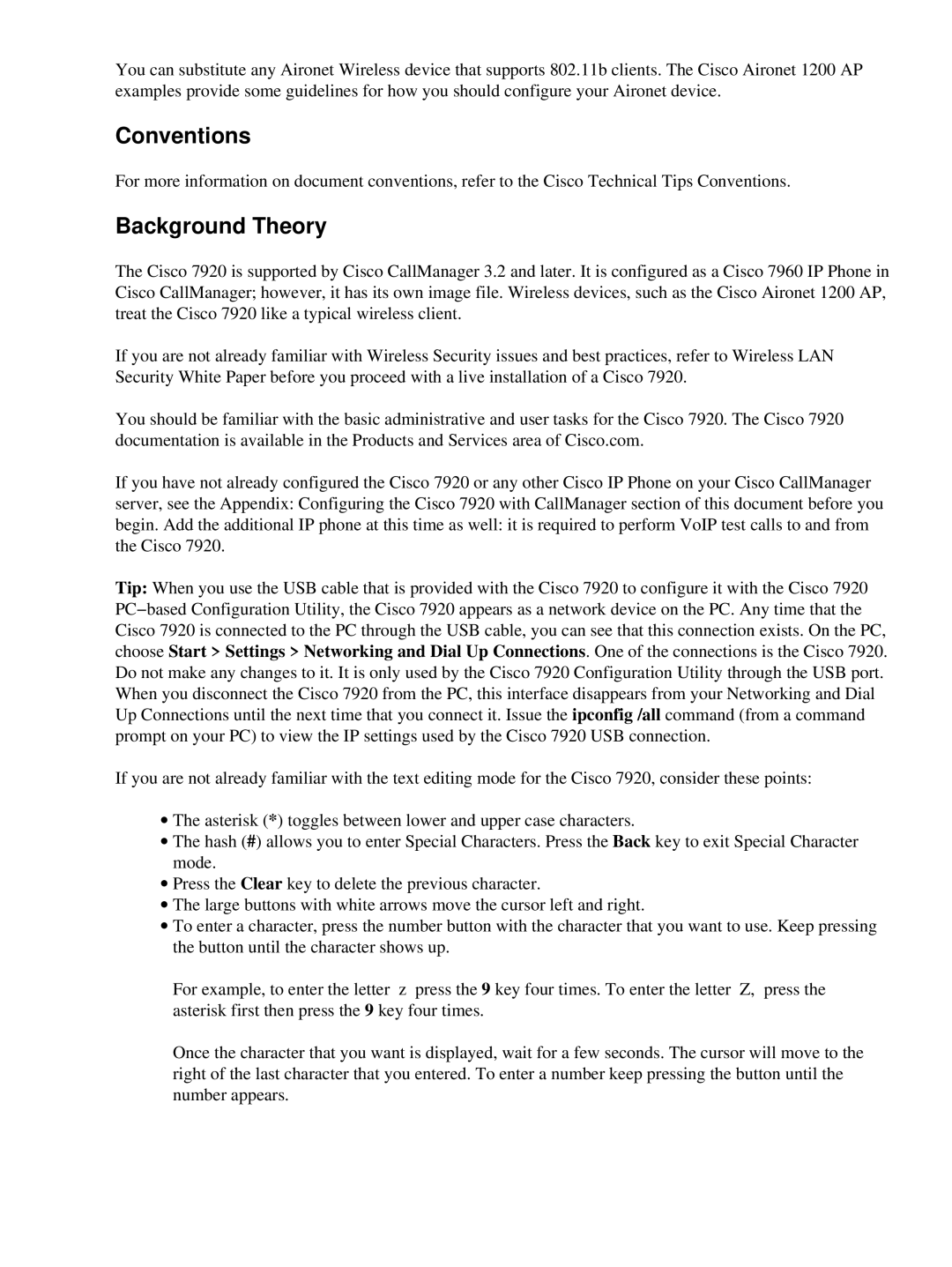7920 specifications
Cisco Systems, a leading player in the global networking and communications technology sector, designed the Cisco 7920 Wireless IP Phone for mobile professionals seeking seamless connectivity in various environments. Primarily aimed at enhancing communication within enterprise settings, this wireless device offers a plethora of features that cater to the specific needs of businesses.At the core of the Cisco 7920 is its robust wireless functionality. It operates on IEEE 802.11b/g wireless protocols, allowing users to connect effortlessly to Wi-Fi networks. This flexibility enables employees to communicate effectively from various locations within an office space, promoting mobility and collaboration without being tethered to a desk.
The ergonomic design of the Cisco 7920 prioritizes user comfort. Its lightweight casing and intuitive button layout ensure that users can navigate the interface with ease. The device is equipped with a vibrant color display, allowing for clear visibility of caller ID, call status, and menu options, enhancing the user experience further. Additionally, the handset supports a wide variety of languages, making it suitable for global teams.
In terms of features, the Cisco 7920 is loaded with advanced capabilities. It supports voice over IP (VoIP), delivering high-quality audio and ensuring reliable communication. Users benefit from features like a contextual menu, call hold, transfer, conference calling, and voicemail access on the go. The phone also offers a wide range of ringtones, allowing customization to suit personal preferences or company branding.
Security is a crucial aspect of modern telecommunications, and the Cisco 7920 does not fall short. It incorporates industry-standard security protocols such as Wired Equivalent Privacy (WEP) and Wi-Fi Protected Access (WPA), safeguarding communications from potential threats.
Moreover, the Cisco 7920 integrates seamlessly with Cisco Unified Communications Manager, enabling centralized management and control. This integration ensures that IT departments can deploy, manage, and troubleshoot devices efficiently, streamlining operations while ensuring optimal performance.
In conclusion, the Cisco 7920 Wireless IP Phone stands out as a versatile communication tool designed for the fast-paced workplace. Its combination of wireless connectivity, ergonomic design, advanced features, and robust security makes it an essential accessory for businesses looking to elevate their communication strategies. With its established reputation, Cisco continues to support companies in achieving seamless connectivity and effective collaboration.