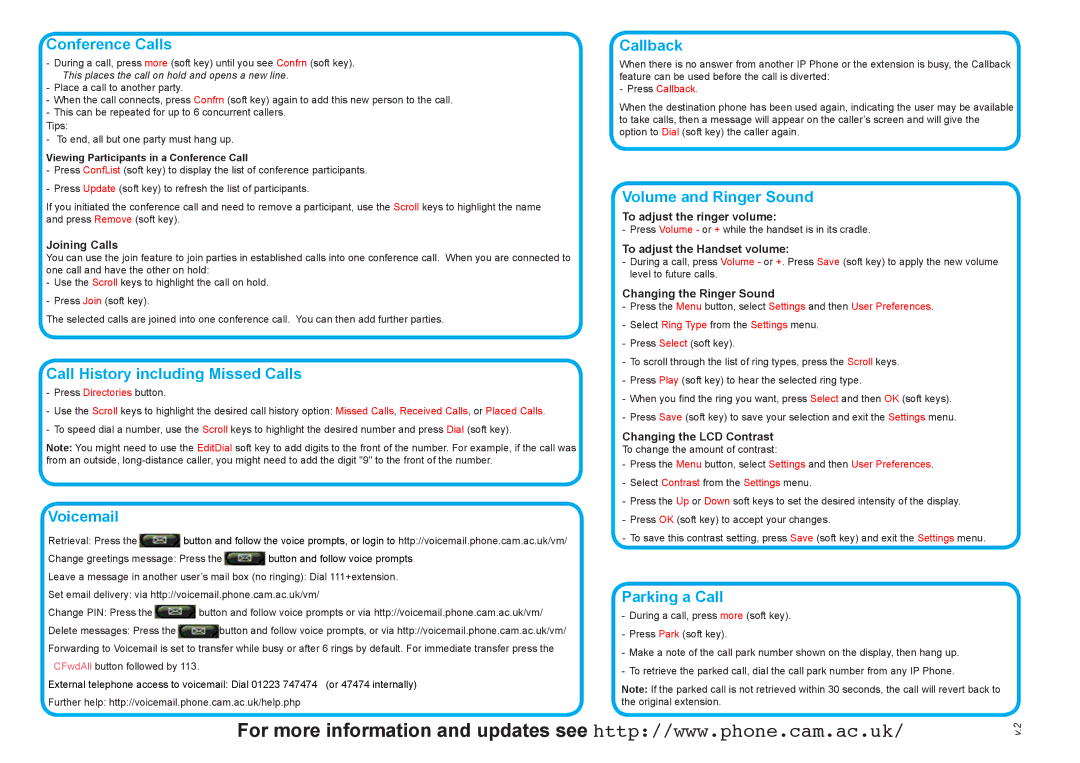Conference Calls
Tips:
Viewing Participants in a Conference Call
If you initiated the conference call and need to remove a participant, use the Scroll keys to highlight the name and press Remove (soft key).
Joining Calls
You can use the join feature to join parties in established calls into one conference call. When you are connected to one call and have the other on hold:
The selected calls are joined into one conference call. You can then add further parties.
Call History including Missed Calls
-- Press Directories button.
Note: You might need to use the EditDial soft key to add digits to the front of the number. For example, if the call was from an outside,
Voicemail
Retrieval: Press the![]() button and follow the voice prompts, or login to http://voicemail.phone.cam.ac.uk/vm/
button and follow the voice prompts, or login to http://voicemail.phone.cam.ac.uk/vm/
Change greetings message: Press the![]() button and follow voice prompts.
button and follow voice prompts.
Leave a message in another user’s mail box (no ringing): Dial 111+extension.
Set email delivery: via http://voicemail.phone.cam.ac.uk/vm/
Change PIN: Press the![]() button and follow voice prompts or via http://voicemail.phone.cam.ac.uk/vm/
button and follow voice prompts or via http://voicemail.phone.cam.ac.uk/vm/
Delete messages: Press the![]() button and follow voice prompts, or via http://voicemail.phone.cam.ac.uk/vm/ Forwarding to Voicemail is set to transfer while busy or after 6 rings by default. For immediate transfer press the
button and follow voice prompts, or via http://voicemail.phone.cam.ac.uk/vm/ Forwarding to Voicemail is set to transfer while busy or after 6 rings by default. For immediate transfer press the
CFwdAll button followed by 113.
External telephone access to voicemail:![]() Dial 01223 747474 (or 47474 internally)
Dial 01223 747474 (or 47474 internally)![]()
Further help: http://voicemail.phone.cam.ac.uk/help.php
Callback
When there is no answer from another IP Phone or the extension is busy, the Callback feature can be used before the call is diverted:
When the destination phone has been used again, indicating the user may be available to take calls, then a message will appear on the caller’s screen and will give the option to Dial (soft key) the caller again.
Volume and Ringer Sound
To adjust the ringer volume:
To adjust the Handset volume:
Changing the Ringer Sound
Changing the LCD Contrast
To change the amount of contrast:
Parking a Call
-- During a call, press more (soft key). -- Press Park (soft key).
Note: If the parked call is not retrieved within 30 seconds, the call will revert back to the original extension.
For more information and updates see http://www.phone.cam.ac.uk/
v.2