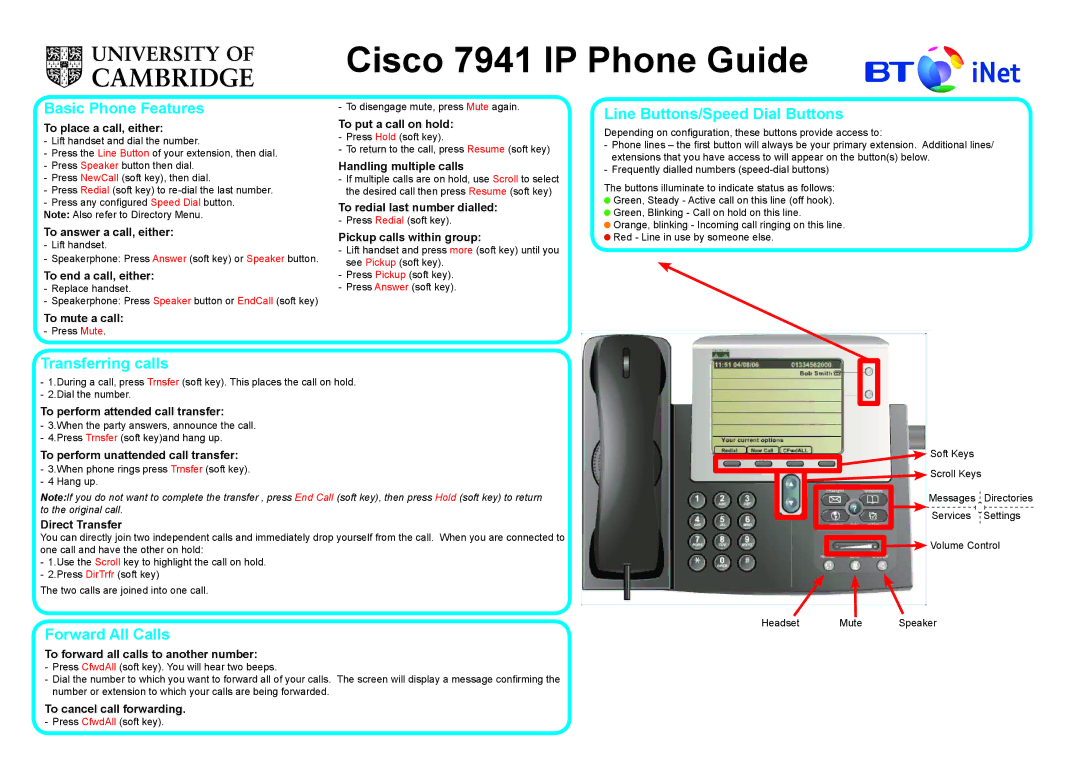Cisco 7941 IP Phone Guide
Basic Phone Features
To place a call, either:
Note: Also refer to Directory Menu.
To answer a call, either: -- Lift handset.
To end a call, either:
To put a call on hold:
Handling multiple calls
To redial last number dialled:
Pickup calls within group:
Line Buttons/Speed Dial Buttons
Depending on configuration, these buttons provide access to:
The buttons illuminate to indicate status as follows: ![]() Green, Steady - Active call on this line (off hook).
Green, Steady - Active call on this line (off hook). ![]() Green, Blinking - Call on hold on this line.
Green, Blinking - Call on hold on this line.
![]() Orange, blinking - Incoming call ringing on this line.
Orange, blinking - Incoming call ringing on this line.
![]() Red - Line in use by someone else.
Red - Line in use by someone else.
To mute a call:
Transferring calls
To perform attended call transfer:
To perform unattended call transfer:
Note:If you do not want to complete the transfer , press End Call (soft key), then press Hold (soft key) to return to the original call.
Direct Transfer
You can directly join two independent calls and immediately drop yourself from the call. When you are connected to one call and have the other on hold:
The two calls are joined into one call.
Forward All Calls
To forward all calls to another number:
To cancel call forwarding.
![]() Soft Keys
Soft Keys
![]() Scroll Keys
Scroll Keys
Messages Directories
Services Settings
Volume Control |
Headset Mute Speaker