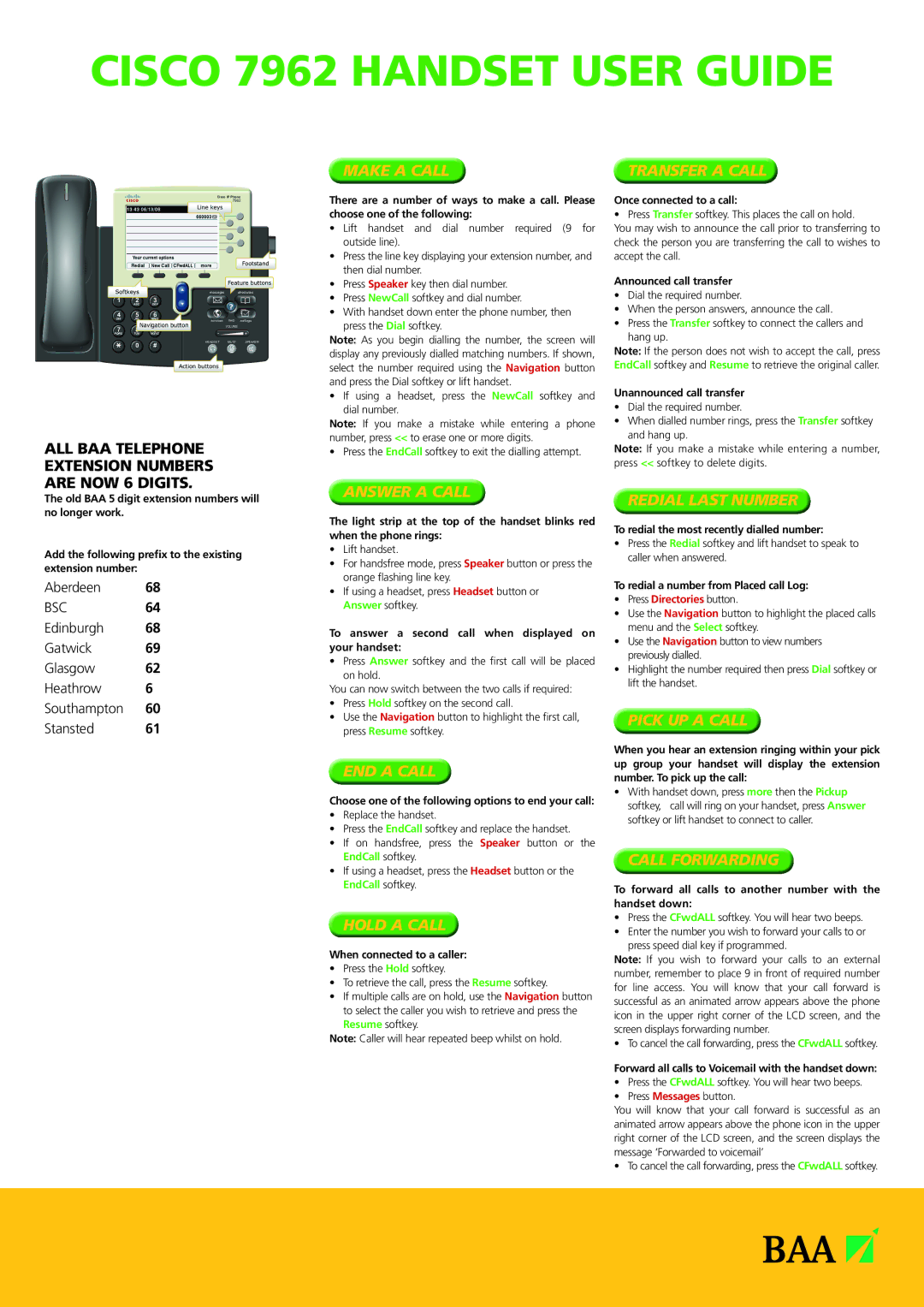CISCO 7962 HANDSET USER GUIDE
ALL BAA TELEPHONE EXTENSION NUMBERS ARE NOW 6 DIGITS.
MAKE A CALL
There are a number of ways to make a call. Please choose one of the following:
•Lift handset and dial number required (9 for outside line).
•Press the line key displaying your extension number, and then dial number.
•Press Speaker key then dial number.
•Press NewCall softkey and dial number.
•With handset down enter the phone number, then
press the Dial softkey.
Note: As you begin dialling the number, the screen will display any previously dialled matching numbers. If shown, select the number required using the Navigation button and press the Dial softkey or lift handset.
•If using a headset, press the NewCall softkey and dial number.
Note: If you make a mistake while entering a phone number, press << to erase one or more digits.
• Press the EndCall softkey to exit the dialling attempt.
TRANSFER A CALL
Once connected to a call:
• Press Transfer softkey. This places the call on hold.
You may wish to announce the call prior to transferring to check the person you are transferring the call to wishes to accept the call.
Announced call transfer
•Dial the required number.
•When the person answers, announce the call.
•Press the Transfer softkey to connect the callers and
hang up.
Note: If the person does not wish to accept the call, press EndCall softkey and Resume to retrieve the original caller.
Unannounced call transfer
•Dial the required number.
•When dialled number rings, press the Transfer softkey and hang up.
Note: If you make a mistake while entering a number, press << softkey to delete digits.
The old BAA 5 digit extension numbers will no longer work.
Add the following prefix to the existing extension number:
Aberdeen 68
BSC64
Edinburgh 68
Gatwick 69
Glasgow 62
Heathrow 6
Southampton 60
Stansted 61
ANSWER A CALL
The light strip at the top of the handset blinks red when the phone rings:
•Lift handset.
•For handsfree mode, press Speaker button or press the orange flashing line key.
•If using a headset, press Headset button or Answer softkey.
To answer a second call when displayed on your handset:
• Press Answer softkey and the first call will be placed on hold.
You can now switch between the two calls if required:
•Press Hold softkey on the second call.
•Use the Navigation button to highlight the first call, press Resume softkey.
END A CALL
Choose one of the following options to end your call:
•Replace the handset.
•Press the EndCall softkey and replace the handset.
•If on handsfree, press the Speaker button or the EndCall softkey.
•If using a headset, press the Headset button or the EndCall softkey.
HOLD A CALL
When connected to a caller:
•Press the Hold softkey.
•To retrieve the call, press the Resume softkey.
•If multiple calls are on hold, use the Navigation button to select the caller you wish to retrieve and press the Resume softkey.
Note: Caller will hear repeated beep whilst on hold.
REDIAL LAST NUMBER
To redial the most recently dialled number:
•Press the Redial softkey and lift handset to speak to caller when answered.
To redial a number from Placed call Log:
•Press Directories button.
•Use the Navigation button to highlight the placed calls menu and the Select softkey.
•Use the Navigation button to view numbers previously dialled.
•Highlight the number required then press Dial softkey or lift the handset.
PICK UP A CALL
When you hear an extension ringing within your pick up group your handset will display the extension number. To pick up the call:
• With handset down, press more then the Pickup softkey, call will ring on your handset, press Answer softkey or lift handset to connect to caller.
CALL FORWARDING
To forward all calls to another number with the handset down:
•Press the CFwdALL softkey. You will hear two beeps.
•Enter the number you wish to forward your calls to or press speed dial key if programmed.
Note: If you wish to forward your calls to an external number, remember to place 9 in front of required number for line access. You will know that your call forward is successful as an animated arrow appears above the phone icon in the upper right corner of the LCD screen, and the screen displays forwarding number.
• To cancel the call forwarding, press the CFwdALL softkey.
Forward all calls to Voicemail with the handset down:
•Press the CFwdALL softkey. You will hear two beeps.
•Press Messages button.
You will know that your call forward is successful as an animated arrow appears above the phone icon in the upper right corner of the LCD screen, and the screen displays the message ‘Forwarded to voicemail’
• To cancel the call forwarding, press the CFwdALL softkey.