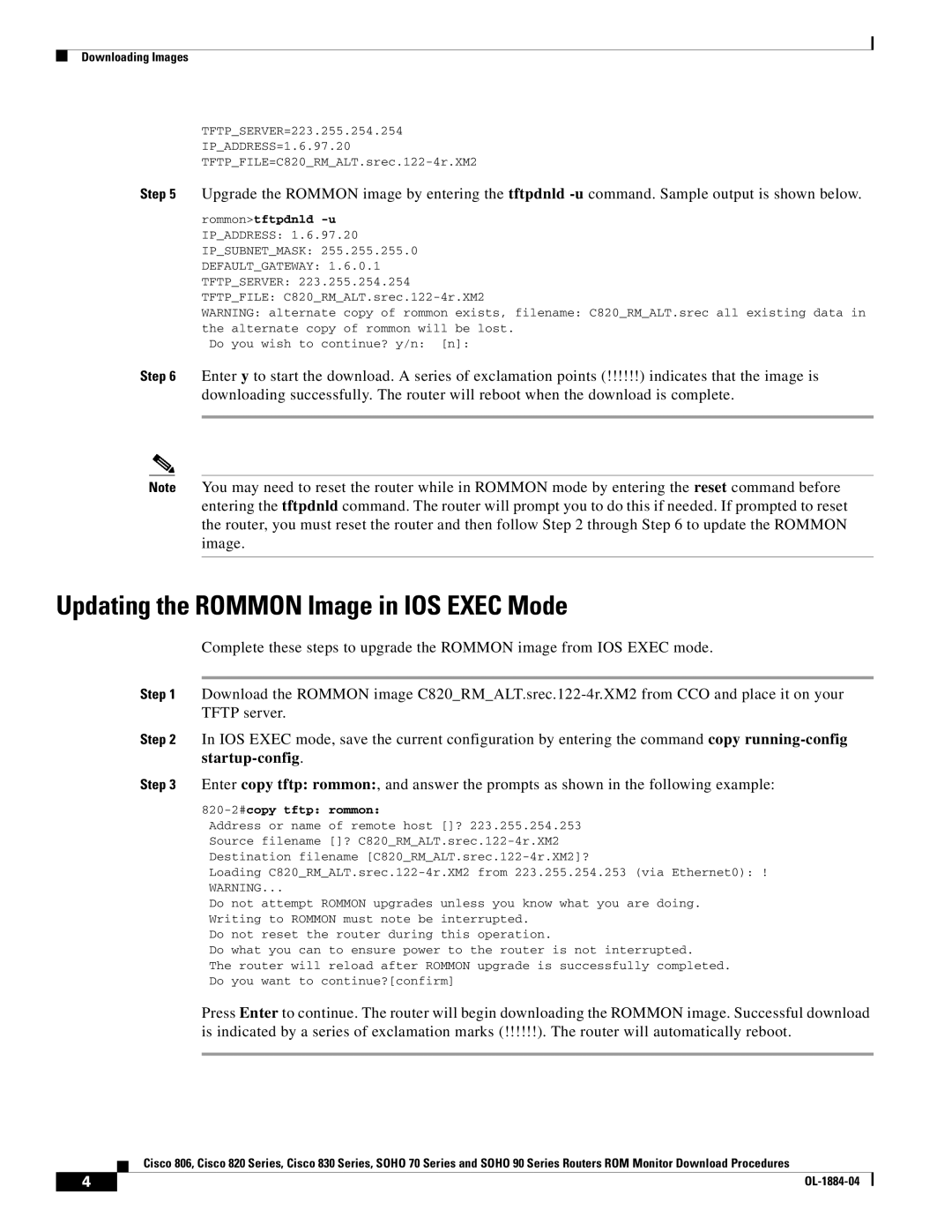SOHO 90 Series, SOHO 70 Series, 806 Series, 830 Series specifications
Cisco Systems has long been a leader in networking technologies, and among its offerings are the 806 Series, 830 Series, SOHO 70 Series, and SOHO 90 Series routers. Each of these series addresses specific user needs, providing reliable performance, robust security, and a suite of features geared towards various environments.The Cisco 806 Series routers focus on small office or home office (SOHO) connectivity. They deliver up to 16 simultaneous IP connections and are equipped to handle basic routing, offering firewall capabilities to provide security for home or small office environments. Their support for both wired and wireless connections ensures that users can stay connected regardless of their setup. With low power consumption, these routers are designed to be energy-efficient.
Next, the Cisco 830 Series offers a step up in terms of performance and features. These routers are aimed at small to medium-sized enterprises that require a more robust network infrastructure. Supporting several WAN interfaces, including DSL and cable connections, the 830 Series ensures high availability and reliability. The integrated firewall technology protects against unauthorized access, while Quality of Service (QoS) features optimize bandwidth for critical applications. These routers also support virtual private networks (VPNs), enabling secure remote access for employees.
The SOHO 70 Series routers were designed specifically for small businesses or remote locations that require essential routing capabilities. They feature multiple Ethernet ports for local connections and support VPN configurations, ensuring secure communications. The SOHO 70 Series is known for its ease of use and simple setup process, making it a popular choice for non-technical users who still need a reliable networking solution.
In contrast, the SOHO 90 Series targets slightly larger small businesses with enhanced throughput and additional features. These routers provide increased performance, allowing for more simultaneous users and devices to connect without compromising speed. Similar to the SOHO 70 Series, the SOHO 90 incorporates advanced security features, including firewall protection and VPN support. This series excels in managing multiple types of traffic, thanks to its advanced QoS capabilities, ensuring that voice and video communications remain clear and consistent, even during heavy usage.
In summary, Cisco's 806, 830, SOHO 70, and SOHO 90 Series routers cater to a diverse range of networking needs from home offices to growing businesses. By providing user-friendly interfaces, robust security features, and advanced connectivity options, these routers allow organizations to build efficient and secure networks tailored to their specific requirements.