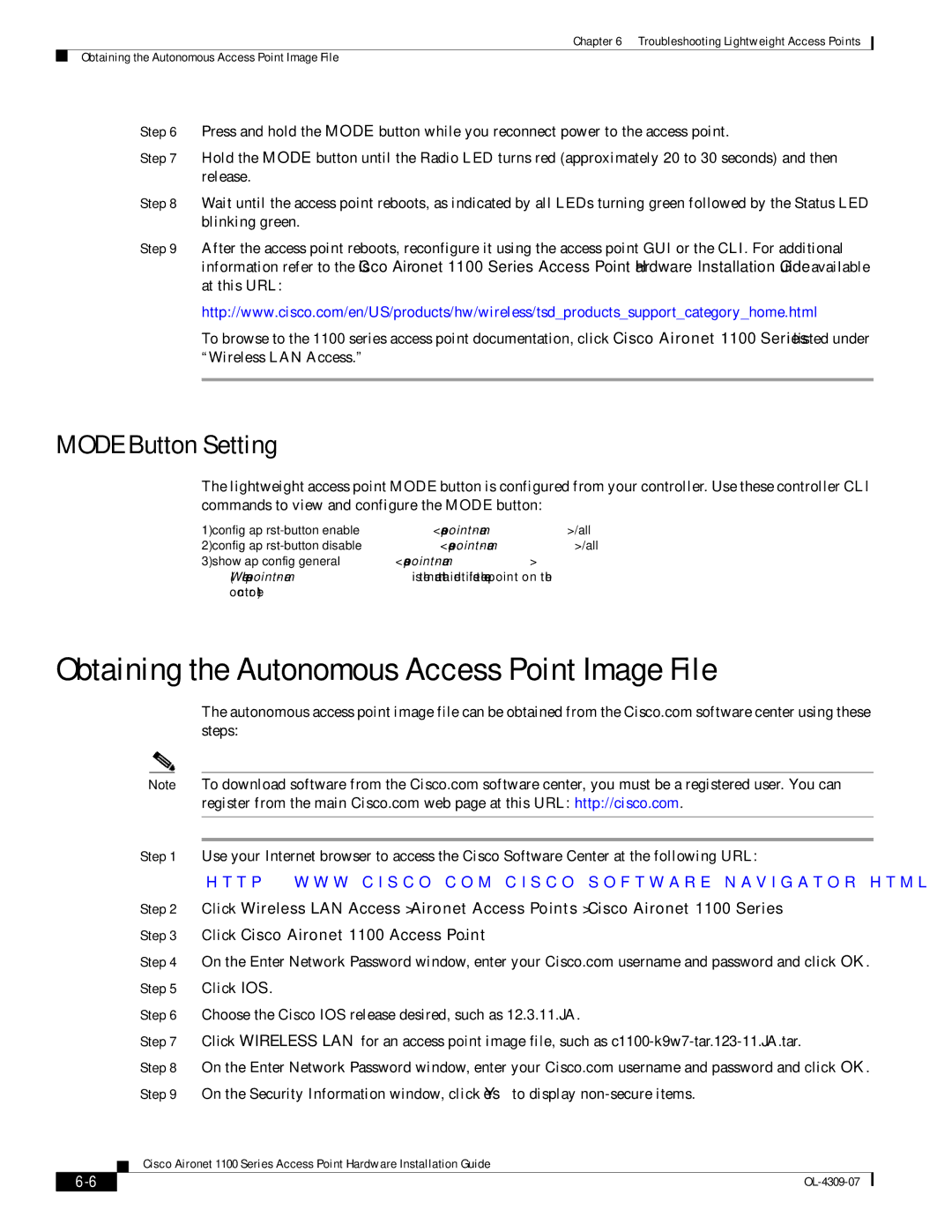CSACS1121K9 specifications
Cisco Systems CSACS1121K9 is a part of Cisco's comprehensive suite of security solutions tailored for identity and access management. This device, recognized for its reliability and functionality, plays a crucial role in ensuring that organizations can efficiently manage user access across their networks.One of the main features of the CSACS1121K9 is its centralized user authentication capabilities. This device simplifies the process of validating user identities, allowing administrators to manage credentials for a variety of access methods, including web-based authentication, RADIUS, and TACACS+. This flexibility plays a significant role in diverse environments where different protocols may be required for various devices or applications.
The CSACS1121K9 is built on the robust Cisco Secure Access Control Server (ACS) platform. This platform supports a wide range of security policies, making it versatile enough for different organizational needs. With its capability to integrate seamlessly with other Cisco solutions and third-party platforms, the device enhances the overall security posture of an organization.
In terms of scalability, the CSACS1121K9 can support a substantial number of users and devices. This scalability ensures that as organizations grow, their access management system can scale proportionately without performance degradation. The ability to handle thousands of simultaneous authentication requests makes it suitable for both small companies and large enterprises.
Another significant characteristic of the CSACS1121K9 is its support for advanced visibility and reporting. Administrators can track authentication attempts, policy enforcement, and other critical events in real time. This level of monitoring is essential for compliance audits and helps organizations quickly react to potential security threats.
Moreover, the CSACS1121K9 includes capabilities for implementing role-based access control (RBAC). This feature allows organizations to define specific access rights based on user roles, which enhances security while facilitating efficient operations.
In conclusion, the Cisco Systems CSACS1121K9 is a powerful tool for organizations seeking to enhance their identity and access management frameworks. With its centralized user authentication, scalability, advanced reporting capabilities, and support for RBAC, it provides a robust solution that can adapt to the evolving security demands of modern networks. Whether deployed in a small business environment or within large enterprises, the CSACS1121K9 stands out for its comprehensive feature set and ability to integrate into existing security infrastructures.