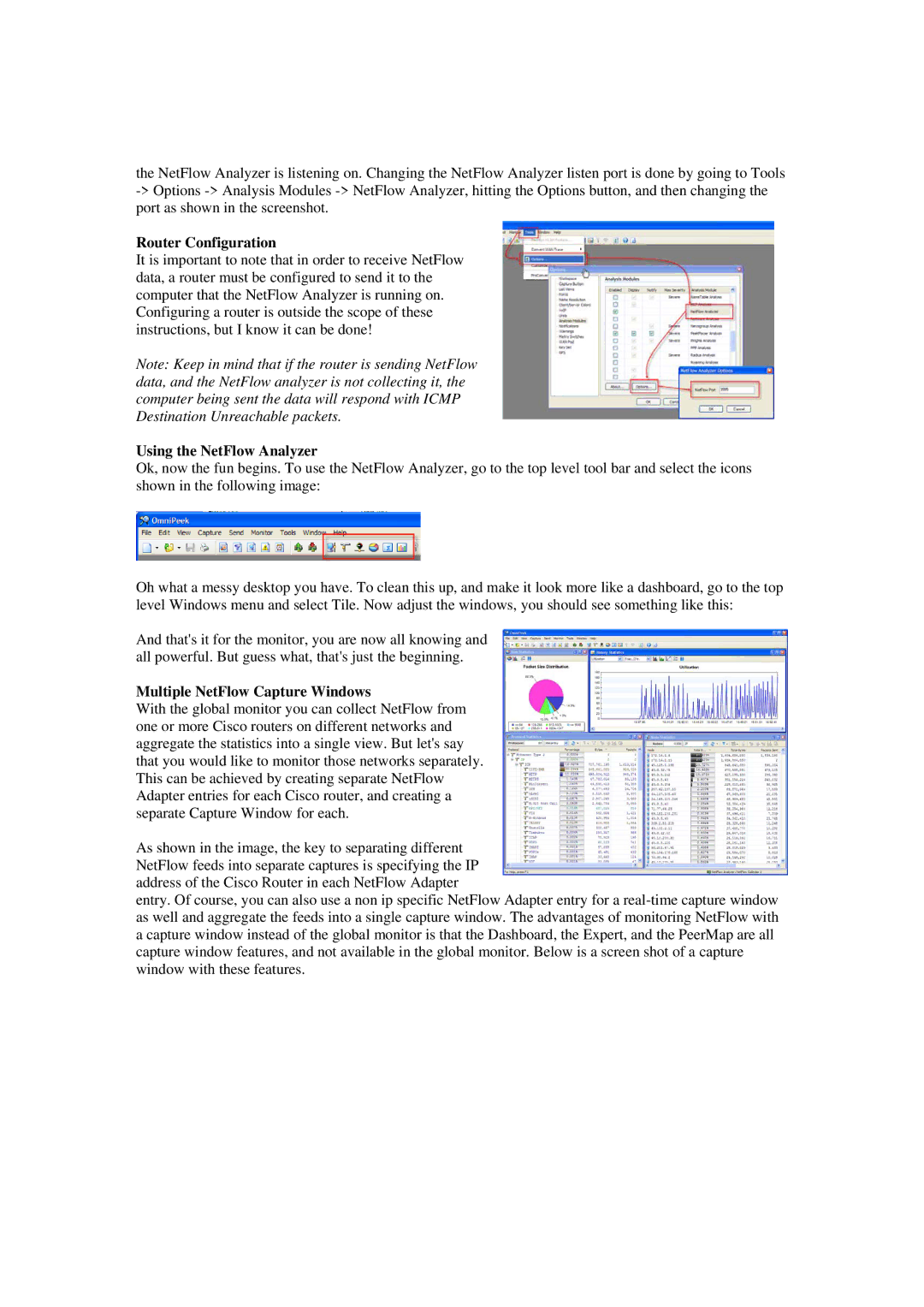NetFlow Analyzer s specifications
Cisco Systems NetFlow Analyzer is a powerful network traffic monitoring and analysis tool that provides organizations with deep insights into their network performance and traffic patterns. Built on Cisco's renowned NetFlow technology, the NetFlow Analyzer is designed to capture, analyze, and display real-time network data, enabling IT teams to make informed decisions to optimize their infrastructure.One of the main features of Cisco's NetFlow Analyzer is its ability to monitor bandwidth utilization. Administrators can track which applications or users are consuming the most bandwidth, allowing for better resource allocation and management. This is crucial in a landscape where network demands are constantly evolving, and understanding bandwidth usage can help prevent bottlenecks and ensure smoother performance.
The tool employs advanced reporting capabilities, generating detailed reports on various network metrics, including traffic volume, peak usage times, and protocol distribution. These reports can be customized and scheduled for automated delivery, providing stakeholders with timely insights into network performance without manual intervention.
Cisco NetFlow Analyzer also benefits from its integration with various Cisco devices, leveraging proprietary technologies to enhance data collection and processing. This seamless integration allows users to gain a holistic view of their network, as it can correlate NetFlow data with other performance metrics from Cisco routers, switches, and firewalls, thus allowing for a comprehensive analysis of network health.
Another characteristic of the NetFlow Analyzer is its user-friendly interface, which presents complex data in an easily digestible format. Through dashboards and visualizations, IT staff can quickly identify trends and anomalies, making troubleshooting more efficient. The tool supports alerts and notifications, enabling proactive responses to potential issues before they escalate into critical problems.
Security is an essential aspect of today’s networks, and the NetFlow Analyzer aids in threat detection and mitigation. By monitoring network traffic patterns, it can help identify unusual activities that may indicate security breaches or malware infections.
In summary, Cisco Systems NetFlow Analyzer stands out as a robust solution for network traffic analysis, equipped with features such as bandwidth monitoring, advanced reporting, seamless integration with Cisco hardware, an intuitive user interface, and enhanced security capabilities. This comprehensive suite of tools empowers organizations to maintain optimal network performance, ensuring that their infrastructure can meet the demands of modern business operations.