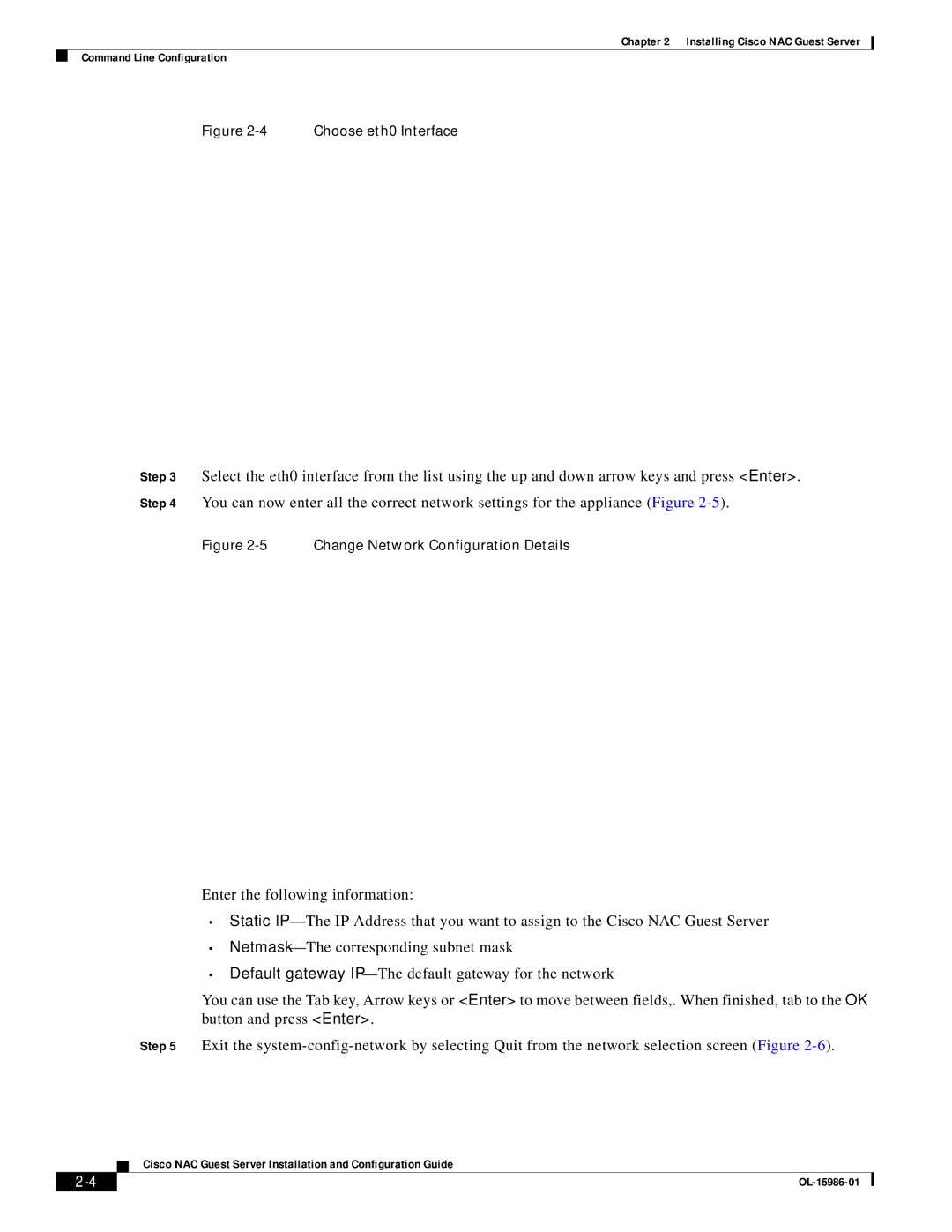OL-15986-01 specifications
Cisco Systems OL-15986-01 refers to a specific online training course offered by Cisco, primarily focusing on the implementation and configuration of Cisco routers and switches. This course is part of the larger Cisco Networking Academy program, designed to equip individuals with the necessary skills to enter and succeed in the networking field.One of the main features of OL-15986-01 is its comprehensive curriculum that covers a wide range of networking concepts including IP addressing, routing protocols, switching technologies, and network management. The coursework emphasizes practical, hands-on experience, allowing students to work with various Cisco technologies, whether through simulations or actual equipment. This aligns with Cisco's commitment to experiential learning, enabling students to apply theoretical knowledge in real-world scenarios.
The course also incorporates advanced technologies and methodologies. For example, it delves into IPv6 addressing and its significance in modern networking, alongside traditional IPv4. Routing protocols such as OSPF, EIGRP, and BGP are discussed in detail, providing learners with insights into how data is routed efficiently across different networks. Additionally, the course covers switching technologies, including VLANs, STP, and EtherChannel, which are essential for configuring robust and efficient local area networks (LANs).
Another noteworthy characteristic of OL-15986-01 is its focus on network security. Students learn about the vulnerabilities that networks face and how to implement security measures to protect network infrastructure. Topics include secure access methods, firewall configurations, and the use of VPNs for secure remote access.
Furthermore, the course emphasizes troubleshooting techniques, empowering students with the skills to identify and resolve network issues effectively. Practical lab sessions and assessments allow learners to demonstrate their comprehension of networking principles and their ability to apply them in various situations.
Ultimately, Cisco Systems OL-15986-01 is designed for individuals seeking to boost their networking knowledge and skillset, paving the way for careers in IT infrastructure management, network engineering, and other technology-related fields. By completing this course, participants gain a solid foundation in networking that can lead to valuable Cisco certifications, enhancing their professional credibility in a competitive job market.