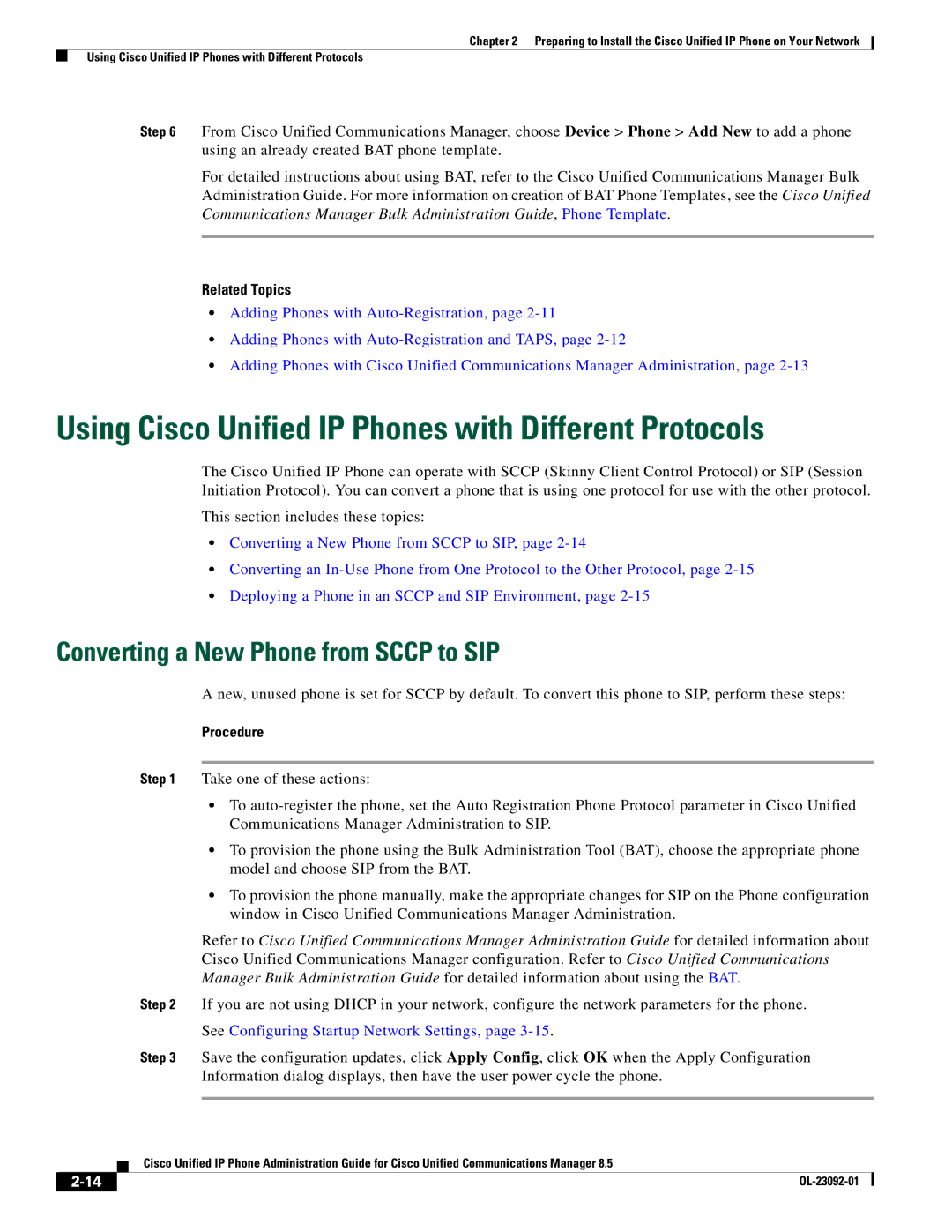Chapter 2 Preparing to Install the Cisco Unified IP Phone on Your Network
Using Cisco Unified IP Phones with Different Protocols
Step 6 From Cisco Unified Communications Manager, choose Device > Phone > Add New to add a phone using an already created BAT phone template.
For detailed instructions about using BAT, refer to the Cisco Unified Communications Manager Bulk Administration Guide. For more information on creation of BAT Phone Templates, see the Cisco Unified Communications Manager Bulk Administration Guide, Phone Template.
Related Topics
•Adding Phones with
•Adding Phones with
•Adding Phones with Cisco Unified Communications Manager Administration, page
Using Cisco Unified IP Phones with Different Protocols
The Cisco Unified IP Phone can operate with SCCP (Skinny Client Control Protocol) or SIP (Session Initiation Protocol). You can convert a phone that is using one protocol for use with the other protocol.
This section includes these topics:
•Converting a New Phone from SCCP to SIP, page
•Converting an
•Deploying a Phone in an SCCP and SIP Environment, page
Converting a New Phone from SCCP to SIP
A new, unused phone is set for SCCP by default. To convert this phone to SIP, perform these steps:
Procedure
Step 1 Take one of these actions:
•To
•To provision the phone using the Bulk Administration Tool (BAT), choose the appropriate phone model and choose SIP from the BAT.
•To provision the phone manually, make the appropriate changes for SIP on the Phone configuration window in Cisco Unified Communications Manager Administration.
Refer to Cisco Unified Communications Manager Administration Guide for detailed information about Cisco Unified Communications Manager configuration. Refer to Cisco Unified Communications Manager Bulk Administration Guide for detailed information about using the BAT.
Step 2 If you are not using DHCP in your network, configure the network parameters for the phone.
See Configuring Startup Network Settings, page 3-15.
Step 3 Save the configuration updates, click Apply Config, click OK when the Apply Configuration Information dialog displays, then have the user power cycle the phone.
| Cisco Unified IP Phone Administration Guide for Cisco Unified Communications Manager 8.5 |