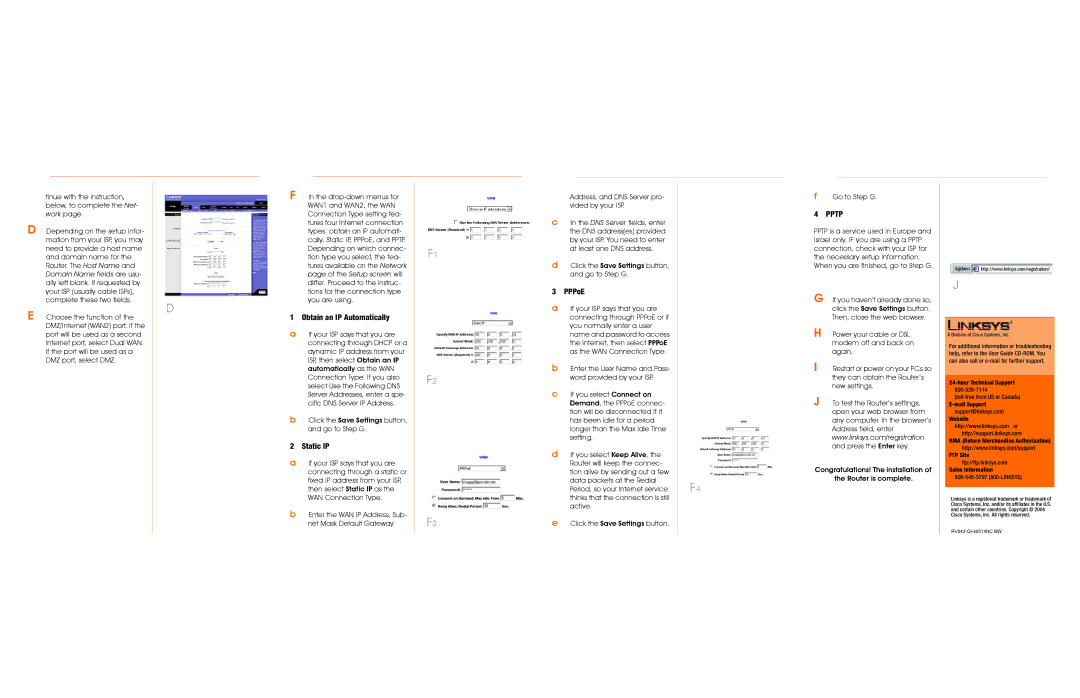RV042 specifications
The Cisco RV042 is a versatile dual WAN VPN router designed for small businesses, enabling secure and reliable networking connectivity. Renowned for its robust features, the RV042 supports multiple Internet connections, facilitating load balancing and failover capabilities. This functionality allows organizations to ensure uninterrupted Internet access, optimizing network performance by distributing the load across both WAN ports.At the heart of the RV042 is a powerful processor, coupled with advanced security protocols to protect sensitive data. Featuring comprehensive firewall capabilities, including Stateful Packet Inspection (SPI) and Denial of Service (DoS) prevention, the router safeguards the internal network from potential threats. Additionally, the RV042 offers Virtual Private Network (VPN) support, allowing users to create secure connections for remote access. Supporting both IPSec and PPTP protocols, the device is capable of handling up to 50 concurrent VPN tunnels, making it ideal for businesses with remote employees or branch offices.
The router's user-friendly web interface simplifies configuration and management, allowing administrators to easily set up networking features and monitor performance. Quality of Service (QoS) settings enable prioritization of critical applications, ensuring consistent performance for voice, video, and data services. With four Gigabit Ethernet LAN ports, the RV042 provides high-speed connectivity for local devices, while its support for VLANs enhances network segmentation and management.
In terms of reliability, Cisco's Smart Home Setup feature streamlines the initial network configuration process, making it accessible for those with limited technical knowledge. The RV042 also features redundant power options, adding an extra layer of resilience to the network setup. Furthermore, the router is equipped with robust logging and reporting capabilities, allowing administrators to stay informed about network traffic and potential security issues.
Overall, the Cisco RV042 is a comprehensive solution for small businesses seeking a reliable and secure networking device. Its combination of dual WAN functionality, advanced security features, and easy management tools makes it a go-to choice for organizations aiming to enhance their network infrastructure while ensuring secure and adaptable connectivity. With the RV042, businesses can confidently invest in a networking solution designed to meet their evolving needs.