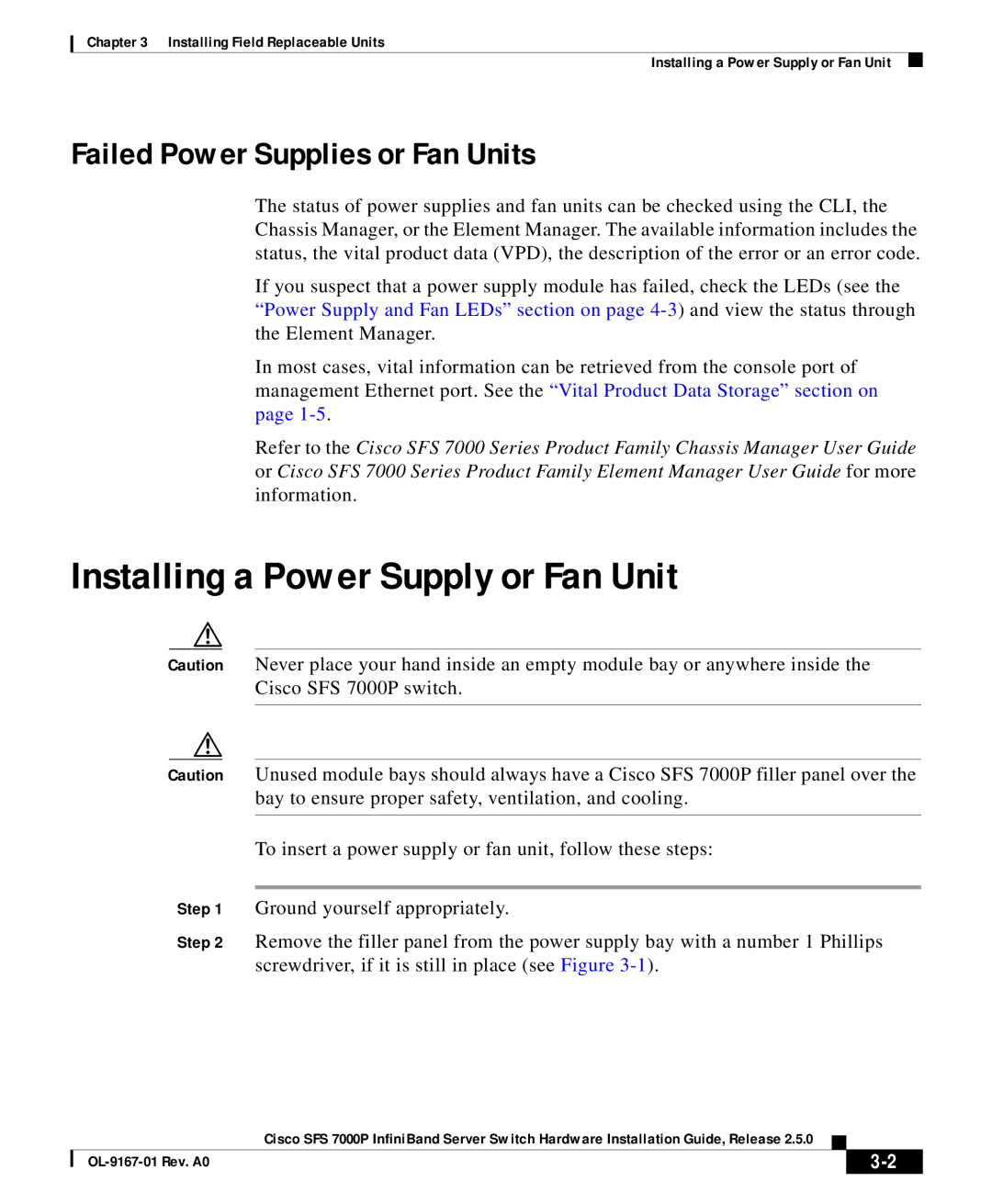SFS 7000P specifications
Cisco Systems SFS 7000P is a high-performance storage area network (SAN) solution designed to address the demands of modern data centers. With the continuous growth of data and the increasing need for efficient and secure storage solutions, the SFS 7000P brings forth a blend of innovative technologies and features that facilitate enhanced performance, reliability, and scalability.One of the main features of the SFS 7000P is its impressive throughput capabilities. The system is optimized for high-speed data processing, enabling organizations to handle large volumes of data efficiently. With support for a range of protocols, including Fibre Channel and Ethernet, the SFS 7000P provides flexibility for integration within diverse IT environments.
Scalability is another characteristic that sets the SFS 7000P apart. Organizations can start with a manageable configuration and expand their storage capabilities as their data needs grow. This modular architecture ensures that investments remain protected and can adapt efficiently to changing business requirements.
In terms of reliability, the SFS 7000P employs advanced redundancy and failover mechanisms. Redundant components within the system, combined with robust data protection software, minimize the risk of data loss and downtime. This is particularly crucial for enterprises that require 24/7 availability for critical applications.
The system supports a range of data management features, including snapshots, replication, and tiered storage. These capabilities provide organizations with the tools to optimize their storage usage, safeguard their data, and ensure seamless disaster recovery options, thereby enhancing overall data resilience.
Furthermore, Cisco has integrated its advanced security technologies into the SFS 7000P, ensuring that data is protected throughout its lifecycle. With stringent access controls and encrypted data transfer capabilities, organizations can secure sensitive information against unauthorized access.
Lastly, the user-friendly interface of the SFS 7000P allows for simple management and monitoring of storage resources. Administrators can efficiently oversee their infrastructure through an intuitive dashboard, enabling quicker responses to issues and better resource allocation.
In summary, Cisco Systems SFS 7000P provides a powerful combination of speed, scalability, reliability, and security. It is an ideal choice for organizations looking to enhance their storage capabilities while ensuring future-proofing against the ever-growing data landscape.