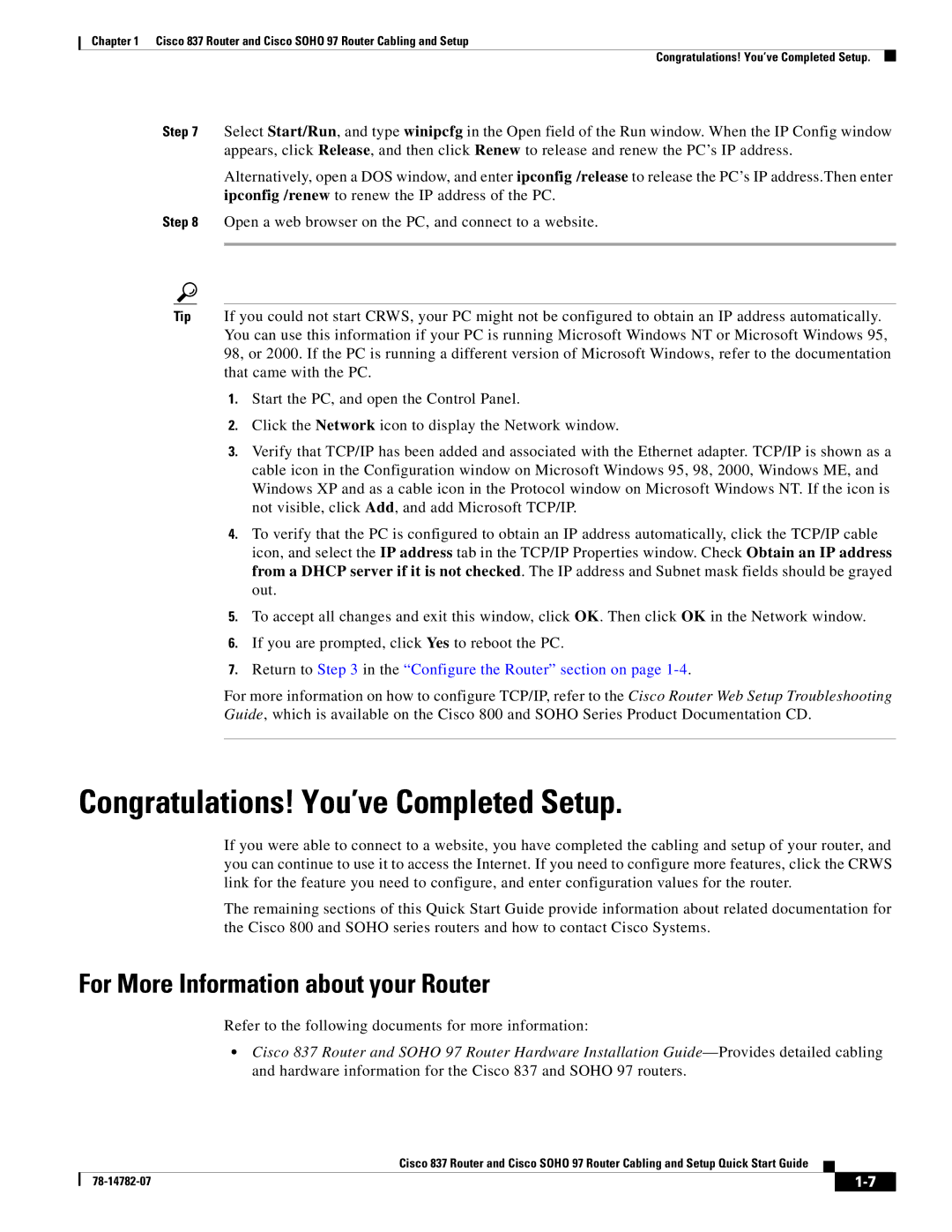SOHO 97 specifications
Cisco Systems SOHO 97 is a noteworthy offering in the realm of networking hardware, designed to cater specifically to small office and home office (SOHO) environments. Launched in the late 1990s, the SOHO 97 router marked a significant advancement in networking solutions for small businesses, enabling cost-effective connectivity and reliable communication.One of the primary features of the Cisco SOHO 97 is its ability to support both wired and wireless connectivity, making it versatile for varying user needs. The device supports a standard RJ-45 Ethernet interface, allowing users to connect multiple devices through LAN ports. Furthermore, its built-in support for PPPoE (Point-to-Point Protocol over Ethernet) enables broadband connectivity, which is crucial for internet access in modern setups.
In terms of technology, the Cisco SOHO 97 incorporates NAT (Network Address Translation) capabilities, enabling multiple devices to share a single public IP address. This feature is particularly advantageous in SOHO environments where budget constraints often limit the number of public IP addresses that can be obtained. Security is also a critical concern, and the SOHO 97 addresses this with integrated firewall capabilities to protect the internal network from outside threats.
The device is equipped with a user-friendly web-based management interface, allowing even non-technical users to configure and manage their network settings with ease. This intuitive interface provides easy access to settings such as DHCP (Dynamic Host Configuration Protocol), DMZ (Demilitarized Zone) configurations, and port forwarding options.
Additionally, the device supports various routing protocols, including RIP and Static Routing, providing flexibility in network design and implementation. It is built to handle a wide range of network tasks, from basic internet browsing to more complex operations like VPN (Virtual Private Network) support, which enhances security for remote users accessing the network.
The compact design of the Cisco SOHO 97 allows it to fit discreetly into any office environment, while its reliability makes it a trusted choice for small businesses. Overall, the Cisco SOHO 97 exemplifies the balance of performance, security, and ease of use that is essential for small office and home office networking today.