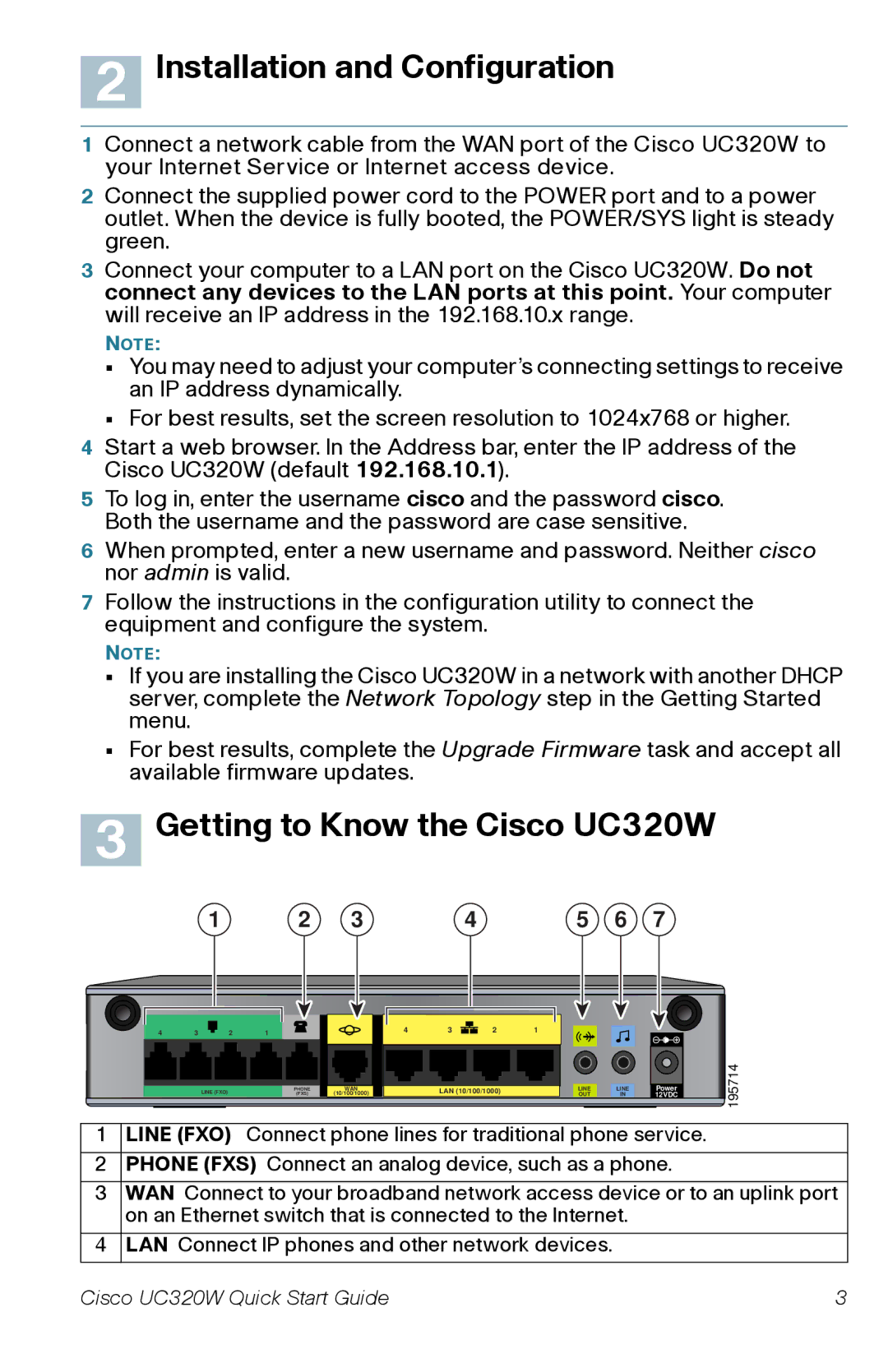UC320W specifications
Cisco Systems UC320W is a powerful unified communications solution designed for small businesses, combining voice, video, data, and mobility into a single platform. As an integral part of Cisco’s offerings, the UC320W provides an array of features that enhance communication and collaboration while being easy to deploy and manage.Released as part of the Cisco Smart Business Communications System, the UC320W integrates voice and data functionality seamlessly. This device supports Voice over IP (VoIP), enabling businesses to make phone calls using their internet connection, which can lead to substantial savings on traditional phone service. Additionally, its ability to support both traditional analog lines and digital SIP trunks ensures flexibility during deployment.
One of the key features of the UC320W is its built-in Cisco Wideband Audio technology. This technology enhances the clarity and quality of phone calls, providing a more natural sounding conversation. The system supports high-definition (HD) voice, making it ideal for businesses that prioritize communication quality.
The UC320W also facilitates collaboration through its presence capabilities and support for video conferencing. Users can see the availability of colleagues, which streamlines communication within the organization. Furthermore, it integrates with Cisco’s video endpoints, enhancing meeting experiences and allowing for face-to-face interactions, even when participants are miles apart.
In terms of user management, the UC320W offers an intuitive web-based interface for administration, allowing businesses to easily configure settings, manage users, and monitor system performance. This user-friendliness extends to employee interactions as well, with advanced voicemail features, auto attendants, and call queuing options that enhance customer service.
Security is another paramount consideration for the UC320W. The solution includes robust security features to protect against unauthorized access and to ensure that sensitive communication remains confidential.
Supporting a broad range of Cisco devices, the UC320W can easily scale to meet the evolving needs of a business. It supports up to 24 users with expansion options, making it a scalable solution as businesses grow.
Overall, the Cisco UC320W stands out as an ideal unified communications platform for small and medium-sized businesses looking to improve their communication efficiency, enhance collaboration, and enjoy cost-effective telephony solutions. With its comprehensive feature set, robust technologies, and ease of use, it empowers businesses to thrive in an increasingly connected world.