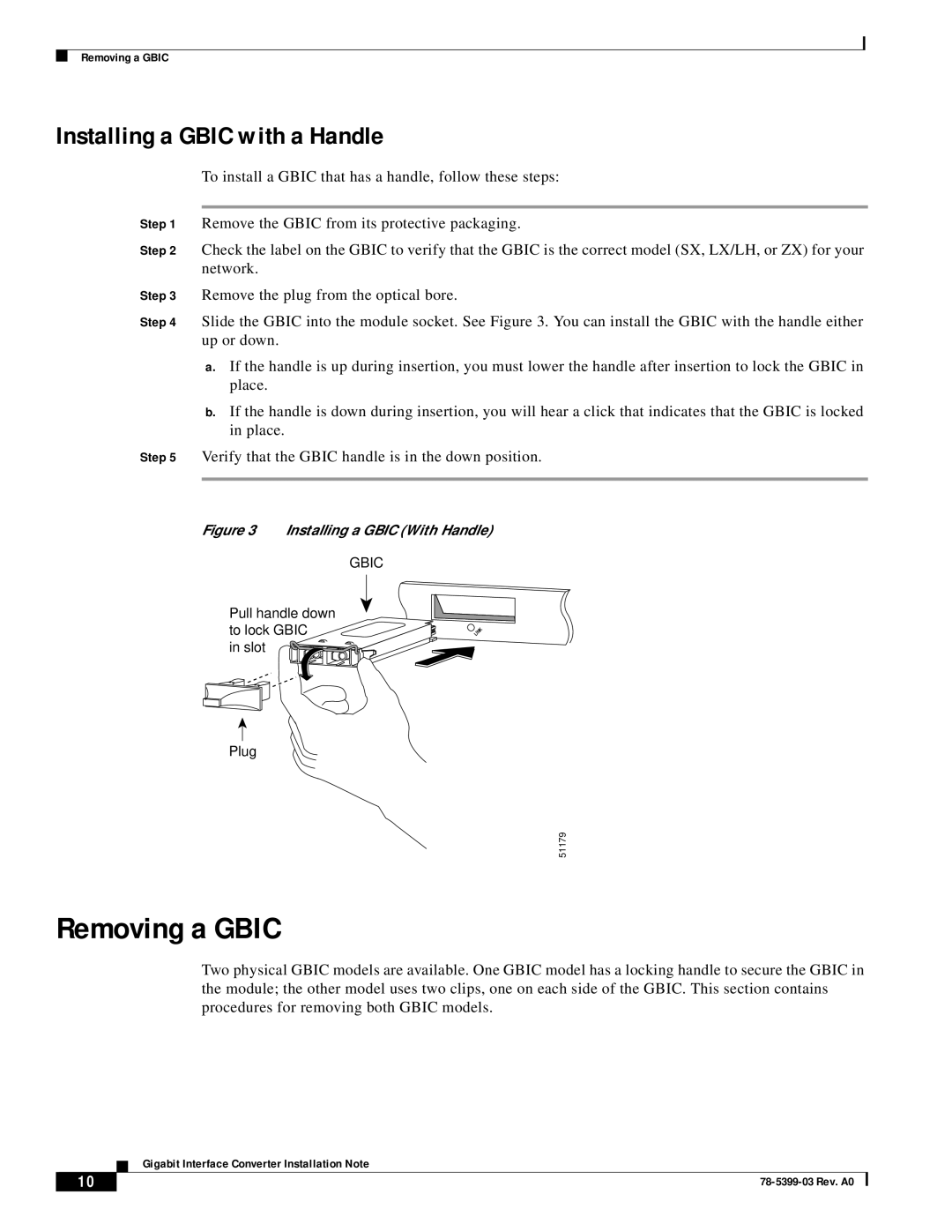WS-G5484, WS-G5487, WS-G5486 specifications
Cisco Systems is a renowned leader in networking technology, offering a wide array of products designed to meet the growing demands of modern network infrastructure. Among its extensive portfolio, the WS-G5484, WS-G5486, and WS-G5487 series of line cards stand out for their robust features and exceptional performance, catering specifically to the needs of service providers and large enterprise networks.The Cisco WS-G5484 is a 48-port 10/100 Fast Ethernet switching module. Its primary purpose is to provide high-density Ethernet connectivity in a modular switch architecture. This line card supports a variety of features such as Cisco's VLAN segmentation, enabling network administrators to efficiently segregate traffic and enhance security. It is designed for ease of use, offering plug-and-play capabilities and seamless integration into existing network infrastructures.
Meanwhile, the WS-G5486 is a more advanced line card that incorporates both Ethernet and uplink services. This model features 48 ports of 10/100/1000 Mbps Ethernet, allowing for a combination of Fast and Gigabit Ethernet connections in a single module. One of the key characteristics of the WS-G5486 is its support for Power over Ethernet (PoE), which enables it to supply power to connected devices like IP phones, wireless access points, and security cameras, thus simplifying deployment and reducing the need for additional power sources.
In addition to the above models, the WS-G5487 further enhances the capability of Cisco's switching solutions. It is designed as a 10 Gigabit Ethernet line card that features four 10G SFP+ ports. This card is particularly well-suited for high-speed data centers and backbone networks, offering exceptional bandwidth to accommodate demanding applications. The WS-G5487 supports advanced features such as Virtual Routing and Forwarding (VRF), which allows for efficient traffic management and better resource utilization.
All three line cards operate on Cisco's IOS software, which provides robust features like Layer 2 and Layer 3 switching, advanced security protocols, and comprehensive network management tools. This software backbone ensures that these devices are not only reliable but also capable of scalable solutions as network demands evolve.
Together, the WS-G5484, WS-G5486, and WS-G5487 represent a powerful trio of line cards that provide network professionals with scalable, flexible, and high-performance connectivity solutions, meeting the diverse needs of evolving network environments.