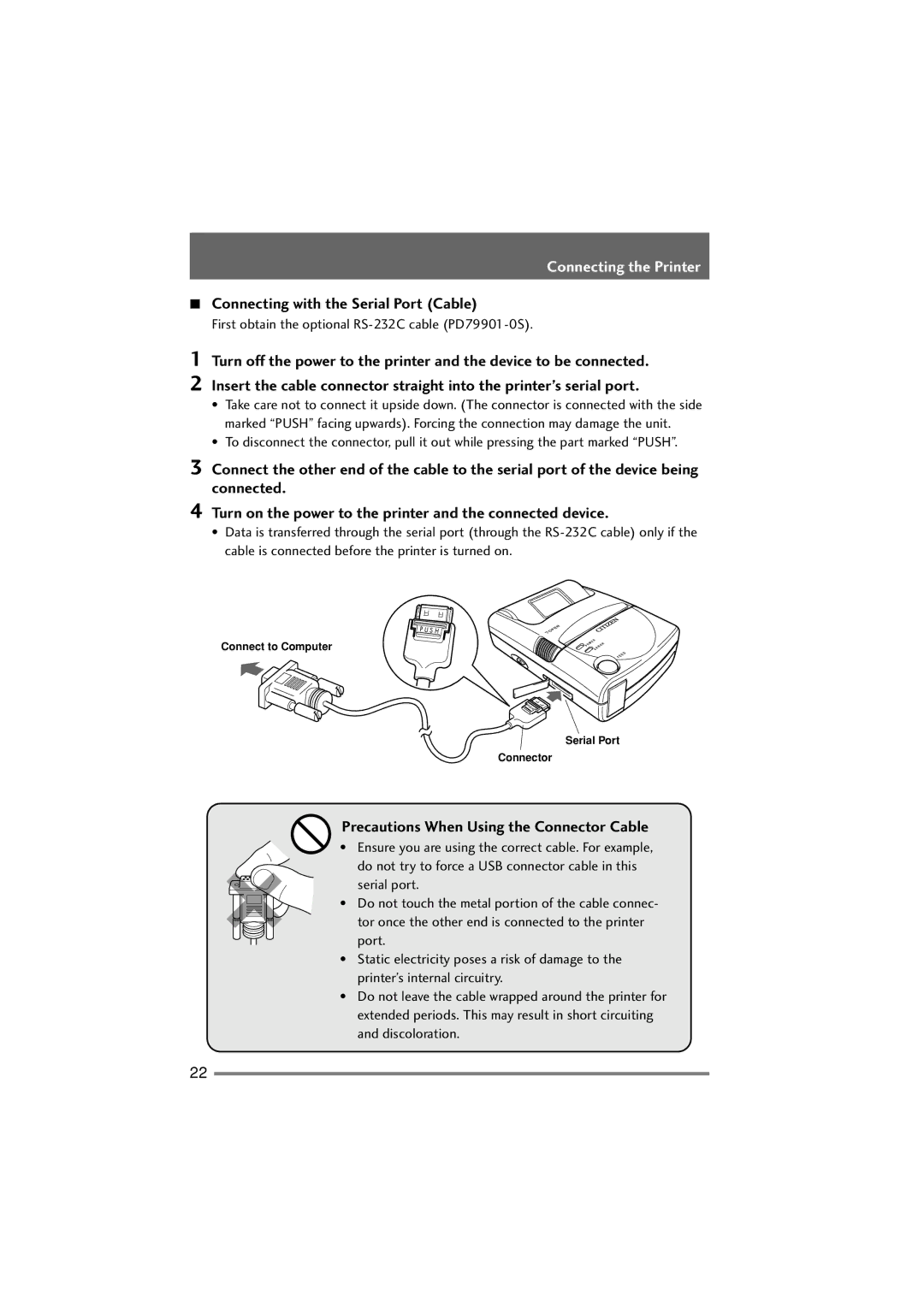PD-22 specifications
The Citizen Systems PD-22 is a versatile and compact thermal printer designed for high-quality printing in a wide range of applications. Its exceptional portability and robust performance make it a popular choice among businesses in sectors such as retail, healthcare, logistics, and hospitality. One of the standout features of the PD-22 is its ability to produce clear and legible receipts and labels at speeds up to 150 millimeters per second, significantly enhancing operational efficiency.Equipped with an intuitive user interface, the PD-22 incorporates a user-friendly LCD panel that provides real-time status updates and easy access to various settings. This design minimizes the learning curve for new users, making the printer suitable for both experienced and novice operators. The printer supports multiple connectivity options, including USB, Bluetooth, and Ethernet, ensuring seamless integration into existing systems and enabling easy communication with a variety of devices.
Another key characteristic of the PD-22 is its advanced thermal print technology, which reduces the need for ink or toner replacements, making it a cost-effective solution in the long run. The printer also boasts an impressive print resolution of up to 203 DPI, guaranteeing crisp graphics and text, regardless of the complexity of the print job. Additionally, the PD-22 is designed with durability in mind, featuring a rugged casing that can withstand the rigors of daily use, making it ideal for busy environments.
The printer's compact size ensures that it can fit into tight spaces, making it perfect for point-of-sale applications or mobile printing scenarios. The PD-22's thermal paper support allows for a wide array of printing formats, catering to various business needs such as barcodes, QR codes, and detailed product labels.
Moreover, the PD-22 is designed to be energy efficient, consuming minimal power during operation. This feature not only helps reduce operating costs but also aligns with the growing emphasis on sustainability in modern business practices.
In summary, the Citizen Systems PD-22 thermal printer stands out for its combination of speed, quality, and versatility. Its user-friendly design, multiple connectivity options, and durable build make it an ideal choice for businesses looking to enhance their printing capabilities. With the PD-22, organizations can expect reliable performance that meets the demands of today’s fast-paced work environments.