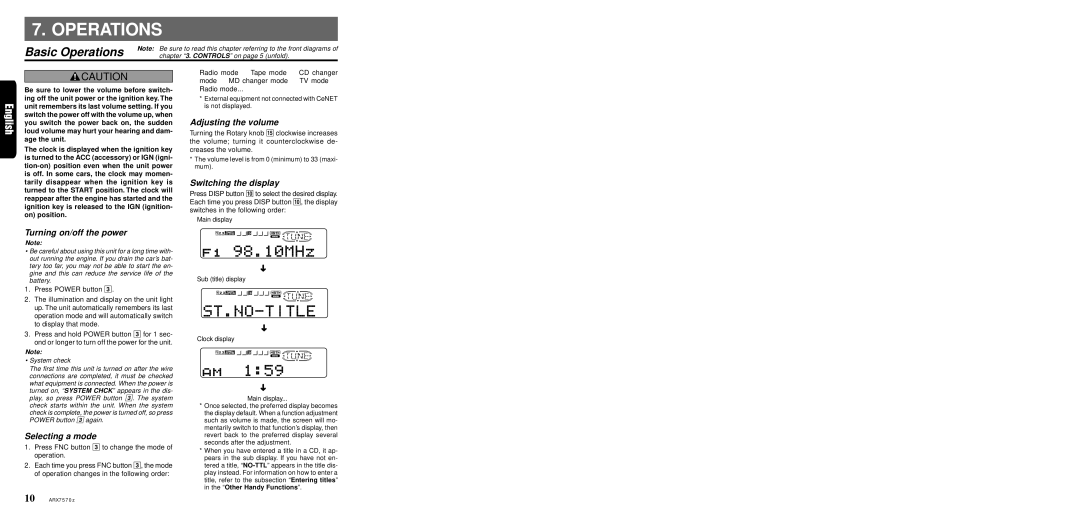ARX7570Z specifications
The Clarion ARX7570Z is a versatile and feature-rich car stereo system designed to elevate the audio experience in any vehicle. Combining advanced technology with user-friendly features, this head unit stands out for its performance and adaptability.At the heart of the ARX7570Z is its impressive audio processing capabilities. It includes a built-in 4-channel amplifier that delivers robust sound quality while minimizing distortion, ensuring that users enjoy their music the way it was intended. The system supports a wide range of audio formats, including MP3, WMA, and WAV, providing flexibility for music enthusiasts. The customizable equalizer allows users to fine-tune their sound preferences, enhancing bass, midrange, and treble to suit their tastes.
An exceptional feature of the ARX7570Z is its extensive connectivity options. The unit is equipped with Bluetooth technology, allowing for seamless wireless streaming of music from smartphones and other devices. Additionally, it supports hands-free calling, making it easier than ever to stay connected while on the road. The USB port provides another means of connectivity, enabling users to play music directly from USB drives, while the AUX input offers compatibility with external devices.
The ARX7570Z also boasts a user-friendly interface, highlighted by a high-resolution display that is easy to read, even in bright sunlight. The responsive touchscreen interface simplifies navigation through various settings and playlists. With customizable backgrounds and button colors, users can personalize the display to match their vehicle’s interior.
Another notable characteristic of the Clarion ARX7570Z is its compatibility with various smartphone integration platforms. The unit is designed to work with both Android and iOS devices, allowing users to access their favorite apps directly from the stereo’s display. This feature enhances the driving experience by providing easy access to navigation, music, and other applications without the need to fumble with phones.
The robust build quality and sleek design of the ARX7570Z further enhance its appeal. Designed to withstand the rigors of automotive environments, it combines durability with aesthetic appeal. In summary, the Clarion ARX7570Z is a cutting-edge car stereo that delivers exceptional audio quality, comprehensive connectivity, and a customizable user experience, making it an ideal choice for any car audio enthusiast.