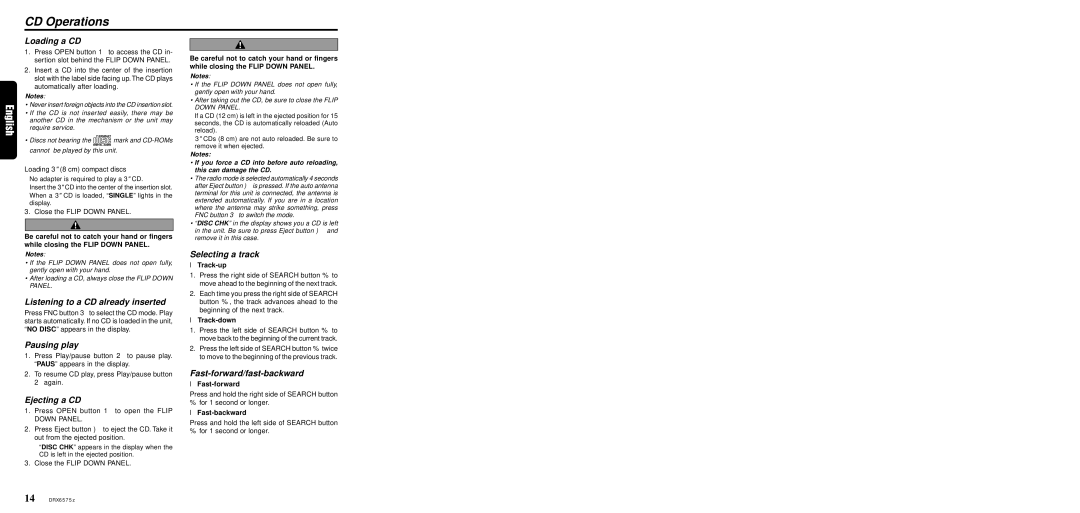DRX6575z specifications
The Clarion DRX6575z is a powerful and versatile CD receiver that offers a suite of features designed to enhance the in-car audio experience. With its sleek design and user-friendly interface, it is a popular choice among automotive audio enthusiasts. The receiver supports MP3, WMA, and AAC file formats, allowing users to enjoy their favorite tunes with high sound quality.One of the standout features of the DRX6575z is its built-in Bluetooth technology. This connectivity means that users can easily pair their smartphones or other Bluetooth-enabled devices for hands-free calling and wireless music streaming. This feature not only provides a safer driving experience by allowing users to keep their hands on the wheel, but it also enables the enjoyment of high-quality audio without the hassle of tangled cords.
The receiver boasts a powerful 4 x 50 watts amplifier, delivering crystal-clear sound and robust bass. Its customizable EQ settings allow users to tailor the audio output to their liking, ensuring an enjoyable listening experience no matter the genre. The inclusion of a 3-band parametric equalizer further enhances sound customization, enabling precise adjustments for different types of music.
Additionally, the DRX6575z comes with a front-facing USB port and an auxiliary input for easy connection to external devices. This versatility allows users to play music from various sources, whether it's a USB flash drive loaded with their favorite playlists or a portable music player connected via the auxiliary port.
Another notable feature is its compatibility with the Clarion's Smart Access app, which enables users to control the receiver via their smartphones. This app integration expands functionality, providing access to additional features and settings that can enhance the user experience.
In terms of design, the DRX6575z features an easy-to-read display with adjustable colors, allowing it to blend seamlessly with a vehicle's interior. Its intuitive controls make navigation a breeze, ensuring that users can switch tracks or adjust settings with minimal distraction.
In conclusion, the Clarion DRX6575z is an advanced CD receiver that combines high-quality audio performance with modern connectivity options. Its Bluetooth capability, powerful amplifier, customizable EQ, and compatibility with external devices make it an excellent choice for anyone looking to elevate their in-car audio experience. Whether for casual listening or a more immersive audio journey, the DRX6575z stands out as a reliable and feature-packed solution for car audio lovers.