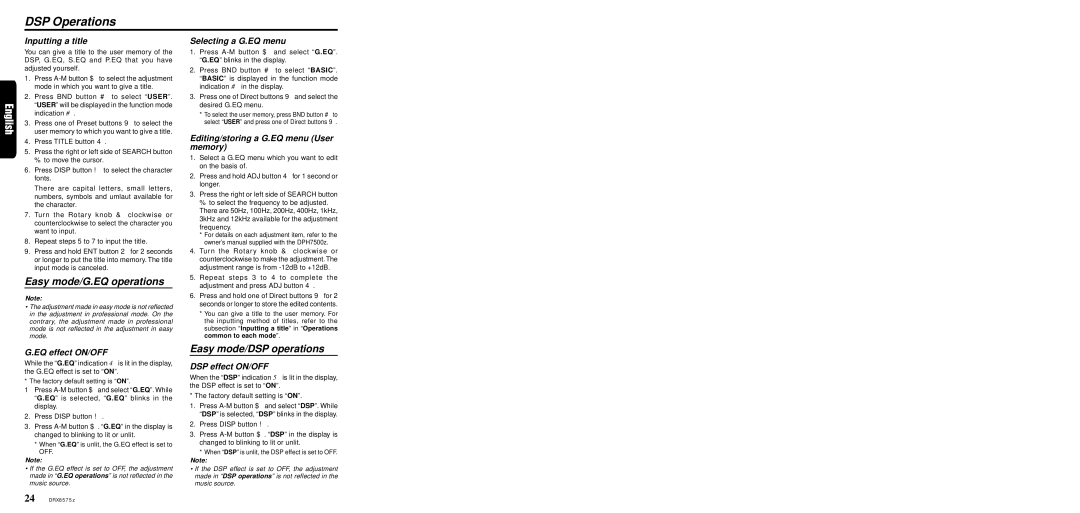DRX8575z specifications
The Clarion DRX8575z is a sophisticated car audio receiver that showcases impressive technological advancements and user-centric features, designed for audiophiles who value both quality and usability in their in-car entertainment systems. With a sleek, contemporary design and a host of features, the DRX8575z aims to elevate the driving experience through superior sound quality and convenient functionality.One of the standout features of the Clarion DRX8575z is its compatibility with various audio formats. This receiver supports playback from CDs, as well as MP3, WMA, and other digital formats, allowing users to enjoy their favorite music in multiple formats. The built-in equalizer provides users with customizable audio settings, ensuring that every note is delivered with clarity and precision.
Another key highlight is the DRX8575z's seamless integration with digital devices. It features a front USB port, enabling direct connectivity with USB flash drives for easy access to digital music libraries. Additionally, its Bluetooth technology allows for wireless audio streaming from smartphones and other Bluetooth-enabled devices, facilitating an effortless connection to the user’s music collection.
The DRX8575z also includes an advanced display that provides clear visibility while driving. The visually appealing LCD display enhances usability, featuring adjustable brightness settings for various driving conditions. The intuitive user interface ensures that all essential functions are easily accessible, allowing drivers to change tracks or adjust settings without distraction.
In terms of expandability, the Clarion DRX8575z supports multiple audio sources and has auxiliary inputs for connecting external devices. This flexibility enables users to tailor their audio experience, ensuring compatibility with various sound systems and components. The receiver is also designed with comprehensive connectivity options, including outputs for subwoofers and amplifiers, making it an excellent choice for those looking to build a more robust in-car audio setup.
In summary, the Clarion DRX8575z is a feature-rich car audio receiver that promises to deliver an exceptional listening experience. With its wide format support, Bluetooth connectivity, user-friendly interface, and expandability options, it stands out as a reliable choice for those seeking high-quality sound and functionality in their vehicles. Whether for a daily commute or long road trips, the DRX8575z enhances the joy of music on the go, making every journey memorable.