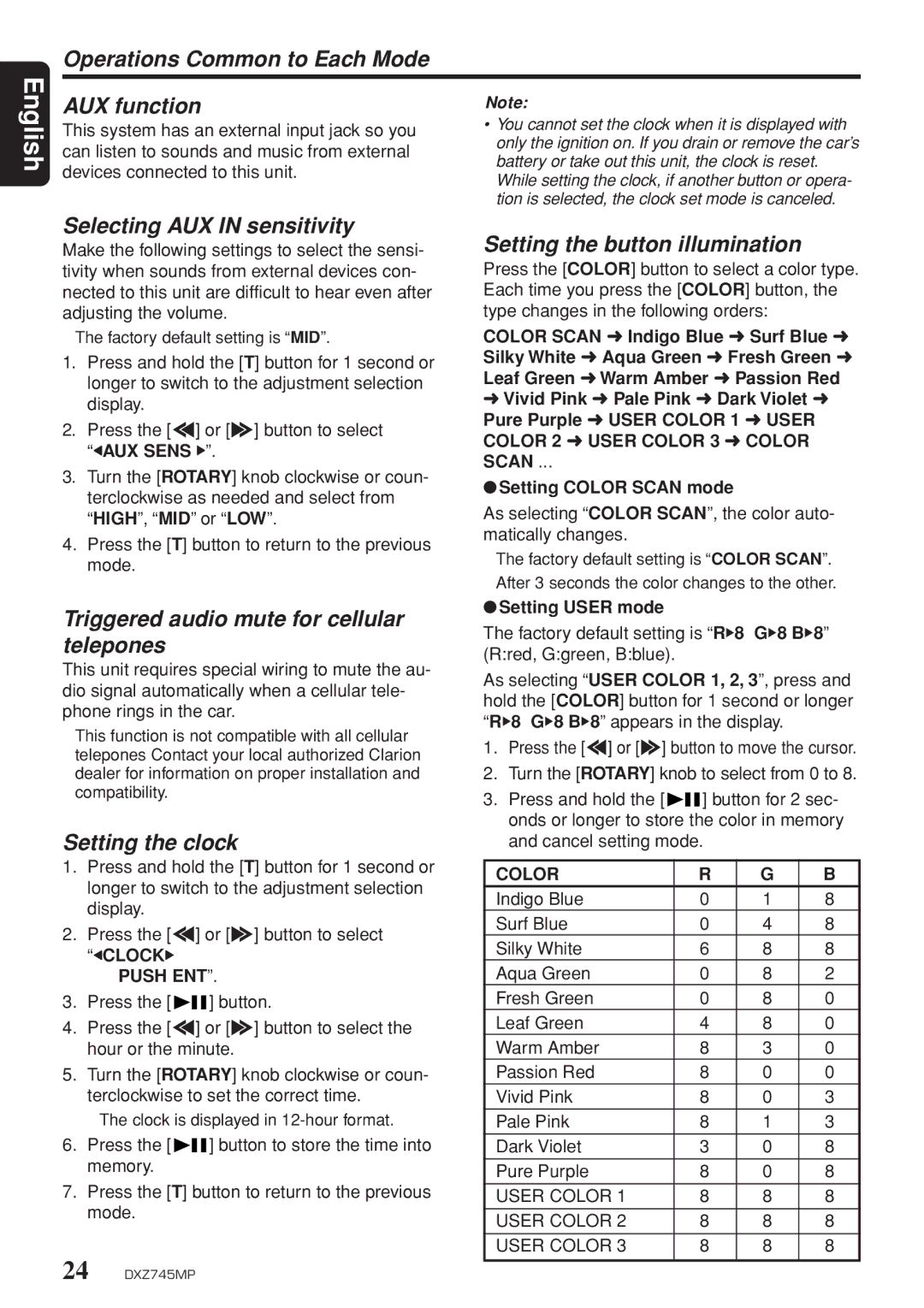English
Operations Common to Each Mode
AUX function | Note: | |
This system has an external input jack so you | • You cannot set the clock when it is displayed with | |
only the ignition on. If you drain or remove the car’s | ||
can listen to sounds and music from external | ||
battery or take out this unit, the clock is reset. | ||
devices connected to this unit. | ||
While setting the clock, if another button or opera- | ||
| ||
| tion is selected, the clock set mode is canceled. |
Selecting AUX IN sensitivity
Make the following settings to select the sensi- tivity when sounds from external devices con- nected to this unit are difficult to hear even after adjusting the volume.
The factory default setting is “MID”.
1.Press and hold the [T] button for 1 second or longer to switch to the adjustment selection display.
2.Press the [a] or [d] button to select “ÅAUX SENS Δ.
3.Turn the [ROTARY] knob clockwise or coun- terclockwise as needed and select from “HIGH”, “MID” or “LOW”.
4.Press the [T] button to return to the previous mode.
Triggered audio mute for cellular telepones
This unit requires special wiring to mute the au- dio signal automatically when a cellular tele- phone rings in the car.
This function is not compatible with all cellular telepones Contact your local authorized Clarion dealer for information on proper installation and compatibility.
Setting the clock
1.Press and hold the [T] button for 1 second or longer to switch to the adjustment selection display.
2.Press the [a] or [d] button to select
“ÅCLOCKÎ PUSH ENT”.
3.Press the [![]()
![]() ] button.
] button.
4.Press the [a] or [d] button to select the hour or the minute.
5.Turn the [ROTARY] knob clockwise or coun- terclockwise to set the correct time.
The clock is displayed in
6.Press the [![]()
![]() ] button to store the time into memory.
] button to store the time into memory.
7.Press the [T] button to return to the previous mode.
24 DXZ745MP
Setting the button illumination
Press the [COLOR] button to select a color type. Each time you press the [COLOR] button, the type changes in the following orders:
COLOR SCAN ➜ Indigo Blue ➜ Surf Blue ➜ Silky White ➜ Aqua Green ➜ Fresh Green ➜ Leaf Green ➜ Warm Amber ➜ Passion Red ➜ Vivid Pink ➜ Pale Pink ➜ Dark Violet ➜ Pure Purple ➜ USER COLOR 1 ➜ USER COLOR 2 ➜ USER COLOR 3 ➜ COLOR SCAN ...
●Setting COLOR SCAN mode
As selecting “COLOR SCAN”, the color auto- matically changes.
The factory default setting is “COLOR SCAN”.
After 3 seconds the color changes to the other.
●Setting USER mode
The factory default setting is “RÎ8 GÎ8 BÎ8” (R:red, G:green, B:blue).
As selecting “USER COLOR 1, 2, 3”, press and hold the [COLOR] button for 1 second or longer “RÎ8 GÎ8 BÎ8” appears in the display.
1.Press the [a] or [d] button to move the cursor.
2.Turn the [ROTARY] knob to select from 0 to 8.
3.Press and hold the [![]()
![]() ] button for 2 sec- onds or longer to store the color in memory and cancel setting mode.
] button for 2 sec- onds or longer to store the color in memory and cancel setting mode.
COLOR | R | G | B |
Indigo Blue | 0 | 1 | 8 |
Surf Blue | 0 | 4 | 8 |
Silky White | 6 | 8 | 8 |
Aqua Green | 0 | 8 | 2 |
Fresh Green | 0 | 8 | 0 |
Leaf Green | 4 | 8 | 0 |
Warm Amber | 8 | 3 | 0 |
Passion Red | 8 | 0 | 0 |
Vivid Pink | 8 | 0 | 3 |
Pale Pink | 8 | 1 | 3 |
Dark Violet | 3 | 0 | 8 |
Pure Purple | 8 | 0 | 8 |
USER COLOR 1 | 8 | 8 | 8 |
USER COLOR 2 | 8 | 8 | 8 |
|
|
|
|
USER COLOR 3 | 8 | 8 | 8 |
|
|
|
|