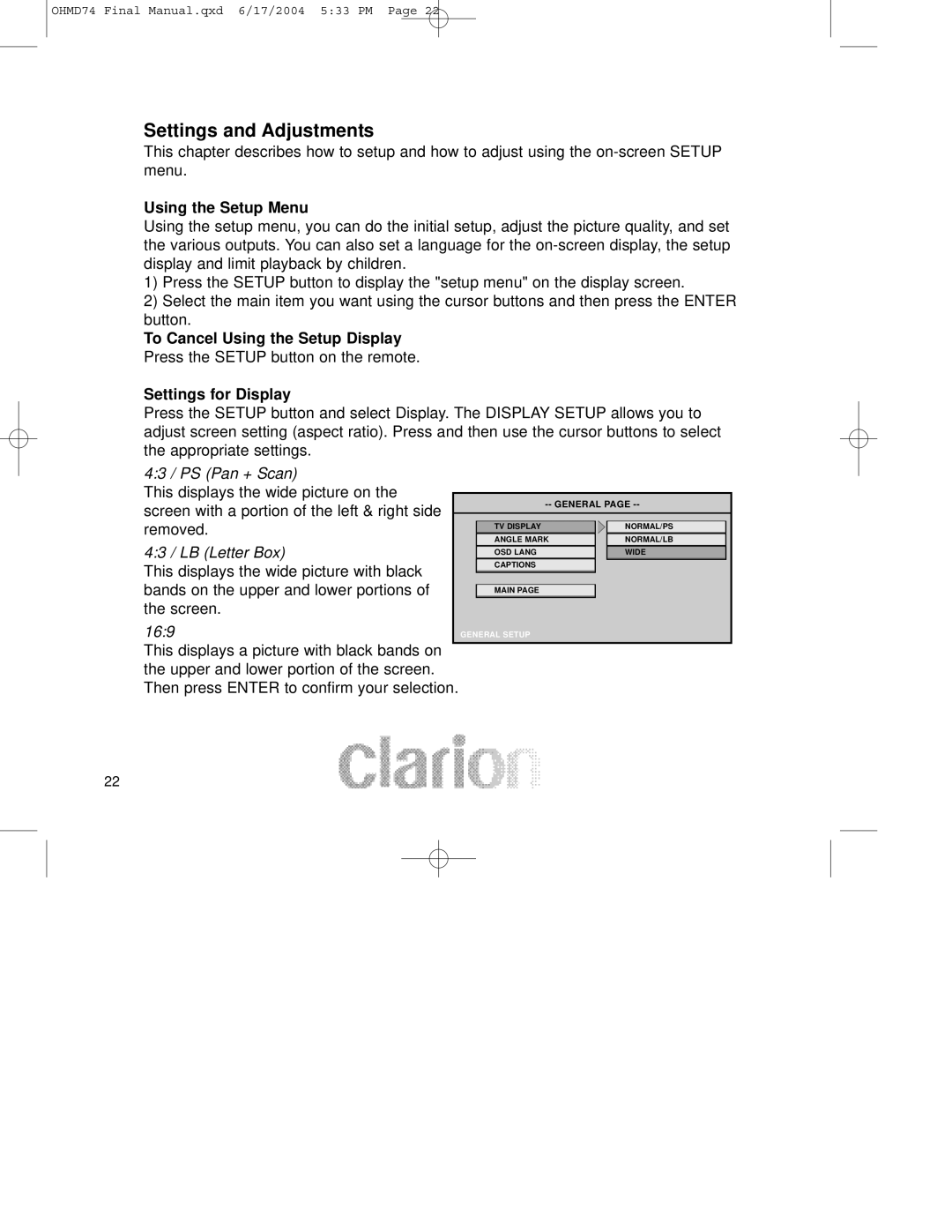OHMD74 Final Manual.qxd 6/17/2004 5:33 PM Page 22
Settings and Adjustments
This chapter describes how to setup and how to adjust using the
Using the Setup Menu
Using the setup menu, you can do the initial setup, adjust the picture quality, and set the various outputs. You can also set a language for the
1)Press the SETUP button to display the "setup menu" on the display screen.
2)Select the main item you want using the cursor buttons and then press the ENTER button.
To Cancel Using the Setup Display Press the SETUP button on the remote.
Settings for Display
Press the SETUP button and select Display. The DISPLAY SETUP allows you to adjust screen setting (aspect ratio). Press and then use the cursor buttons to select the appropriate settings.
4:3 / PS (Pan + Scan) |
|
|
|
| |
This displays the wide picture on the |
|
|
|
|
|
|
| ||||
screen with a portion of the left & right side |
|
| |||
|
|
|
|
| |
removed. |
|
| TV DISPLAY |
| NORMAL/PS |
|
|
|
| ||
4:3 / LB (Letter Box) |
|
| ANGLE MARK |
| NORMAL/LB |
|
| ||||
|
| OSD LANG |
| WIDE | |
|
|
| |||
This displays the wide picture with black |
|
| CAPTIONS |
|
|
|
|
|
|
| |
bands on the upper and lower portions of |
|
|
|
|
|
|
| MAIN PAGE |
|
| |
the screen. |
|
|
|
|
|
16:9 |
| GENERAL SETUP |
|
| |
This displays a picture with black bands on |
|
|
|
|
|
the upper and lower portion of the screen. |
|
|
|
| |
Then press ENTER to confirm your selection. |
|
|
|
| |
22