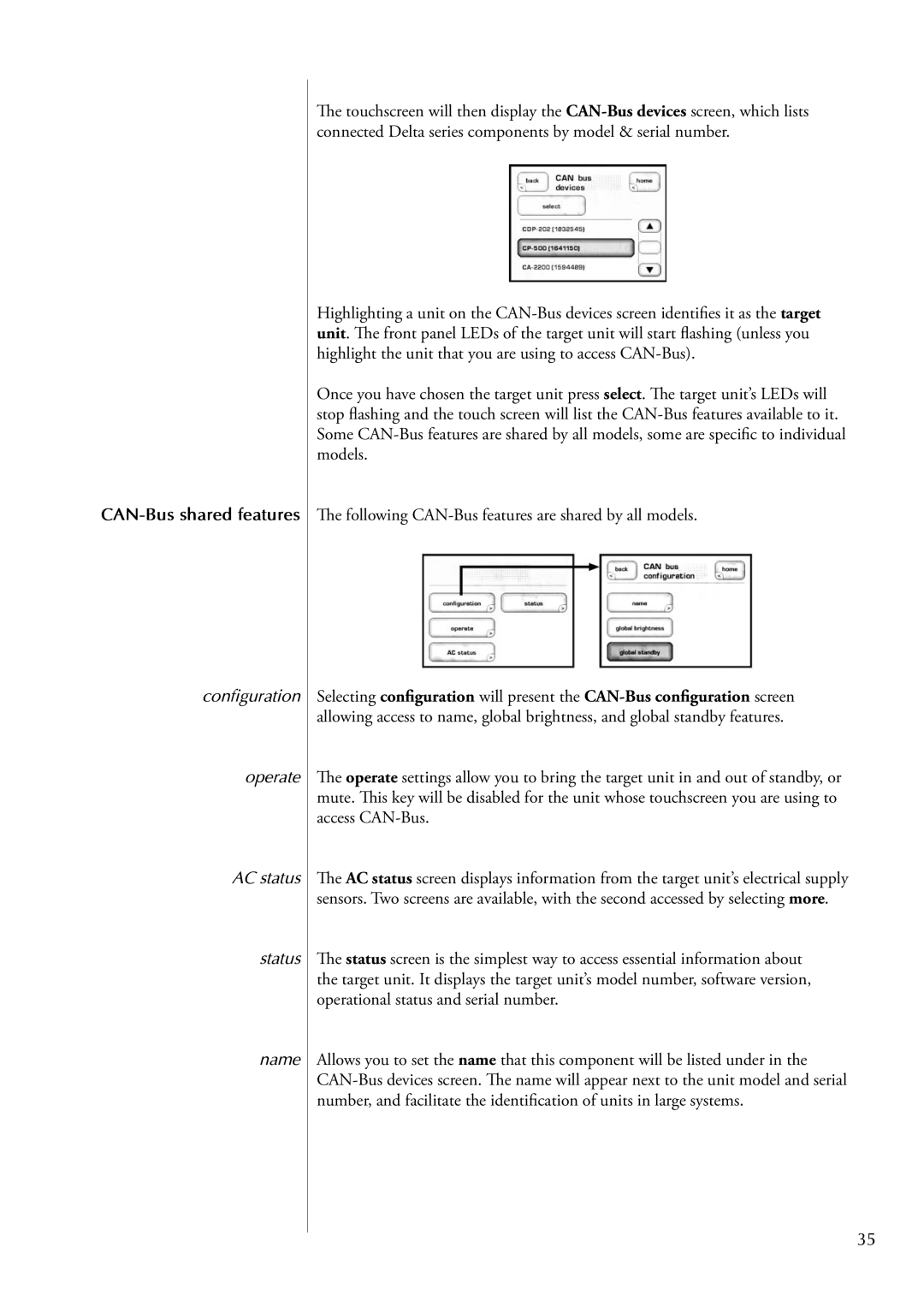CAP-2100 specifications
The Classe Audio CAP-2100 is a remarkable integrated amplifier that stands out in the realm of high-fidelity audio equipment. Designed for audiophiles who seek a blend of exceptional performance and elegant aesthetics, this amplifier is remarkable for its combination of advanced technologies and user-friendly features.One of the standout features of the CAP-2100 is its Class A/AB amplification, which delivers a powerful and dynamic sound signature while preserving musicality and detail. With its robust output of 100 watts per channel into 8 ohms, the CAP-2100 is capable of driving a wide range of loudspeakers with ease, ensuring that every nuance of the audio is reproduced accurately. This amplifier is engineered to handle difficult loads and deliver a clean sound that remains stable even at higher volumes.
The CAP-2100 incorporates advanced digital signal processing, which optimizes the audio reproduction for various listening environments. This technology ensures that audio is tailored to the specific characteristics of the room, offering a customizable listening experience for users. Additionally, the amplifier features a built-in DAC (digital-to-analog converter) that supports high-resolution audio formats, allowing for playback of your favorite digital files with stunning clarity and depth.
Another impressive aspect of the CAP-2100 is its comprehensive connectivity options. The amplifier provides multiple inputs, including balanced XLR and unbalanced RCA connections, making it versatile enough to accommodate various source components. This connectivity flexibility ensures seamless integration into any existing audio setup.
The design of the Classe Audio CAP-2100 is as intuitive as it is beautiful. The front panel features a sleek, minimalist aesthetic with a large volume knob and easy-to-read indicators. The build quality is excellent, with a solid chassis that minimizes the impact of external interference, further enhancing audio performance.
In summary, the Classe Audio CAP-2100 integrated amplifier is a true testament to high-fidelity audio engineering. Its combination of power, sophistication, and versatility, along with advanced technologies and user-centric design, makes it a fantastic choice for those who demand the best in their audio systems. Whether listening to your favorite vinyl record or streaming high-resolution digital music, the CAP-2100 ensures an unparalleled listening experience that will satisfy even the most discerning audiophiles.