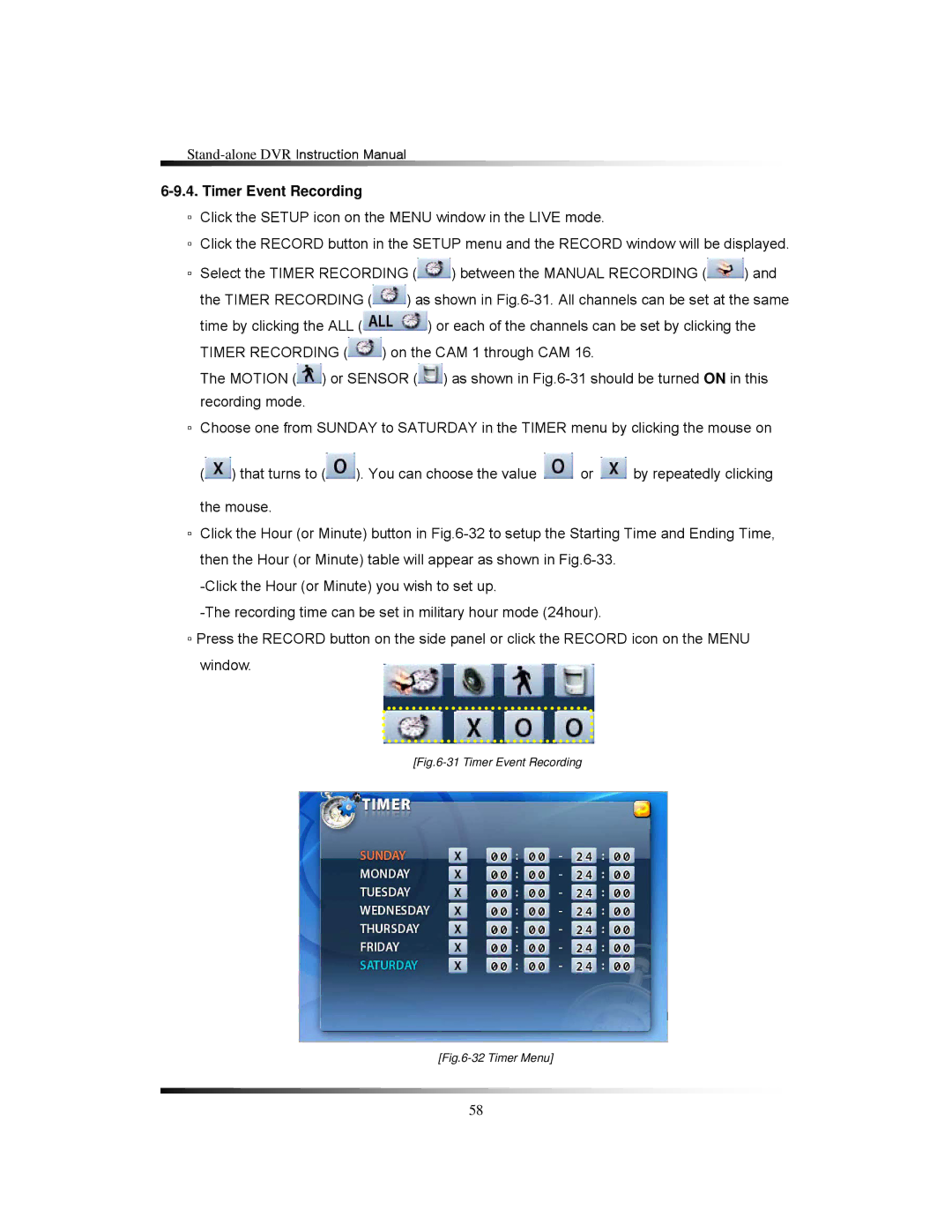LCD26164, LCD261616, LCD26168 specifications
Clover Electronics has established itself as a leader in the field of display technology with its range of LCD modules designed for versatility and performance. Among its standout offerings are the LCD26168, LCD261616, and LCD26164 models, each featuring unique characteristics that cater to a wide array of applications.The LCD26168 is a 2.6-inch display that provides a resolution of 240x320 pixels. This model is known for its exceptional clarity and vibrant color reproduction, making it ideal for handheld devices, gaming applications, and industrial interfaces. The LCD26168 employs thin-film-transistor (TFT) technology, which allows for quicker response times and a wider viewing angle, enhancing user experience. This display also supports various communication interfaces, including SPI and parallel, ensuring easy integration into existing systems.
Next in the lineup is the LCD261616, a robust 2.6-inch display that stands out with its 16-bit color depth. It operates at a resolution of 640x480 pixels, providing impressive detail and sharp images. The LCD261616 is equipped with a backlit feature which ensures visibility in low-light conditions. The panel utilizes advanced LED backlight technology, contributing to lower power consumption while maintaining brightness. This model is well-suited for applications in automotive displays and medical devices, where reliable performance is essential.
Lastly, the LCD26164 offers a more compact solution with a 1.6-inch diagonal screen and a resolution of 128x128 pixels. This model is perfect for applications requiring smaller screens without compromising on performance. Its low power consumption makes it advantageous for battery-operated devices, allowing longer operational times between charges. The LCD26164 is compatible with various microcontrollers, which provides flexibility in design choices for developers.
Each of these LCD modules showcases Clover Electronics' commitment to providing high-quality display solutions. Their integration of cutting-edge technologies ensures robust performance suitable for a diverse range of applications, from consumer electronics to industrial and healthcare devices. With their ease of integration and outstanding image quality, the LCD26168, LCD261616, and LCD26164 models stand as exemplary options for designers looking to enhance user interaction through effective visual presentation.