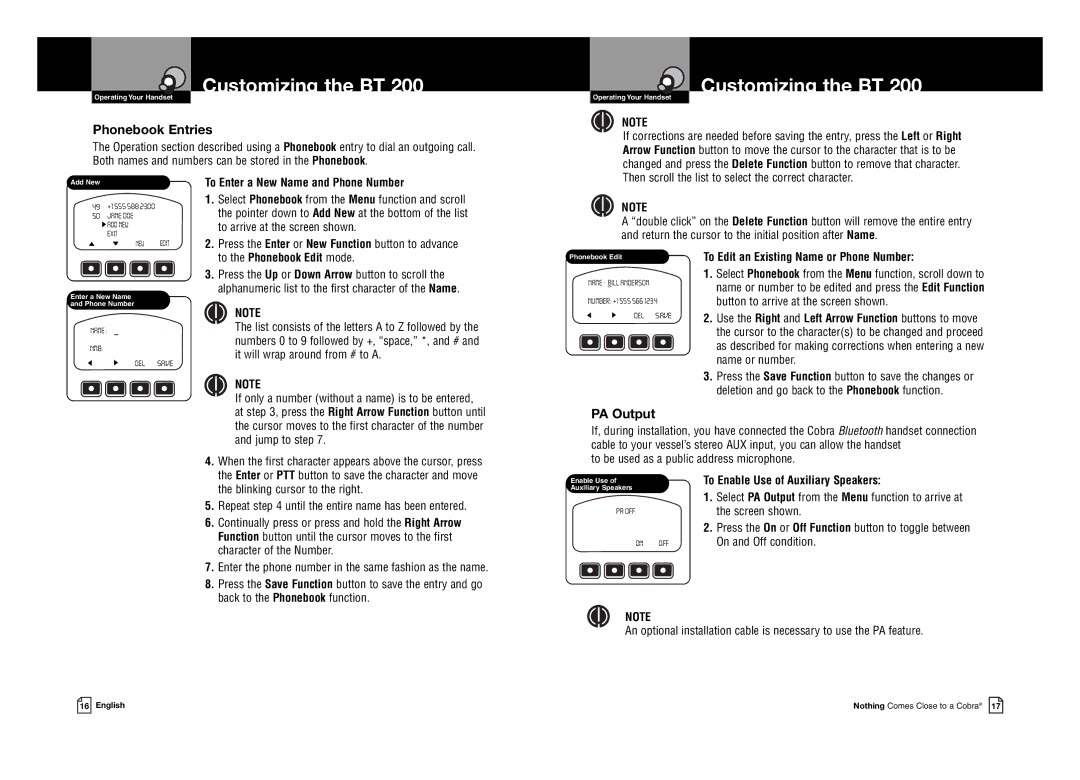Customizing the BT 200
OperatingIntroductionYour Handset
Phonebook Entries
The Operation section described using a Phonebook entry to dial an outgoing call. Both names and numbers can be stored in the Phonebook.
Customizing the BT 200
OperatingIntroductionYour Handset
NOTE
If corrections are needed before saving the entry, press the Left or Right Arrow Function button to move the cursor to the character that is to be changed and press the Delete Function button to remove that character. Then scroll the list to select the correct character.
Add New
49+1 555 588 2300
50JANE DOE
![]() ADD NEW
ADD NEW
EXIT
NEW EDIT
To Enter a New Name and Phone Number
1. | Select Phonebook from the Menu function and scroll |
| the pointer down to Add New at the bottom of the list |
| to arrive at the screen shown. |
2. | Press the Enter or New Function button to advance |
NOTE
A “double click” on the Delete Function button will remove the entire entry and return the cursor to the initial position after Name.
Enter a New Name
and Phone Number
NAME :
NMB:
DEL SAVE
to the Phonebook Edit mode. |
3. Press the Up or Down Arrow button to scroll the |
alphanumeric list to the first character of the Name. |
NOTE
The list consists of the letters A to Z followed by the numbers 0 to 9 followed by +, “space,” *, and # and it will wrap around from # to A.
NOTE
If only a number (without a name) is to be entered, at step 3, press the Right Arrow Function button until the cursor moves to the first character of the number
Phonebook Edit
NAME : BILL ANDERSON
NUMBER: +1 555 566 1234
DEL SAVE
PA Output
To Edit an Existing Name or Phone Number:
1.Select Phonebook from the Menu function, scroll down to name or number to be edited and press the Edit Function button to arrive at the screen shown.
2.Use the Right and Left Arrow Function buttons to move the cursor to the character(s) to be changed and proceed as described for making corrections when entering a new name or number.
3.Press the Save Function button to save the changes or deletion and go back to the Phonebook function.
and jump to step 7.
4. When the first character appears above the cursor, press |
the Enter or PTT button to save the character and move |
If, during installation, you have connected the Cobra Bluetooth handset connection cable to your vessel’s stereo AUX input, you can allow the handset
to be used as a public address microphone.
| the blinking cursor to the right. |
5. Repeat step 4 until the entire name has been entered. | |
6. | Continually press or press and hold the Right Arrow |
| Function button until the cursor moves to the first |
| character of the Number. |
7. | Enter the phone number in the same fashion as the name. |
8. | Press the Save Function button to save the entry and go |
| back to the Phonebook function. |
Enable Use of Auxiliary Speakers
PA OFF
ON OFF
To Enable Use of Auxiliary Speakers:
1.Select PA Output from the Menu function to arrive at the screen shown.
2.Press the On or Off Function button to toggle between On and Off condition.
NOTE
An optional installation cable is necessary to use the PA feature.
16 English
Nothing Comes Close to a Cobra® 17