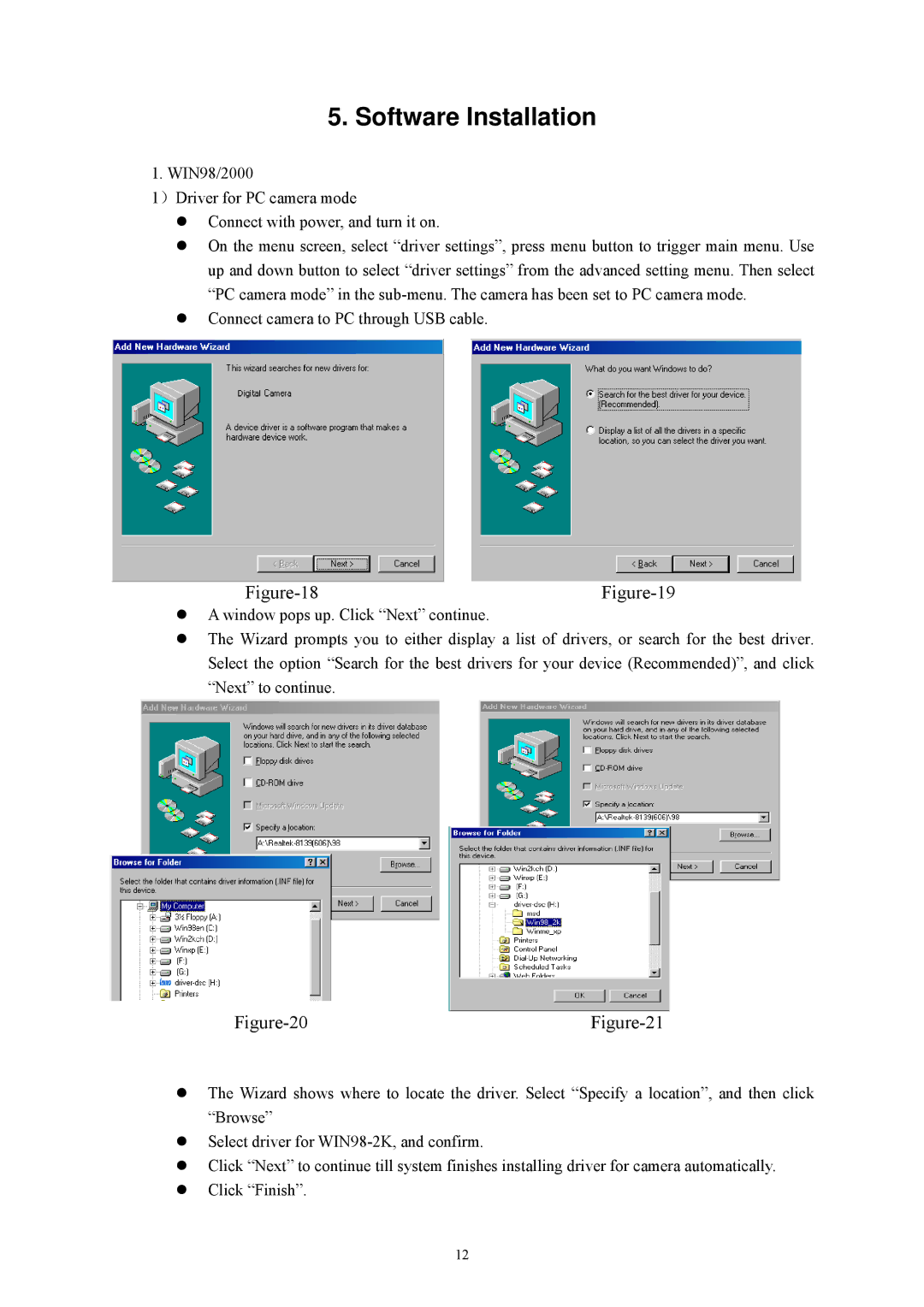5. Software Installation
1. WIN98/2000
1)Driver for PC camera mode
Connect with power, and turn it on.
On the menu screen, select “driver settings”, press menu button to trigger main menu. Use up and down button to select “driver settings” from the advanced setting menu. Then select “PC camera mode” in the
Connect camera to PC through USB cable.
A window pops up. Click “Next” continue.
The Wizard prompts you to either display a list of drivers, or search for the best driver. Select the option “Search for the best drivers for your device (Recommended)”, and click “Next” to continue.
The Wizard shows where to locate the driver. Select “Specify a location”, and then click “Browse”
Select driver for
Click “Next” to continue till system finishes installing driver for camera automatically. Click “Finish”.
12