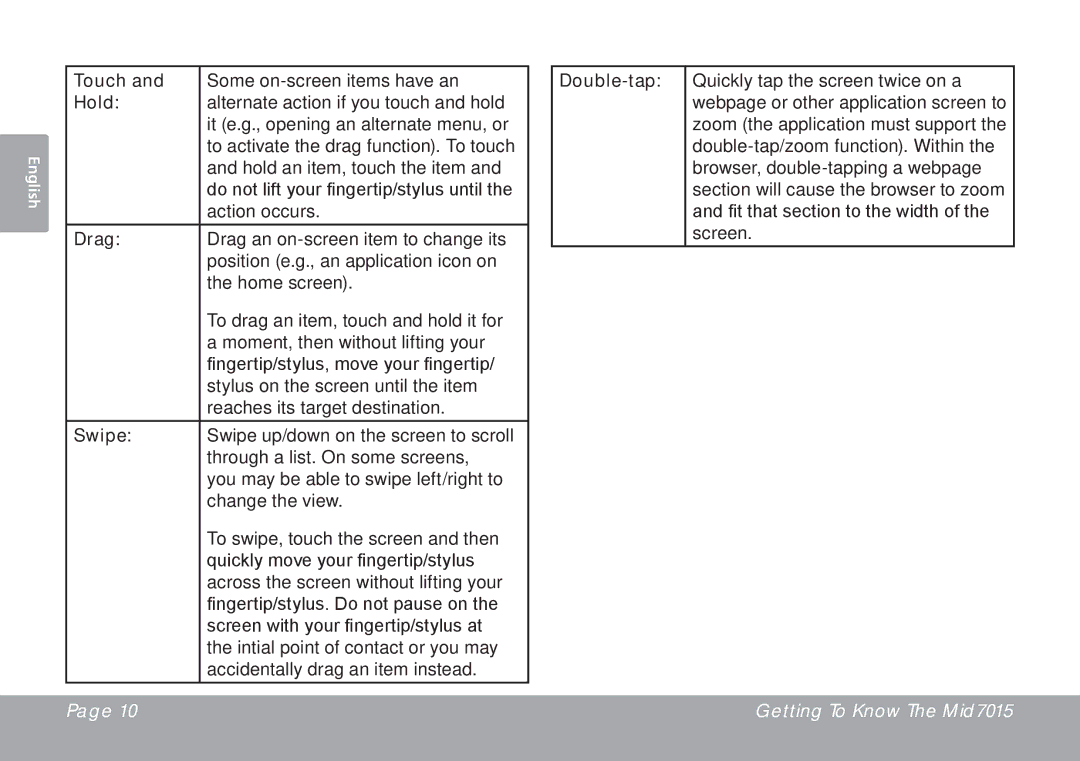| Touch and | Some |
| Hold: | alternate action if you touch and hold |
|
| it (e.g., opening an alternate menu, or |
English |
| to activate the drag function). To touch |
| and hold an item, touch the item and | |
| do not lift your fingertip/stylus until the | |
|
| |
|
| action occurs. |
| Drag: | Drag an |
|
| position (e.g., an application icon on |
|
| the home screen). |
|
| To drag an item, touch and hold it for |
|
| a moment, then without lifting your |
|
| fingertip/stylus, move your fingertip/ |
|
| stylus on the screen until the item |
|
| reaches its target destination. |
| Swipe: | Swipe up/down on the screen to scroll |
|
| through a list. On some screens, |
|
| you may be able to swipe left/right to |
|
| change the view. |
|
| To swipe, touch the screen and then |
|
| quickly move your fingertip/stylus |
|
| across the screen without lifting your |
|
| fingertip/stylus. Do not pause on the |
|
| screen with your fingertip/stylus at |
|
| the intial point of contact or you may |
|
| accidentally drag an item instead. |
Double-tap:
Quickly tap the screen twice on a webpage or other application screen to zoom (the application must support the
Page 10 | Getting To Know The Mid7015 |
|
|